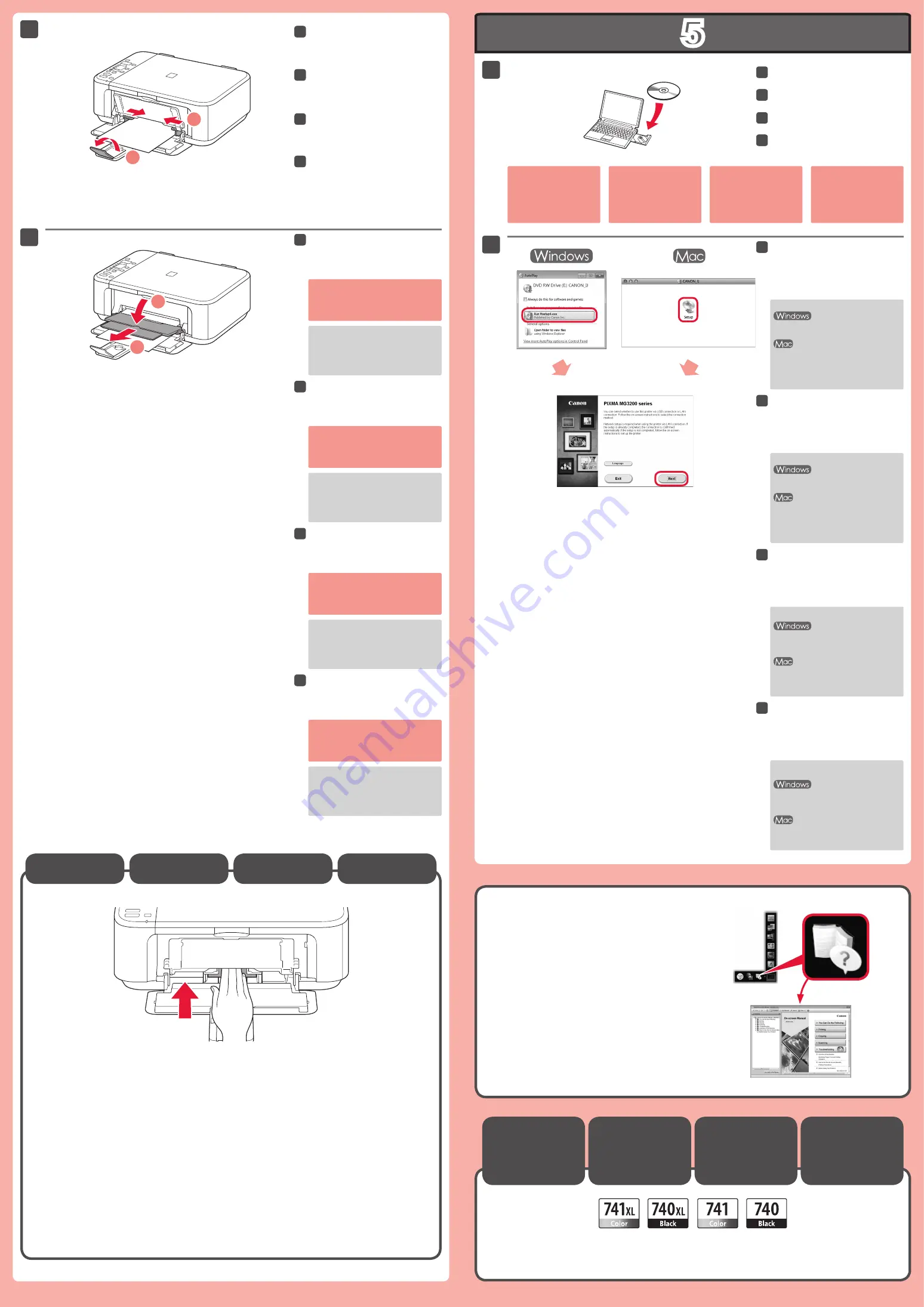
5
1
1
2
4
5
1
2
2
Masukkan kertas
dengan sisi yang dapat dicetak menghadap bawah sampai berhenti
. Ketika
menggunakan kertas foto, setelan mesin untuk tipe media dan ukuran harus diatur. Untuk detil, rujuk ke
Petunjuk Elektronik
yang akan diinstal kemudian.
Memuatkan
Kertas Foto
Baca Petunjuk Elektronik pada
Komputer
Masukkan CD-ROM ke dalam
komputer.
11
Jika kabel USB telah
terhubung, cabut kabel.
Jika pesan muncul
pada komputer, klik
Batal(Cancel)
.
Atur Pemandu Kertas agar pas
dengan ukuran kertas yang
digunakan, kemudian buka
Perpanjangan Tatakan Keluaran.
44
Buka Tatakan Keluaran Kertas dan
Pendukung Keluaran Kertas.
55
Mencetak tanpa membuka Tatakan
Keluaran Kertas menyebabkan
kesalahan.
Untuk informasi tentang kertas, rujuk
ke
Petunjuk Elektronik
yang akan
diinstal kemudian.
Kartrij FINE
Kompatibel
Jika CD-ROM tidak berjalan secara
otomatis:
Klik dua kali
Komputer (Saya)((My)
Computer)
> ikon CD-ROM >
MSETUP4.EXE
.
Klik dua kali ikon CD-ROM pada desktop.
Ikuti instruksi pada layar untuk
melanjutkan.
Untuk memilih bahasa, klik
Bahasa
(Language)
.
22
ใส่กระดาษ
โดยให้ด้านที่พิมพ์ได้ลงมาจนกระทั่งหยุดเมื่อการใช้กระดาษภาพถ่ายการตั้งค่าเครื่องสำหรับชนิดสื่อสิ่งพิมพ์และขนาดควรจะถูก
ปรับสำหรับรายละเอียดให้ดู
คู่มืออิเลกทรอนิคส์ที่จะถูกติดตั้งในภายหลัง
การป้อนกระดาษภาพ
ถ่าย
อ่านคู่มืออิเลกทรอนิคส์บนคอมพิวเตอร์
ใส่CD-ROMในคอมพิวเตอร์
หากสายเคเบิลUSBได้ถูกเชื่อม
ต่อแล้วให้ถอดออกหากข้อความ
ปรากฏขึ้นบนคอมพิวเตอร์คลิก
ยกเลิก(Cancel)
ปรับแถบกำหนดแนวกระดาษเพื่อให้พอดีกับ
ขนาดกระดาษจากนั้นเปิดส่วนขยายของเทรย์
ออกกระดาษ
เปิดเทรย์ออกกระดาษและสิ่งค้ำออกกระดาษ
สำหรับข้อมูลเกี่ยวกับกระดาษให้ดู
คู่มืออิเลกท
รอนิคส์ที่จะถูกติดตั้งในภายหลัง
การพิมพ์โดยไม่เปิดเทรย์ออกกระดาษทำให้เกิดข้อ
ผิดพลาด
คาร์ทริด FINE
ที่ทำงานร่วมกันได้
ปฏิบัติตามคำแนะนำบนหน้าจอเพื่อดำเนินการ
ต่อ
ต้องการเลือกภาษาคลิก
ภาษา(Language)
หาก CD-ROM ไม่สามารถเรียกใช้อัตโนมัติ:
ดับเบิลคลิก
คอมพิวเตอร์(ของฉัน)((My)
Computer)>ไอคอนCD-ROM>
MSETUP4.EXE
ดับเบิลคลิกไอคอนCD-ROMบนเดสก์ท็อป
1
2
4
5
裝入紙張時
列印面向下直至其停止
。使用相片紙時,應調整媒體類型和尺寸的本機設定。關於詳細資訊,請
參閱隨後安裝的
電子手冊
。
載入相片紙
閱讀電腦上的電子手冊
將光碟插入電腦。
11
如果
USB
電纜線已連接,
請將其拔出。如果電腦
出現訊息,按一下
取消
(Cancel)
。
調整紙張導引器以適合所用紙張尺
寸,然後開啟出紙托盤擴展架。
44
開啟出紙托盤和出紙支架。
55
關於紙張資訊,請參閱隨後安裝的
電子
手冊
。
不開啟出紙托盤列印會發生錯誤。
相容
FINE
墨盒
按照螢幕上的說明進行操作。
要選擇語言,按一下
語言
(Language)
。
22
如果光碟未自動運行:
按兩下
(
我的
)
電腦
((My) Computer)
>
光
碟圖示
>
MSETUP4.EXE
。
按兩下桌面上的光碟圖示。
Insert paper
with the printable side down until it stops
. When using photo paper, machine settings for
media type and size should be adjusted. For details, refer to the
On-screen Manual
which will be installed
later.
Loading Photo
Paper
Read the On-screen Manual on
the Computer
Insert the CD-ROM into the
computer.
11
If the USB cable is already
connected, unplug it. If a
message appears on the
computer, click
Cancel
.
Adjust the Paper Guide to fit the
paper size used, then open the
Output Tray Extension.
44
Open the Paper Output Tray and
the Paper Output Support.
55
Printing without opening the Paper
Output Tray causes an error.
For information about paper, refer to
the
On-screen Manual
which will be
installed later.
Compatible
FINE
Cartridges
Follow the on-screen instructions
to proceed.
To select a language, click
Language
.
22
If the CD-ROM does not autorun:
Double-click
(My) Computer
> CD-
ROM icon >
MSETUP4.EXE
.
Double-click the CD-ROM icon on the
desktop.
Color: CL-741XL
Color: CL-741
Black: PG-740XL
Black: PG-740




