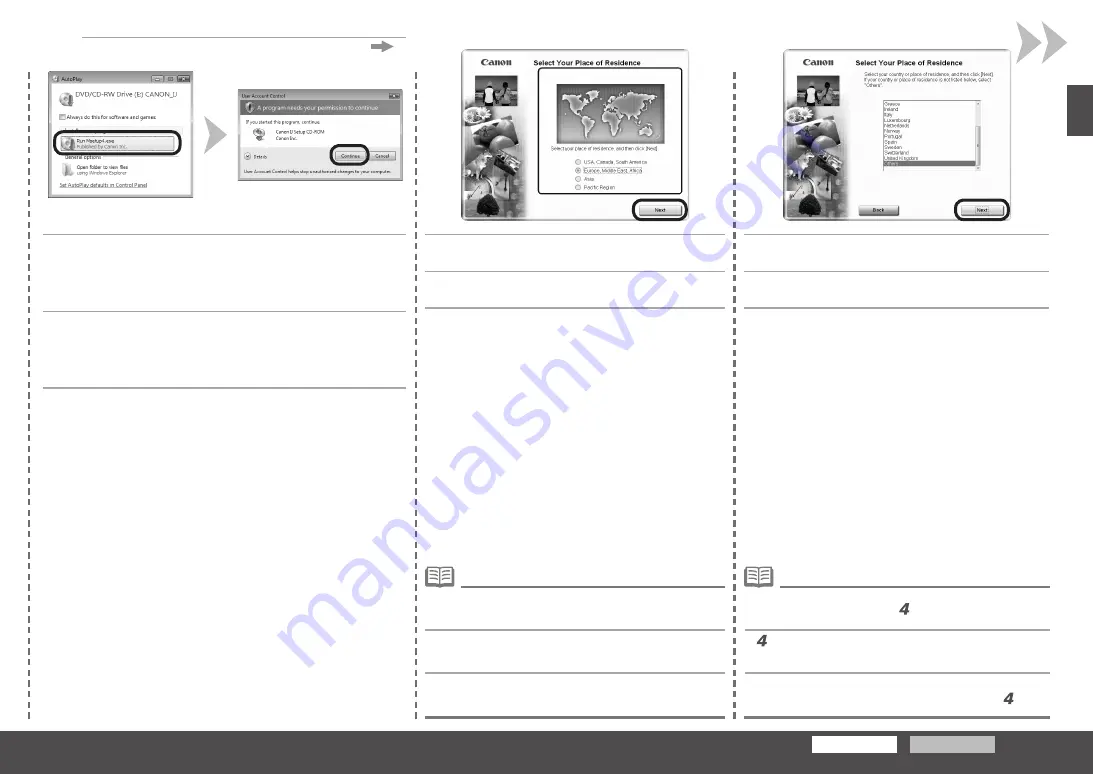
Windows
Macintosh
3
3
Windows XP/2000
4
4
5
Windows Vista
เลือกประเทศหรือภูมิภาคจากนั้นคลิก
ถัดไป
(Next)
หากหน้าจอ
เลือกภาษา
(SelectLanguage)
ปรากฏขึ้นเลือกภาษาที่
ต้องการจากนั้นคลิก
ถัดไป
(Next)
•
แสดงขึ้นเฉพาะเมื่อเลือก
ทวีปยุโรปตะวันออกกลางทวีปแอฟริกา
(Europe,
MiddleEast,Africa)
หรือ
ทวีปเอเชีย
(Asia)
บนหน้าจอในขั้นที่
•
เลือกสถานที่ที่คุณอาศัยอยู่จากนั้นคลิก
ถัดไป
(Next)
คลิก
เรียกใช้Msetup4.exe
(RunMsetup4.exe)
ในหน้าจอ
เล่นอัตโนมัติ
(AutoPlay)
จากนั้นคลิก
ดำเนินการต่อ
(Continue)
ในไดอะลอกบ็อกซ์
การควบคุมบัญชีผู้ใช้
(UserAccountControl)
หากไดอะลอกบ็อกซ์
การควบคุมบัญชีผู้ใช้
(UserAccountControl)
ปรากฏขึ้นอีกในขั้นตอนนี้
คลิก
ดำเนินการต่อ(Continue)
사용자의
거주지를
선택한
다음
다음
(Next)
을
클릭합
니다
.
국가
또는
지역을
선택한
다음
다음
(Next)
을
클릭합니
다
.
언어
선택
(Select Language)
화면이
나타나면
언어를
선택한
다음
다음
(Next)
을
클릭합니다
.
•
단계의
화면에서
유럽
,
중동
,
아프리카
(Europe, Middle East,
Africa)
또는
아시아
(Asia
)
를
선택한
경우에만
표시됩니다
.
•
자동
실행
(AutoPlay)
화면에서
Msetup4.exe
실행
(Run Msetup4.
exe)
을
클릭한
다음
사용자
계정
컨트롤
(User Account Control)
대화
상자에서
계속
(Continue)
을
클릭합니다
.
후속
단계에서
사용자
계정
컨트롤
(User Account Control)
대화
상자가
다시
나타나면
계속
(Continue)
을
클릭합니다
.
Click
Run Msetup4.exe
on the
AutoPlay
screen, then click
Continue
on the
User Account Control
dialog box.
If the
User Account Control
dialog box reappears in following steps, click
Continue
.
Select your place of residence, then click
Next
.
If the
Select Language
screen appears, select a language,
then click
Next
.
•
Displayed only when
Europe, Middle East, Africa
or
Asia
is
selected on the screen in step .
•
Select a country or region, then click
Next
.






























