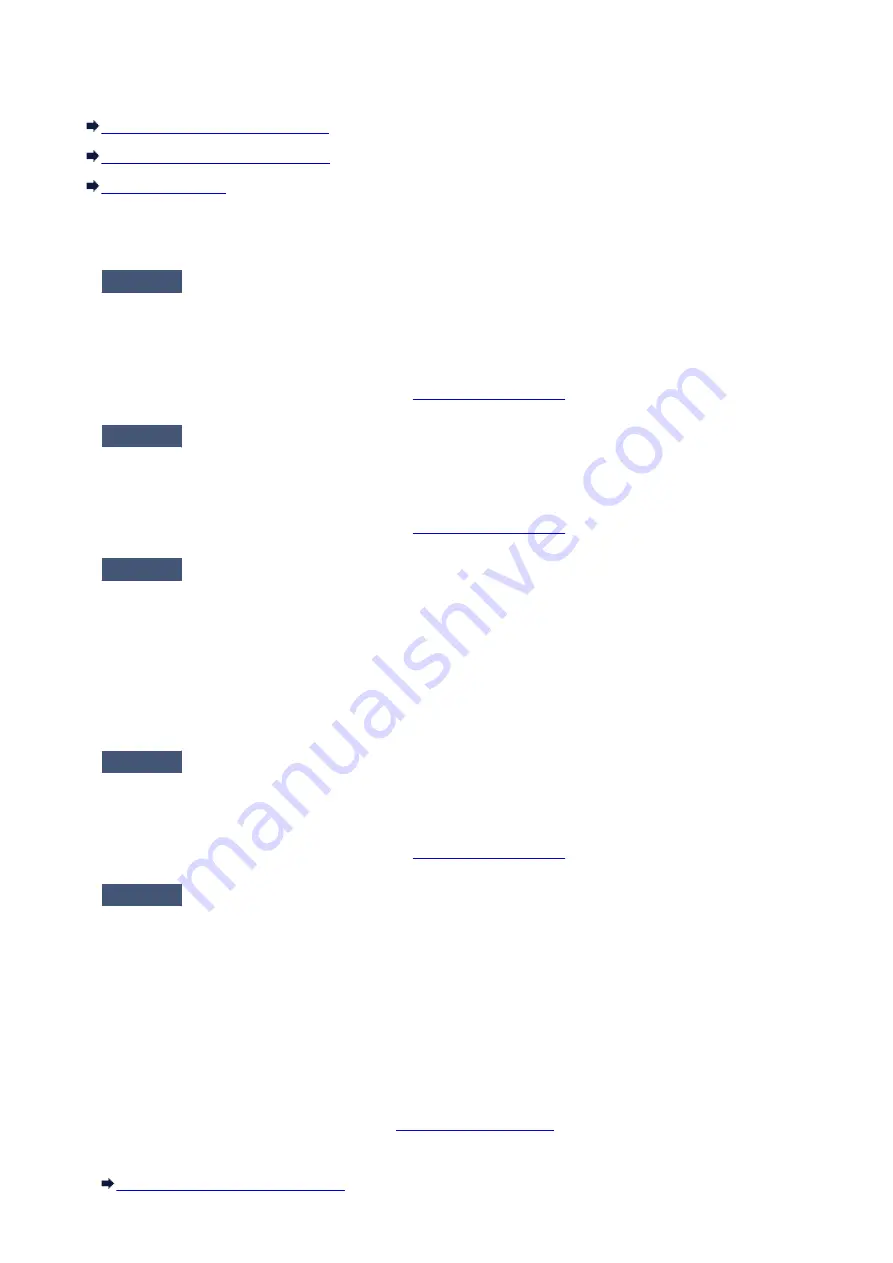
Cannot Print on the Disc Label
Disc Label Printing Does Not Start
Disc Tray Does Not Feed Properly
Disc Label Printing Does Not Start
Check1
Is the disc tray placed properly?
Open the disc tray guide, properly place the disc tray again, then press the
RESUME/CANCEL
button on the
printer.
Use the disc tray supplied with this printer ("L" is on the upper side).
For details on how to place the disc tray, refer to
.
Check2
Is the printable disc placed on the disc tray?
Place the printable disc on the disc tray properly, then press the
RESUME/CANCEL
button.
Use the disc tray supplied with this printer ("L" is on the upper side).
For details on how to place the disc tray, refer to
.
Check3
If disc label printing stops before it is complete, try the operation again.
If a certain period of time has elapsed while disc label printing is in progress, the printer stops initializing.
The printer resumes initializing by pressing the
RESUME/CANCEL
button.
Try the operation again following the on-screen instructions.
Disc Tray Does Not Feed Properly
Check1
Is the disc tray placed properly?
Properly place the disc tray again, then press the
RESUME/CANCEL
button.
Use the disc tray supplied with this printer ("L" is on the upper side).
For details on how to place the disc tray, refer to
.
Check2
Unrecognizable printable disc may be placed.
Canon recommends that you use printable discs specially processed to be printed on by an inkjet printer.
Disc Tray Jammed
Pull out the disc tray gently.
If the disc tray cannot be pulled out, turn the printer off, then turn the printer back on again. The disc tray
will automatically be ejected.
When the disc tray is pulled out, place the disc tray ("L" is on the upper side) again, then retry printing.
Place the printable disc properly referring to
.
If the disc tray is still jammed, check if there is a problem with the printable disc.
Disc Tray Does Not Feed Properly
398
Summary of Contents for PIXMA IP8700 Series
Page 11: ...6942 515 6943 516 6944 517 6945 518 6946 519 6A80 520 6A81 521 6A90 522 B200 523 C000 524 ...
Page 42: ...Safety Guide Safety Precautions Regulatory and Safety Information 42 ...
Page 47: ...47 ...
Page 48: ...Main Components and Basic Operations Main Components About the Power Supply of the Printer 48 ...
Page 49: ...Main Components Front View Rear View Inside View 49 ...
Page 57: ...Managing the Printer Power 57 ...
Page 60: ...Loading Paper Loading Paper Placing a Printable Disc 60 ...
Page 75: ...75 ...
Page 81: ... B 1 38 inches 35 0 mm C 0 25 inch 6 4 mm D 0 25 inch 6 3 mm 81 ...
Page 91: ...Replacing an Ink Tank Replacing an Ink Tank Checking the Ink Status 91 ...
Page 123: ...123 ...
Page 132: ...Note The effects of the quiet mode may be less depending on the print quality settings 132 ...
Page 136: ...Information about Network Connection Useful Information about Network Connection 136 ...
Page 182: ...5 Delete Deletes the selected IP address from the list 182 ...
Page 211: ...Checking the Ink Status with the Ink Lamps 211 ...
Page 241: ...Note Selecting Scaled changes the printable area of the document 241 ...
Page 281: ...Adjusting Brightness Adjusting Intensity Adjusting Contrast 281 ...
Page 400: ...Problems with Printing Quality Print Results Not Satisfactory Ink Is Not Ejected 400 ...
Page 455: ...1200 Cause The top cover is open Action Close the top cover and wait for a while 455 ...
Page 456: ...1250 Cause The front cover is closed Action Open the front cover to resume printing 456 ...
Page 457: ...1401 Cause The print head may be damaged Action Contact the service center 457 ...
Page 458: ...1403 Cause The print head may be damaged Action Contact the service center 458 ...
Page 459: ...1405 Cause The print head may be damaged Action Contact the service center 459 ...
Page 467: ...1660 Cause The ink tank is not installed Action Install the ink tank 467 ...
Page 494: ...5B00 Cause Printer error has occurred Action Contact the service center 494 ...
Page 495: ...5B01 Cause Printer error has occurred Action Contact the service center 495 ...






























