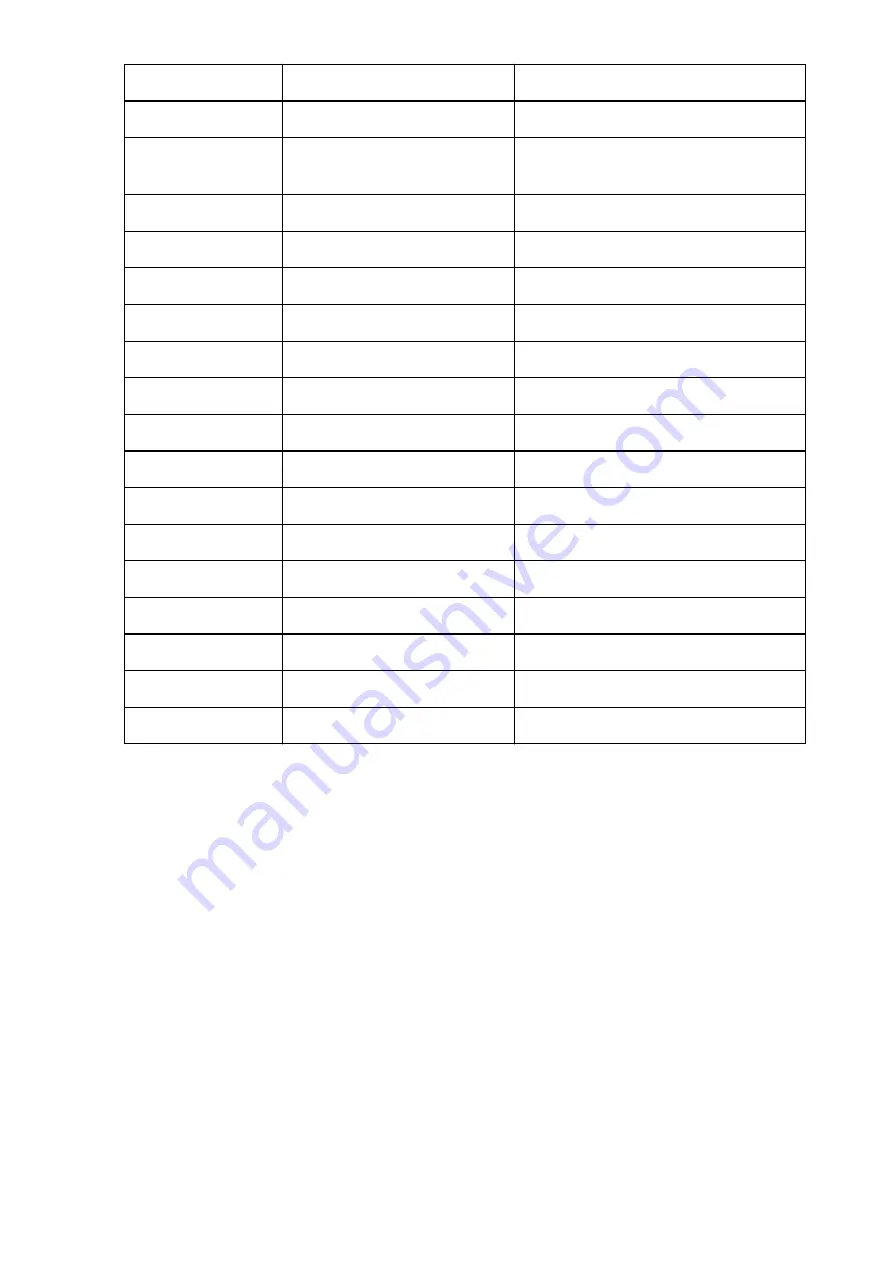
Security Protocol*2
Method of the Security Protocol
ESP/ESP & AH/AH
WPS PIN CODE
WPS PIN code
XXXXXXXX
Wireless LAN DRX
Discontinuous reception (wireless
LAN)
Enable/Disable
Other Settings
Other settings
-
Printer Name
Printer name
Printer name (Up to 15 characters)
WSD
WSD setting
Enable/Disable
WSD Timeout
Timeout
1/5/10/15/20 [min]
LPR Protocol
LPR protocol setting
Enable/Disable
Bonjour
Bonjour setting
Enable/Disable
Bonjour Service Name
Bonjour service name
Bonjour service name (Up to 52 characters)
PictBridge Commun.
PictBridge Communication
Enable/Disable
DNS Server
Getting DNS Server automatically
Auto/Manual
Primary Server
Primary server address
XXX.XXX.XXX.XXX
Secondary Server
Secondary server address
XXX.XXX.XXX.XXX
Proxy Server
Proxy Server setting
Enable/Disable
Proxy Port
Specifying Proxy Port
1 to 65535
Proxy Address
Proxy Address
XXXXXXXXXXXXXXXXXXXX
IP Address Filtering
IP Address Filtering
Enable/Disable
("XX" represents alphanumeric characters.)
*1 Only when IPv6 is activated, the status of the network is printed.
*2 Only IPv6 and the IPsec setting are activated, the status of the network is printed.
143
Summary of Contents for PIXMA IP8700 Series
Page 11: ...6942 515 6943 516 6944 517 6945 518 6946 519 6A80 520 6A81 521 6A90 522 B200 523 C000 524 ...
Page 42: ...Safety Guide Safety Precautions Regulatory and Safety Information 42 ...
Page 47: ...47 ...
Page 48: ...Main Components and Basic Operations Main Components About the Power Supply of the Printer 48 ...
Page 49: ...Main Components Front View Rear View Inside View 49 ...
Page 57: ...Managing the Printer Power 57 ...
Page 60: ...Loading Paper Loading Paper Placing a Printable Disc 60 ...
Page 75: ...75 ...
Page 81: ... B 1 38 inches 35 0 mm C 0 25 inch 6 4 mm D 0 25 inch 6 3 mm 81 ...
Page 91: ...Replacing an Ink Tank Replacing an Ink Tank Checking the Ink Status 91 ...
Page 123: ...123 ...
Page 132: ...Note The effects of the quiet mode may be less depending on the print quality settings 132 ...
Page 136: ...Information about Network Connection Useful Information about Network Connection 136 ...
Page 182: ...5 Delete Deletes the selected IP address from the list 182 ...
Page 211: ...Checking the Ink Status with the Ink Lamps 211 ...
Page 241: ...Note Selecting Scaled changes the printable area of the document 241 ...
Page 281: ...Adjusting Brightness Adjusting Intensity Adjusting Contrast 281 ...
Page 400: ...Problems with Printing Quality Print Results Not Satisfactory Ink Is Not Ejected 400 ...
Page 455: ...1200 Cause The top cover is open Action Close the top cover and wait for a while 455 ...
Page 456: ...1250 Cause The front cover is closed Action Open the front cover to resume printing 456 ...
Page 457: ...1401 Cause The print head may be damaged Action Contact the service center 457 ...
Page 458: ...1403 Cause The print head may be damaged Action Contact the service center 458 ...
Page 459: ...1405 Cause The print head may be damaged Action Contact the service center 459 ...
Page 467: ...1660 Cause The ink tank is not installed Action Install the ink tank 467 ...
Page 494: ...5B00 Cause Printer error has occurred Action Contact the service center 494 ...
Page 495: ...5B01 Cause Printer error has occurred Action Contact the service center 495 ...






























