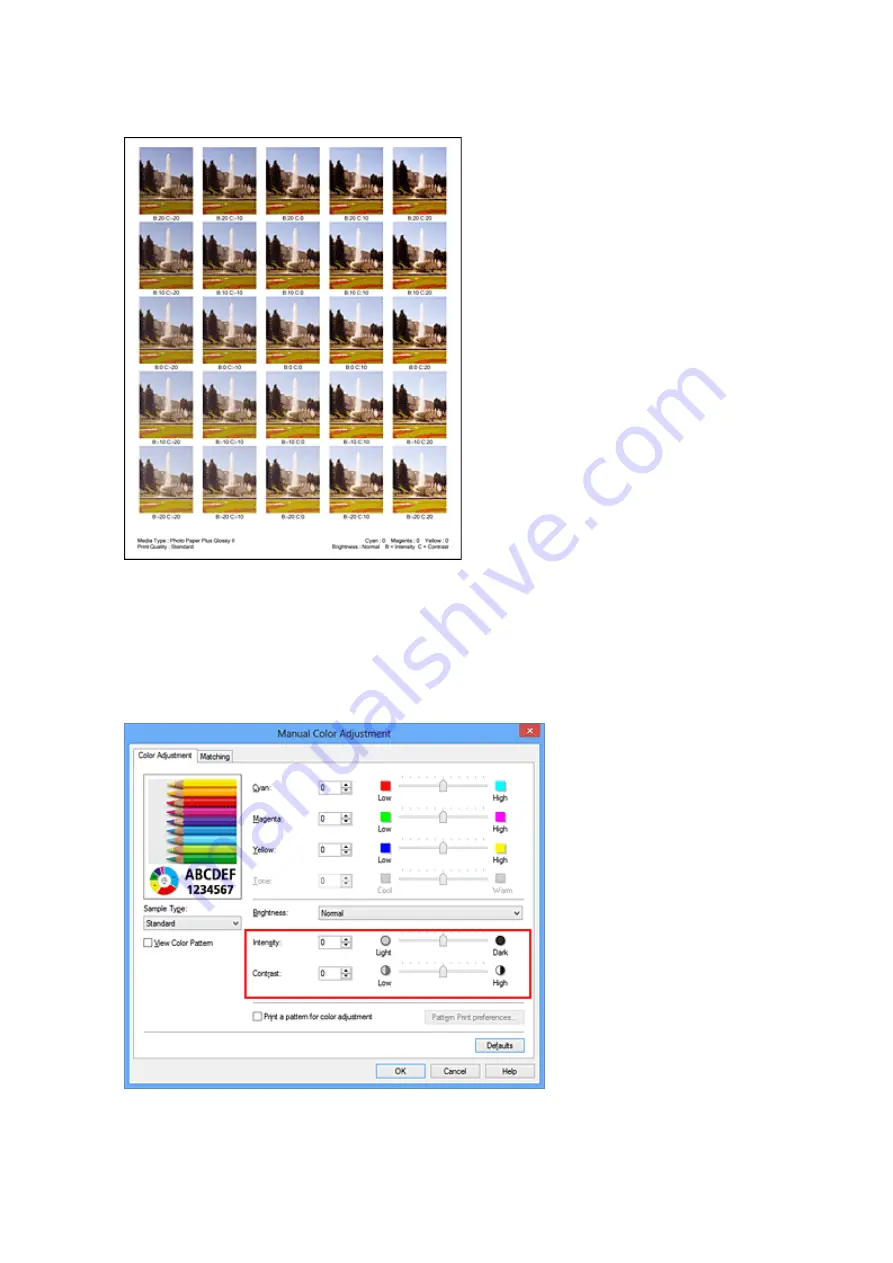
On the
Color Adjustment
tab, select
OK
to close the
Manual Color Adjustment
dialog box.
On the
Main
tab, select
OK
, and then execute printing. The printer then prints a pattern in which the
intensity/contrast that you set is the center value.
6. Adjusting the intensity/contrast
Look at the print results and select the image that you like best. Then enter the intensity/contrast
numbers indicated at the bottom of that image into the
Intensity
and
Contrast
fields on the
Color
Adjustment
tab.
Clear the
Print a pattern for color adjustment
check box, and click
OK
.
300
Summary of Contents for PIXMA IP8700 Series
Page 11: ...6942 515 6943 516 6944 517 6945 518 6946 519 6A80 520 6A81 521 6A90 522 B200 523 C000 524 ...
Page 42: ...Safety Guide Safety Precautions Regulatory and Safety Information 42 ...
Page 47: ...47 ...
Page 48: ...Main Components and Basic Operations Main Components About the Power Supply of the Printer 48 ...
Page 49: ...Main Components Front View Rear View Inside View 49 ...
Page 57: ...Managing the Printer Power 57 ...
Page 60: ...Loading Paper Loading Paper Placing a Printable Disc 60 ...
Page 75: ...75 ...
Page 81: ... B 1 38 inches 35 0 mm C 0 25 inch 6 4 mm D 0 25 inch 6 3 mm 81 ...
Page 91: ...Replacing an Ink Tank Replacing an Ink Tank Checking the Ink Status 91 ...
Page 123: ...123 ...
Page 132: ...Note The effects of the quiet mode may be less depending on the print quality settings 132 ...
Page 136: ...Information about Network Connection Useful Information about Network Connection 136 ...
Page 182: ...5 Delete Deletes the selected IP address from the list 182 ...
Page 211: ...Checking the Ink Status with the Ink Lamps 211 ...
Page 241: ...Note Selecting Scaled changes the printable area of the document 241 ...
Page 281: ...Adjusting Brightness Adjusting Intensity Adjusting Contrast 281 ...
Page 400: ...Problems with Printing Quality Print Results Not Satisfactory Ink Is Not Ejected 400 ...
Page 455: ...1200 Cause The top cover is open Action Close the top cover and wait for a while 455 ...
Page 456: ...1250 Cause The front cover is closed Action Open the front cover to resume printing 456 ...
Page 457: ...1401 Cause The print head may be damaged Action Contact the service center 457 ...
Page 458: ...1403 Cause The print head may be damaged Action Contact the service center 458 ...
Page 459: ...1405 Cause The print head may be damaged Action Contact the service center 459 ...
Page 467: ...1660 Cause The ink tank is not installed Action Install the ink tank 467 ...
Page 494: ...5B00 Cause Printer error has occurred Action Contact the service center 494 ...
Page 495: ...5B01 Cause Printer error has occurred Action Contact the service center 495 ...






























