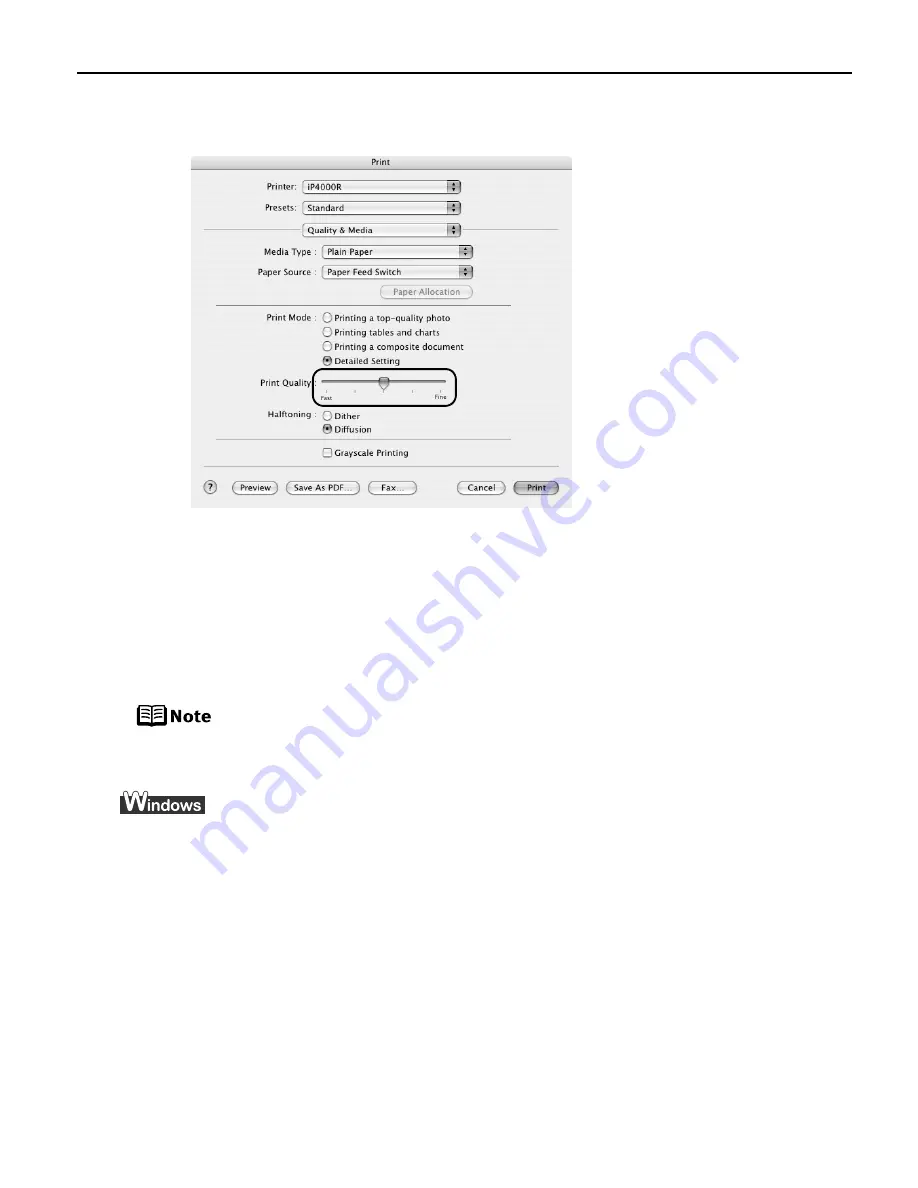
Advanced Printing
31
3
Move the slide bar to adjust the print quality.
4
When the process is complete, click Print.
To automatically optimize the image:
Photo Optimizer PRO automatically adjusts the photographs taken with a digital
camera. Use this feature to compensate for unsatisfactory color balance and over- or
under-exposure before printing. Photo Optimizer PRO is available for Windows only.
In Windows Me or Windows 98
If Background Printing has been disabled, the Photo Optimizer PRO
function is not available.
1
Open the printer properties dialog box.
See
“Opening the Printer Properties Dialog Box from Your Application
Program”
on page 28.
2
Click the Effects tab.
















































