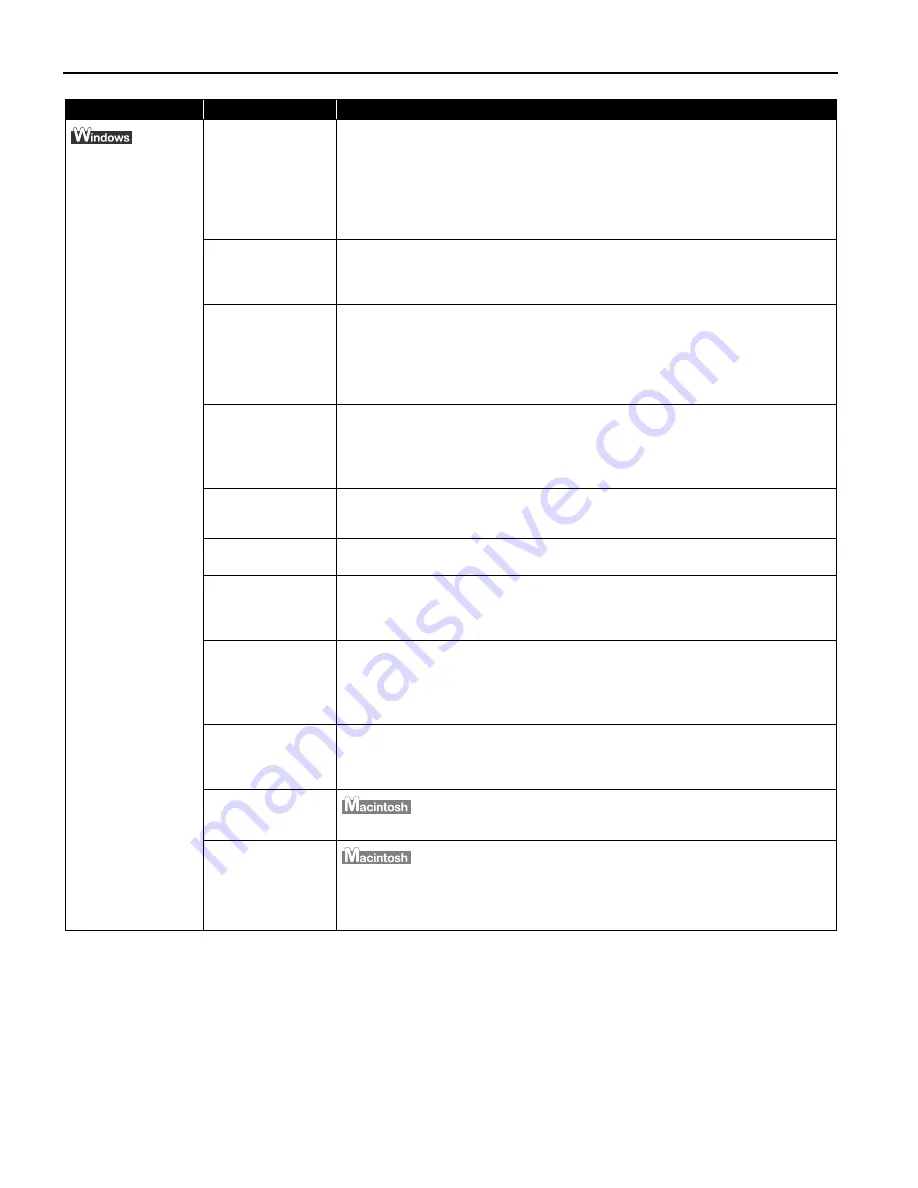
Troubleshooting
78
Writing Error/
Output Error in
CNBJNP nnnnnn
Printer is not ready
Ensure that the POWER lamp lights green.
If the POWER lamp is off, turn the printer on.
The POWER lamp will flash green when the printer is initializing. Wait until the
POWER lamp stops flashing.
When the POWER lamp is flashing orange, an error may occur in the printer. For
details on how to resolve the error, refer to
“Handling Error Messages”
on page
75.
Paper is not loaded
Load paper and press the RESUME/CANCEL button.
If paper is loaded, ensure that the paper source is selected correctly. Select the
paper source with the Paper Feed Switch on the printer, or select it in the printer
driver.
Printer port setting
does not match the
interface connected
to the printer
Check the printer port settings.
1. Open the Printer Properties dialog box.
See
“Opening the Printer Properties Dialog Box Directly from the Start
Menu”
on page 28.
2. Click the Port tab (or the Details tab) and select CNBJNPnnnnnn (“n”
represents a number) as the printer port to be used.
The settings of both
the access point
and the printer are
not identical.
Check the settings of the access point and modify the settings of printer as
same as those of the access point. For information on the access point settings,
refer to the access point manual.
For information on how to set a WEP, refer to “How to set a WEP key” of
“Troubleshooting” in the
Network Guide
.
The network setting
of the computer is
not correct.
Make sure that the computer can communicate with the access point.
The radio status is
poor.
Adjust the installation positions and the antenna direction while monitoring the
radio status with PIXMA Network Tool.
The distance
between printer
and access point is
too far.
Relocate the printer or the access point to close the distance between the printer
and access point within 50 meters.
There is an
obstruction or a
source of radio
wave interference
Communication between different rooms or floors is generally poor. Adjust the
installation locations of the devices.
There may be a device such as a microwave oven that is using the same
frequency bandwidth as the wireless station. Place the wireless LAN devices as
far away from the radio wave interference source as possible.
Printer setup is not
completed./The
printer driver is not
installed.
Complete the printer setup. If the printer driver in not installed, follow the
procedure described in the
Setup Guide
to install the printer driver.
The computer is
restricted to access
the access point.
Register the MAC address of the computer (AirMac ID) to access point.
The MAC address
filtering is set to the
printer.
Register the MAC address of the printer to the printer. Print out the network
setting information and verify the MAC address of the printer. For information on
how to print network setting information, refer to “Printing Out the Printer
Settings” of “Changing and Confirming Network Settings” in the
Network Guide
.
Problem
Possible Cause
Try This
















































