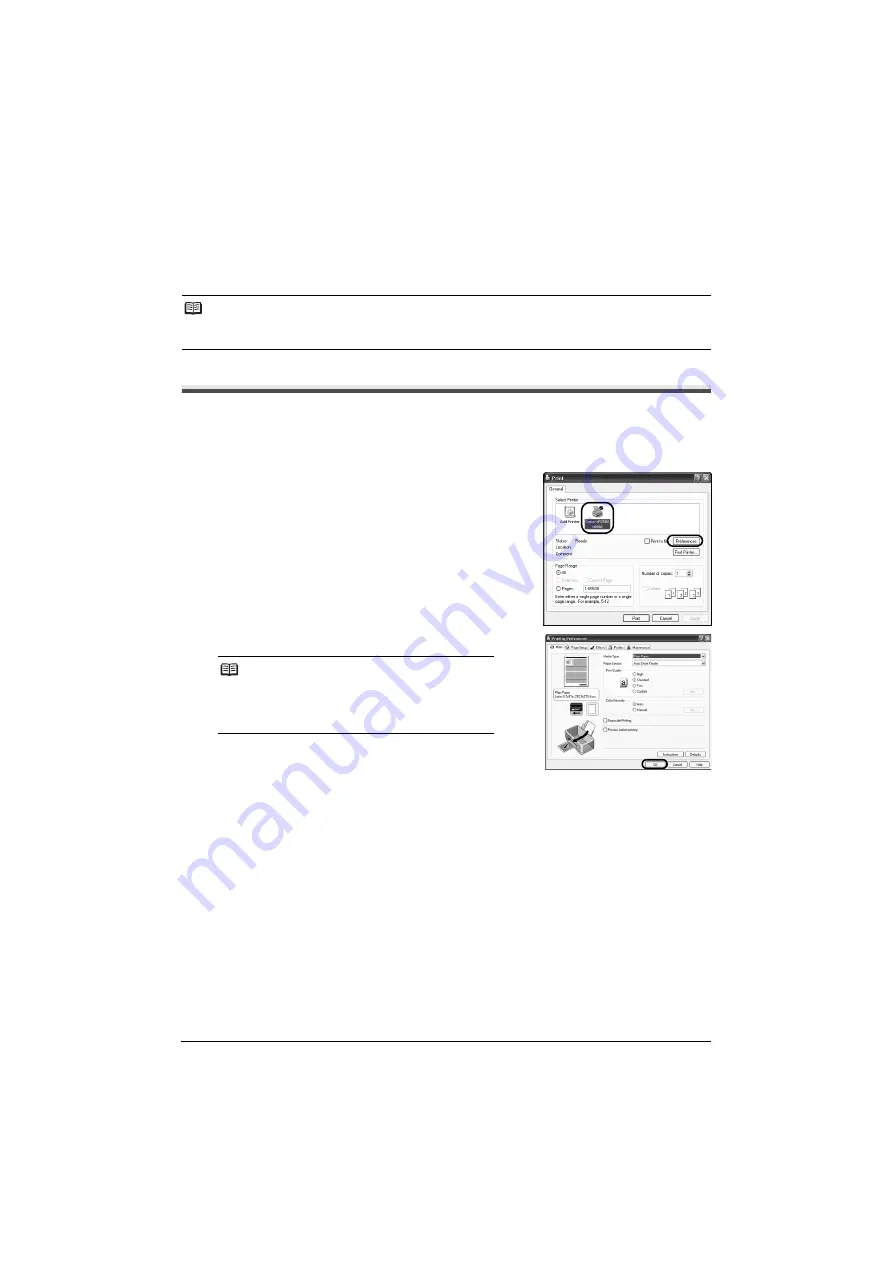
7
Printing from Your Computer
Printing from Your Computer
This section describes the procedure for basic printing.
Printing with Windows
1
Turn on the printer and load the paper in the printer.
2
Create a document or open a file to print using an appropriate application software.
3
Select
on the application software’s
File
menu.
4
Make sure that
Canon
iPXXXX
(“
XXXX
”
represents 2500 series or 1800 series) is
selected in
Select Printer
, and click
Preferences
(or
Properties
)
.
5
Specify the required settings and click
OK
.
6
Click
(or
OK
).
Note
For information on how to load paper, refer to "Loading Printing Paper" in the
User's Guide
on-screen
manual.
Note
For details on the printer driver functions, click
Help
or
Instructions
to view the online help or the
Printer
Driver Guide
on-screen manual.
Instructions
is only
displayed when the on-screen manuals are installed.
Summary of Contents for Pixma iP2580
Page 2: ......
Page 11: ...Model Number K10299 iP2500 series iP1800 series...












