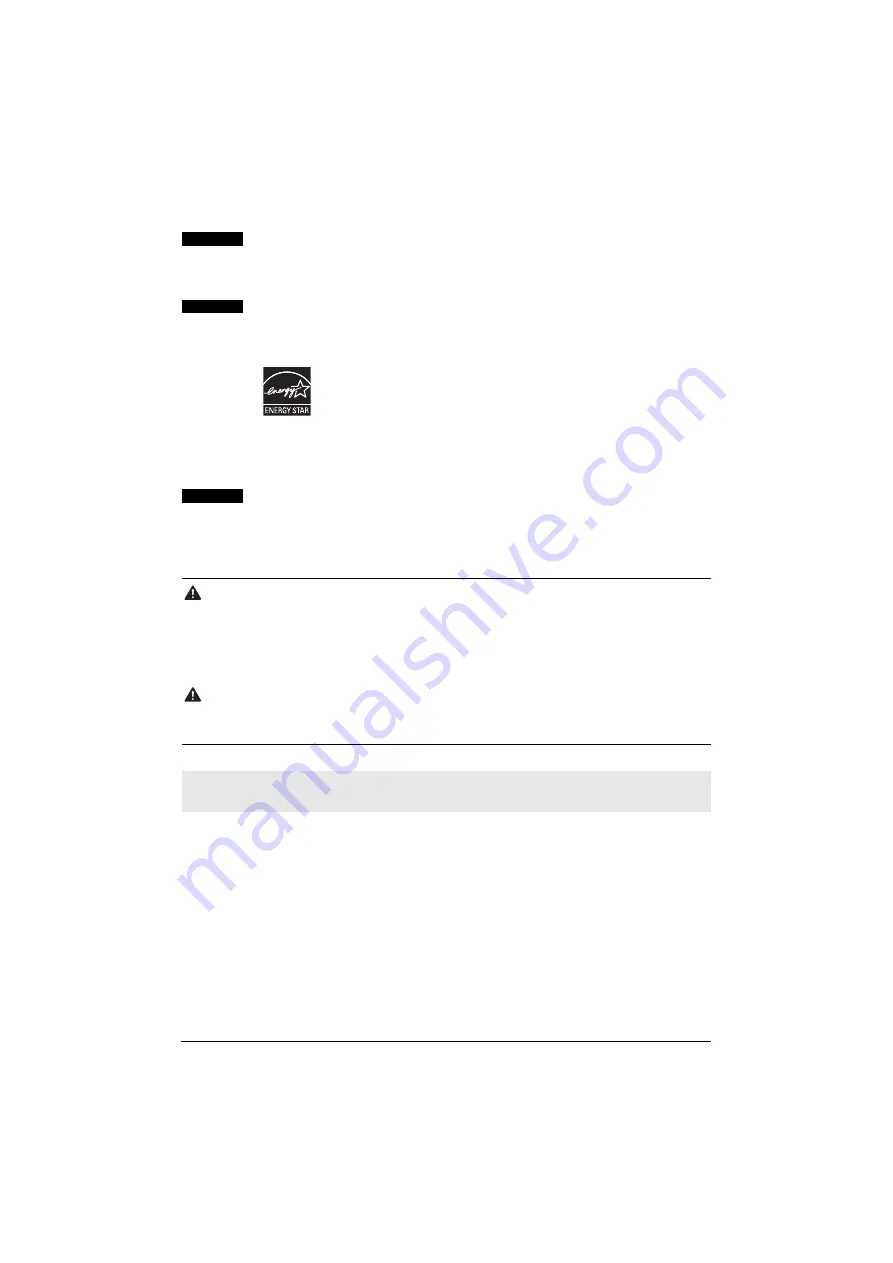
1
Exif Print
This printer supports ExifPrint.
Exif Print is a standard for enhancing the communication between digital cameras and
printers.
International
E
NERGY
S
TAR
®
Program
As an
E
NERGY
S
TAR
®
Partner, Canon Inc. has determined that this product meets
the
E
NERGY
S
TAR
®
guidelines for energy efficiency.
The International
E
NERGY
S
TAR
®
Office Equipment Program is an
international program that promotes energy saving through the
penetration of energy efficient computers and other office equipment.
The program backs the development and dissemination of products
with functions that effectively reduce energy consumption. It is an open
system in which business proprietors can participate voluntarily. The
targeted products are office equipment such as computers, monitors,
printers, facsimiles, copiers, scanners, and multifunction devices.
Their standards and logos are uniform among participating nations.
About Consumables
Consumables (ink tanks / FINE Cartridges) are available for 5 years after production
has stopped.
Safety Precautions
.
Warning
z
Never attempt to plug the power cord into the power outlet or unplug the power cord when your hands
are wet.
z
Never damage, modify, stretch, or excessively bend or twist the power cord. Do not place heavy
objects on the power cord.
z
Never use any power supply other than the standard power supply available in the country of purchase.
Using the incorrect voltage and frequency could cause a fire or electric shock.
z
Always push the plug all the way into the power outlet.
Caution
z
For safety reasons, store FINE Cartridges out of the reach of small children.
z
Do not drop or shake FINE Cartridges as this may cause the ink to leak out and stain your clothes and
hands.
Also read the Safety Precautions in the
User’s Guide
on-screen manual. Observe the warnings
and cautions to avoid personal injury or damage to the printer.
Summary of Contents for Pixma iP2580
Page 2: ......
Page 11: ...Model Number K10299 iP2500 series iP1800 series...






























