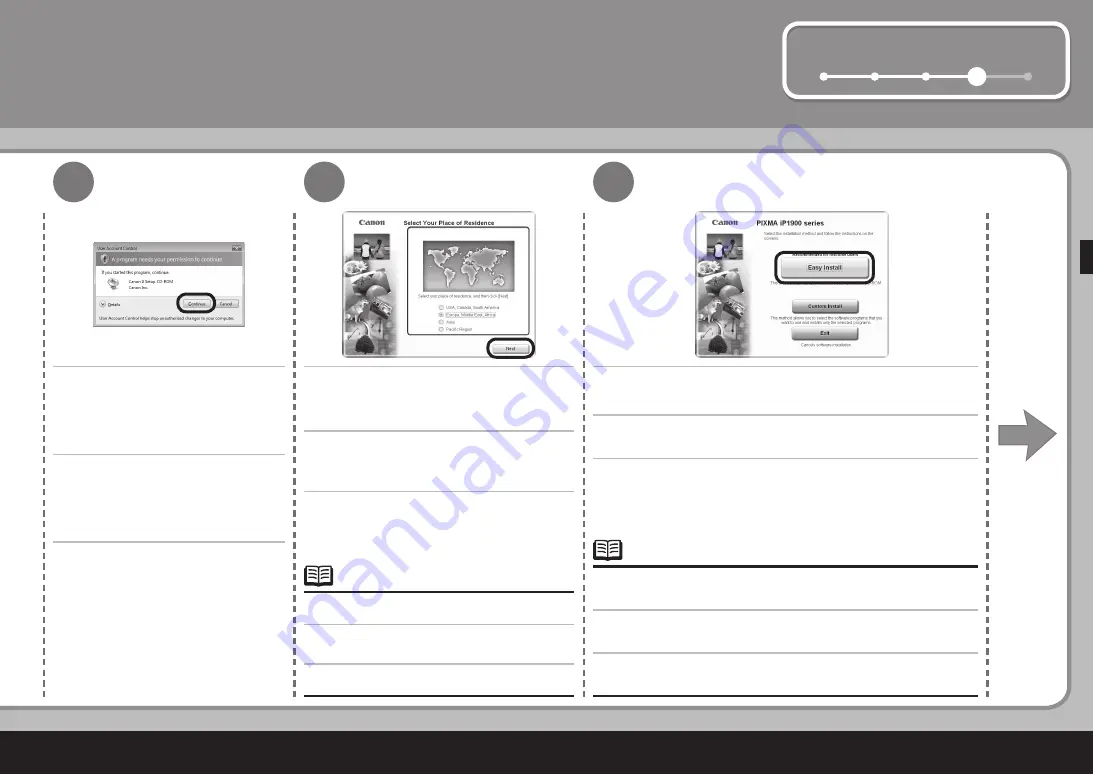
5
1
2
3
4
Windows Vista
4
5
6
Kontrol Akun Pengguna
akan
muncul, klik
Lanjutkan
.
Apabila layar yang sama muncul kembali di
langkah selanjutnya, klik
Lanjutkan
.
Apabila layar
Pilih Tempat Tinggal Anda
muncul, pilih tempat tinggal Anda, kemudian
klik
Maju
.
Apabila Anda ingin memilih item tertentu untuk diinstal, klik
Instal Serasi
dan
ikuti perintah di layar untuk melanjutkan instalasi.
•
Klik
Instal Mudah
.
Pengandar, perangkat lunak aplikasi, dan petunjuk elektronik akan diinstal
secara otomatis.
Jika layar
Pilih Bahasa
muncul, pilih bahasa,
kemudian klik
Maju
.
•
หน้าจอควบคุมบัญชีผู้ใช้
ปรากฏขึ้นคลิกที่
ดำเนินการต่อ
หากหน้าจอเดิมปรากฏขึ้นซ้ำในขั้นตอนต่อไปคลิกที่
ดำเนินการต่อ
เมื่อหน้าจอ
เลือกที่อยูอาศัยของท่าน
ปรากฏขึ้นเลือกที่
อยู่อาศัยของคุณจากนั้นคลิก
ถัดไป
คลิก
ติดตั้งแบบง่าย
ไดร์เวอซอฟต์แวร์แอพพลิเคชั่นและคู่มืออิเล็กทรอนิกส์์จะถูกติดตั้งโดยอัตโนมัติ
หากคุณต้องการเลือกรายการติดตั้งโดยเฉพาะคลิกที่
ติดตั้งด้วยตัวเอง
จากนั้นทำตามขั้นตอนบน
หน้าจอเพื่อดำเนินการติดตั้ง
•
หากหน้าจอ
เลือกภาษา
ปรากฏขึ้นเลือกภาษาที่ต้องการจากนั้น
คลิก
ถัดไป
•
User Account Control
screen
appears, click
Continue
.
If the same screen reappears in subsequent
steps, click
Continue
.
When the
Select Your Place of Residence
screen appears, select your place of
residence, then click
Next
.
Click
Easy Install
.
The drivers, application software, and on-screen manuals are installed
automatically.
If you want to select particular items to install, click
Custom Instal
l and follow
the on-screen instructions to proceed with the installation.
•
If the
Select Language
screen appears, select a
language, then click
Next
.
•


























