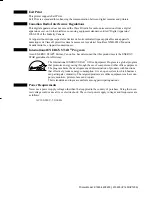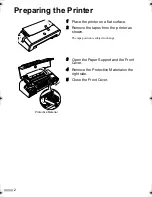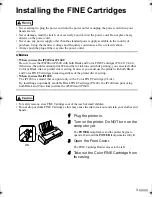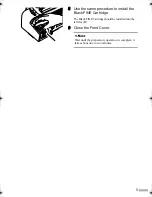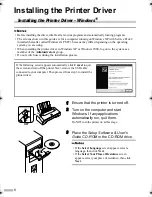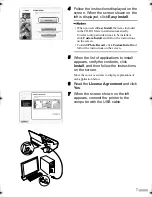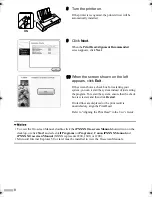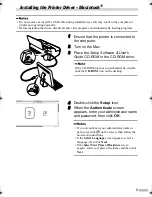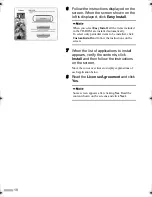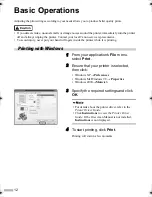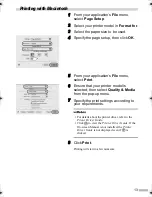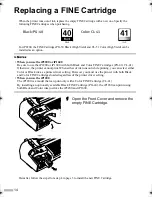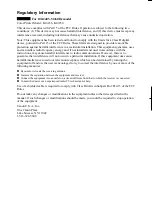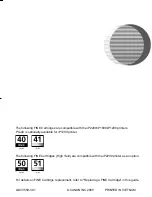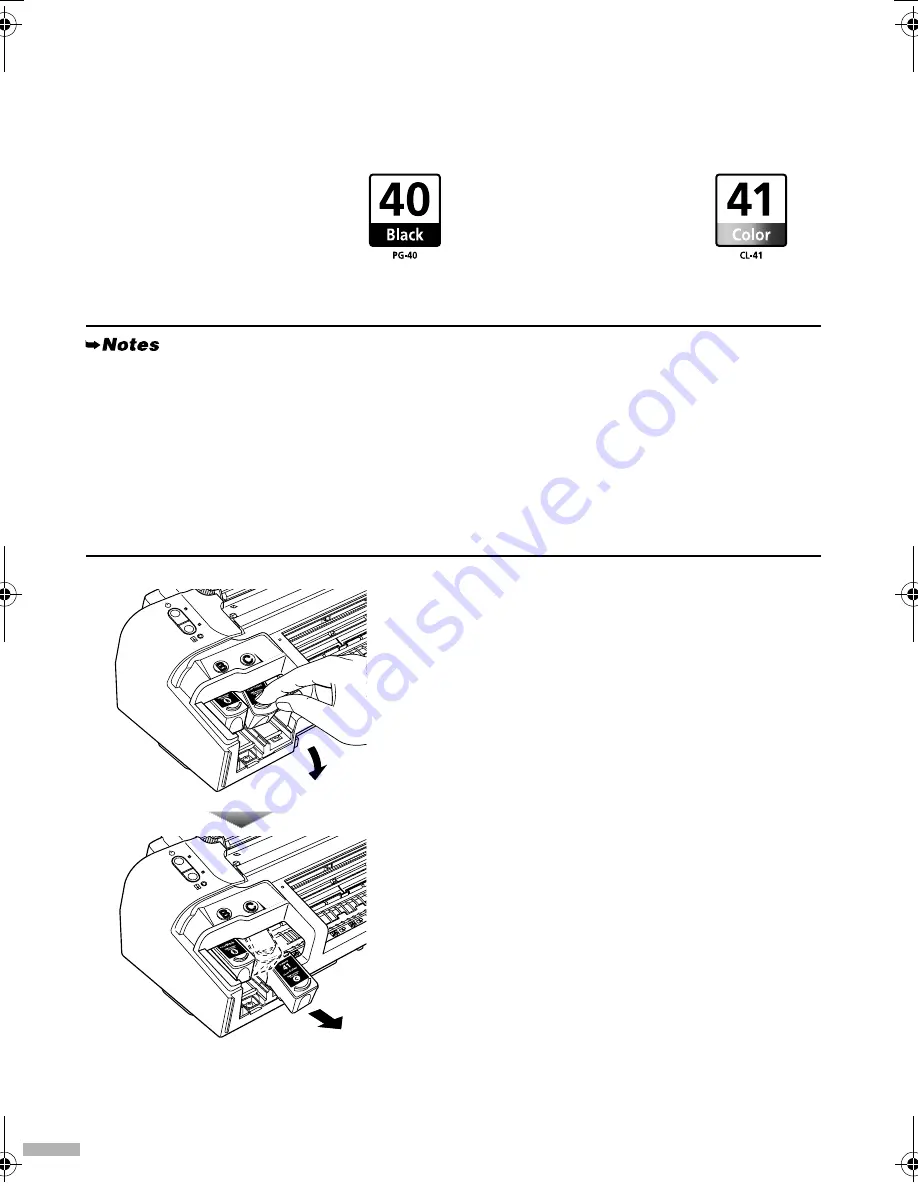
14
Replacing a FINE Cartridge
When the printer runs out of ink, replace the empty FINE Cartridge with a new one. Specify the
following FINE Cartridges when purchasing.
For iP2200, the FINE Cartridges PG-50 Black (High Yield) and CL-51 Color (High Yield) can be
installed as an option.
1
Open the Front Cover and remove the
empty FINE Cartridge.
Hereafter, follow the steps from step 4 in page 3 to install the new FINE Cartridge.
•
When you use the iP2200 or iP1600
Be sure to use the iP2200 or iP1600 with both Black and Color FINE Cartridges (PG-40, CL-41).
Otherwise, the printer cannot print. When either of ink runs out while printing, you can select either
Color or Black ink as a printer driver setting. However you must use the printer with both Black
and Color FINE Cartridges loaded regardless of the printer driver setting.
•
When you use the iP1200
The iP1200 is a model that can print only with a Color FINE Cartridge (CL-41).
By installing an optionally available Black FINE Cartridge (PG-40), the iP1200 can print using
both Black and Color inks just like the iP2200 and iP1600.
Black: PG-40
Color: CL-41
iP2200_1600_1200_QSG.fm Page 14 Tuesday, March 29, 2005 11:02 AM