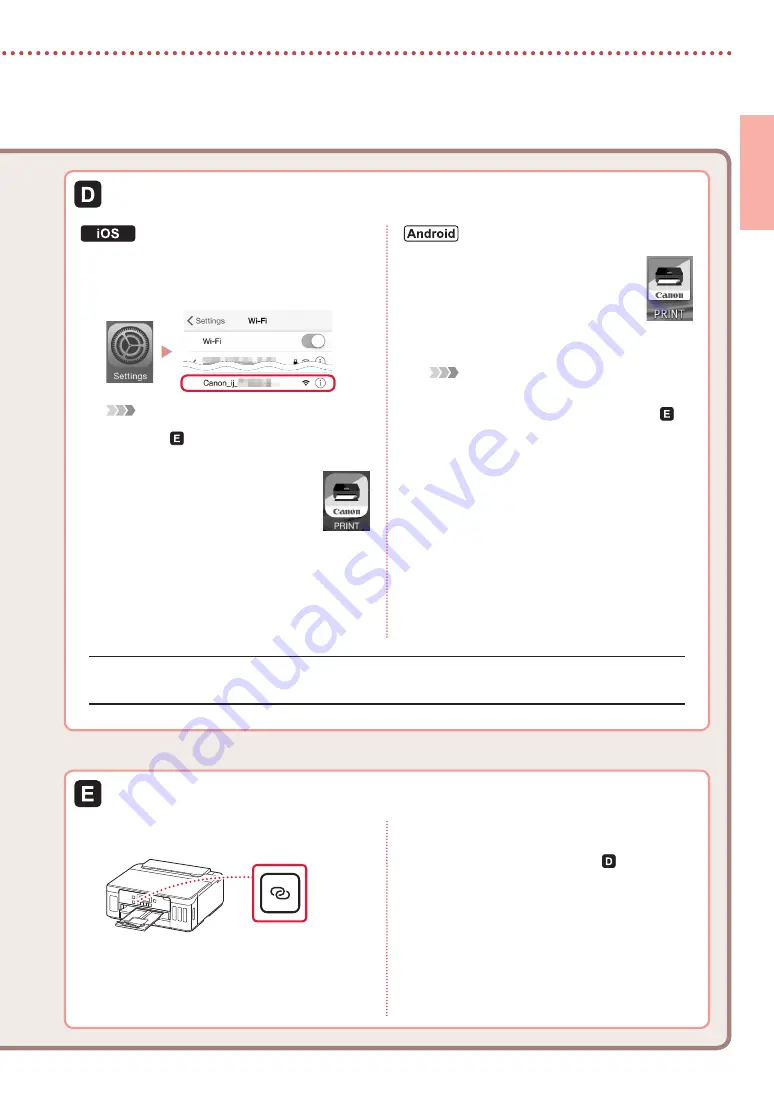
7
ENGLISH
3
Tap
Settings
on your smartphone's home
screen, and tap
Canon_ij_XXXX
in the
Wi-Fi settings.
Note
If
Canon_ij_XXXX
does not appear, follow the
procedure in , and then search for
Canon_ij_XXXX
again.
4
Open the installed app, and then
follow the on-screen instructions
to add your printer.
•
The printer is added with the most
appropriate connection method for
the environment you are using.
3
Open the installed app, and then
follow the on-screen instructions
to add your printer.
•
The printer is added with the most
appropriate connection method for
the environment you are using.
Note
If a message saying "
No printer has been added.
Perform printer setup?
" does not appear after
starting the application, follow the procedure in ,
and then return to smartphone operations.
Procedures vary for iOS and Android. Follow the instructions for your operating system.
3
Press and hold the
Wireless connect
button for about 3 seconds.
4
When
Follow the instructions on the
PC or smartphone, etc.
appears on the
printer's screen, proceed to .
Once you have added your printer, you can print from the smartphone. To print photos, see "Loading Photo
Paper" on page 8.






































