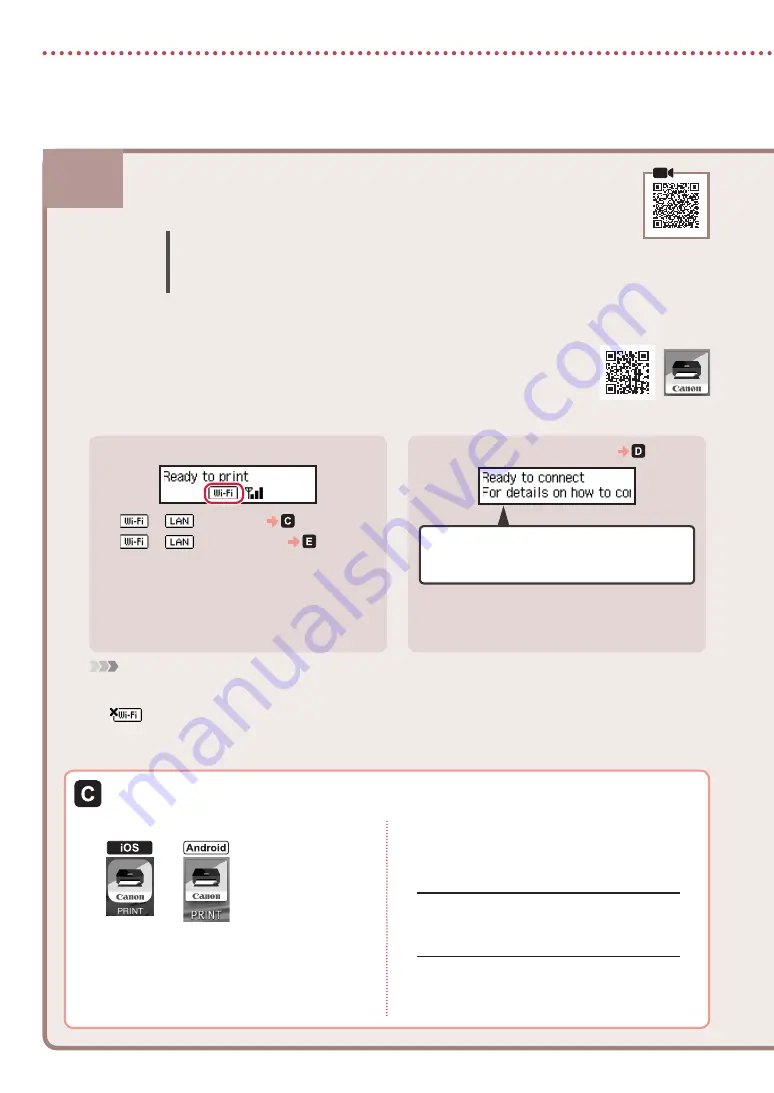
7-b
6
Setting Up the Printer
1
Install the "Canon PRINT Inkjet/SELPHY" app on your smartphone.
•
Scan the QR code shown on the right to access the Canon website, and then download
the app.
2
Check the printer's screen and proceed to each step.
If the following screen is displayed,
Ready to connect
For details on how to continue, refer to
"Getting Started"
If the following screen is displayed
•
If
or
is displayed,
•
If
or
is not displayed,
Note
•
The printer's screen turns off when the printer is idle for 10 minutes. Press any button (except the
ON
button) on the operation
panel to turn on the screen.
•
If
appears, the printer cannot communicate by Wi-Fi connection. For details, refer to "
Frequently Asked Questions
" at
"https://ij.start.canon".
Connecting to a Smartphone
If you are using multiple smartphones, perform these steps on each smartphone.
Prepare the following before starting.
a
Enable the Wi-Fi setting on your smartphone.
b
Connect your smartphone to the wireless router (if you have a wireless router).
Refer to your smartphone and wireless router manuals for more details.
3
Open the installed app.
4
Follow the on-screen instructions to add
your printer.
Once you have added your printer, you can
print from the smartphone. To print photos, see
"Loading Photo Paper" on page 8.




















