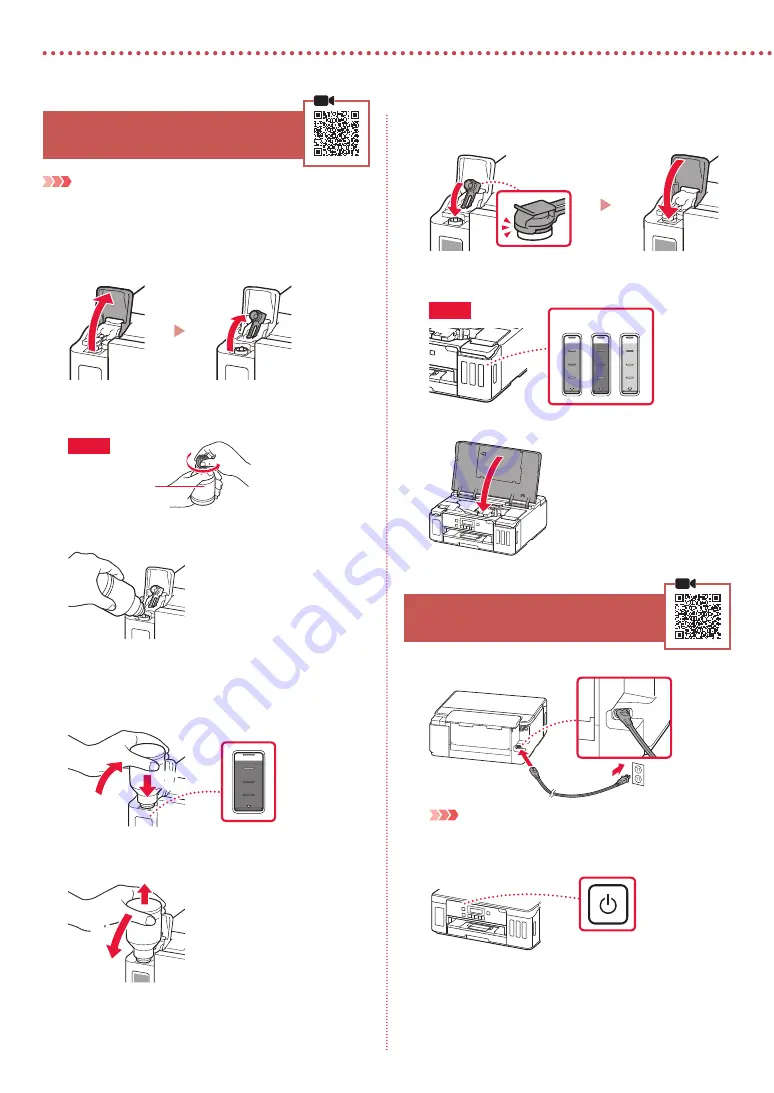
2
Setting Up the Printer
4. Pouring Ink
Important
This product requires careful handling of ink. Ink may splatter
when the ink tanks are filled with ink. If ink gets on your clothes or
belongings, it may not come off.
1
Open the ink tank cover and tank cap on the left
of the printer.
2
Hold the ink bottle upright and gently twist the
bottle cap to remove.
Check!
PGBK
3
Align the nozzle of the ink bottle with the inlet.
4
Slowly stand the ink bottle upside down and
push down to pour the ink.
•
If the ink does not pour, gently remove the ink bottle
and try again.
b
a
5
Gently remove the ink bottle from the inlet.
•
Be careful not to spill the ink.
b
a
6
Replace the tank cap
securely
, and then close
the ink tank cover.
7
Repeat steps 1 through 6 to pour all ink into the
corresponding ink tanks on the right.
Check!
C
M
Y
8
Close the top cover.
5. Turning on the Printer
1
Connect the power cord.
Back
Important
At this time, do not connect any other cables.
2
Press the
ON
button.



















