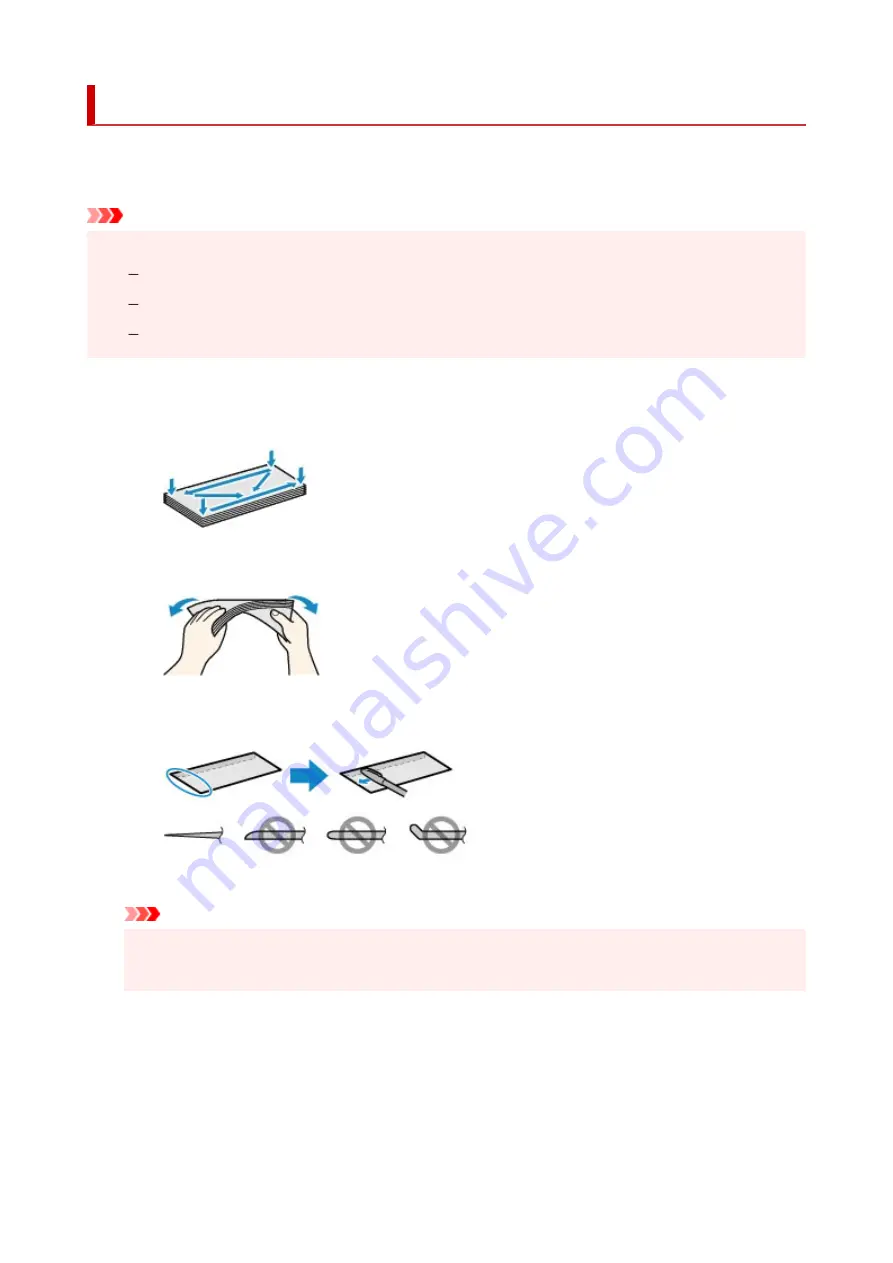
Loading Envelopes
The address is automatically rotated and printed according to the envelope's direction by specifying with the
printer driver properly.
Important
• Do not use the following envelopes. They could jam in the printer or cause the printer to malfunction.
Envelopes with an embossed or treated surface
Envelopes with a double flap
Envelopes whose gummed flaps are already moistened and adhesive
1.
Prepare envelopes.
• Press down on all four corners and edges of the envelopes to flatten them.
• If the envelopes are curled, hold the opposite corners and gently twist them in the opposite
direction.
• If the corner of the envelope flap is folded, flatten it.
• Use a pen to press the leading edge in the inserting direction flat and sharpen the crease.
The figures above show a side view of the leading edge of the envelope.
Important
• The envelopes may jam in the printer if they are not flat or the edges are not aligned. Make sure
that no curl or puff exceeds 0.12 in. (3 mm).
2.
Pull straight up and fold back paper support (A).
61
Summary of Contents for PIXMA G3660
Page 1: ...G3060 series Online Manual English...
Page 35: ...2 The password is specified automatically when the printer is turned on for the first time 35...
Page 53: ...Handling Paper Originals Ink Tanks etc Loading Paper Loading Originals Refilling Ink Tanks 53...
Page 54: ...Loading Paper Loading Plain Paper Photo Paper Loading Envelopes 54...
Page 64: ...Note Do not load envelopes higher than the load limit mark F 8 Close feed slot cover gently 64...
Page 74: ...74...
Page 75: ...Refilling Ink Tanks Refilling Ink Tanks Checking Ink Level Ink Tips 75...
Page 86: ...Adjusting Print Head Position 86...
Page 109: ...10 Turn the printer on 109...
Page 112: ...Safety Safety Precautions Regulatory Information WEEE EU EEA 112...
Page 139: ...Main Components Front View Rear View Inside View Operation Panel 139...
Page 141: ...I Platen Load an original here 141...
Page 166: ...IPsec settings Selecting Enable allows you to specify the IPsec settings 166...
Page 202: ...Printing Using Canon Application Software Easy PhotoPrint Editor Guide 202...
Page 216: ...Note To set the applications to integrate with see Settings Dialog 216...
Page 218: ...Scanning Multiple Documents at One Time from the ADF Auto Document Feeder 218...
Page 220: ...Scanning Tips Positioning Originals Scanning from Computer 220...
Page 248: ...Other Network Problems Checking Network Information Restoring to Factory Defaults 248...
Page 283: ...Scanning Problems macOS Scanning Problems 283...
Page 284: ...Scanning Problems Scanner Does Not Work Scanner Driver Does Not Start 284...
Page 290: ...Scanner Tab 290...
Page 335: ...Cleaning the Print Head How to Perform Ink Flush 335...






























