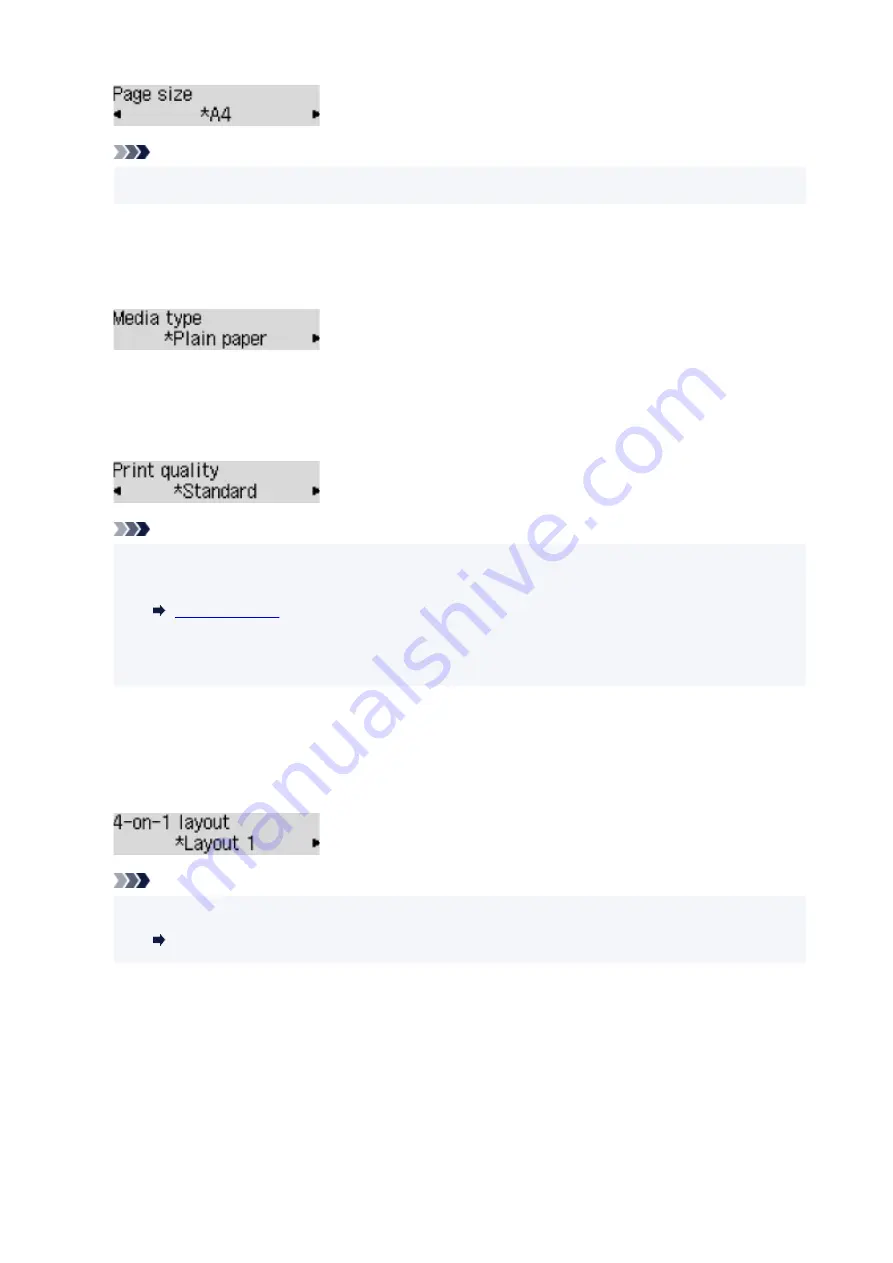
Note
• Some of setting items are not available depending on the country or region of purchase.
•
Media type
Select the media type of the loaded paper.
Ex:
•
Print quality
Select the print quality according to the original.
Ex:
Note
• If you use
Economy
with the media type set to
Plain paper
and the quality is not as good as
expected, select
Standard
or
High
and try copying again.
• Select
High
to copy in grayscale. Grayscale renders tones in a range of grays instead of black or
white.
•
4-on-1 layout
Select the layout when copying four original pages onto a single sheet of paper by reducing each image.
Four different layouts are available.
Ex:
Note
• This setting item is displayed only when
4-on-1 copy
is selected for
Special copy
.
Copying Four Pages onto Single Page
211
Summary of Contents for PIXMA G3660
Page 1: ...G3060 series Online Manual English...
Page 35: ...2 The password is specified automatically when the printer is turned on for the first time 35...
Page 53: ...Handling Paper Originals Ink Tanks etc Loading Paper Loading Originals Refilling Ink Tanks 53...
Page 54: ...Loading Paper Loading Plain Paper Photo Paper Loading Envelopes 54...
Page 64: ...Note Do not load envelopes higher than the load limit mark F 8 Close feed slot cover gently 64...
Page 74: ...74...
Page 75: ...Refilling Ink Tanks Refilling Ink Tanks Checking Ink Level Ink Tips 75...
Page 86: ...Adjusting Print Head Position 86...
Page 109: ...10 Turn the printer on 109...
Page 112: ...Safety Safety Precautions Regulatory Information WEEE EU EEA 112...
Page 139: ...Main Components Front View Rear View Inside View Operation Panel 139...
Page 141: ...I Platen Load an original here 141...
Page 166: ...IPsec settings Selecting Enable allows you to specify the IPsec settings 166...
Page 202: ...Printing Using Canon Application Software Easy PhotoPrint Editor Guide 202...
Page 216: ...Note To set the applications to integrate with see Settings Dialog 216...
Page 218: ...Scanning Multiple Documents at One Time from the ADF Auto Document Feeder 218...
Page 220: ...Scanning Tips Positioning Originals Scanning from Computer 220...
Page 248: ...Other Network Problems Checking Network Information Restoring to Factory Defaults 248...
Page 283: ...Scanning Problems macOS Scanning Problems 283...
Page 284: ...Scanning Problems Scanner Does Not Work Scanner Driver Does Not Start 284...
Page 290: ...Scanner Tab 290...
Page 335: ...Cleaning the Print Head How to Perform Ink Flush 335...
















































