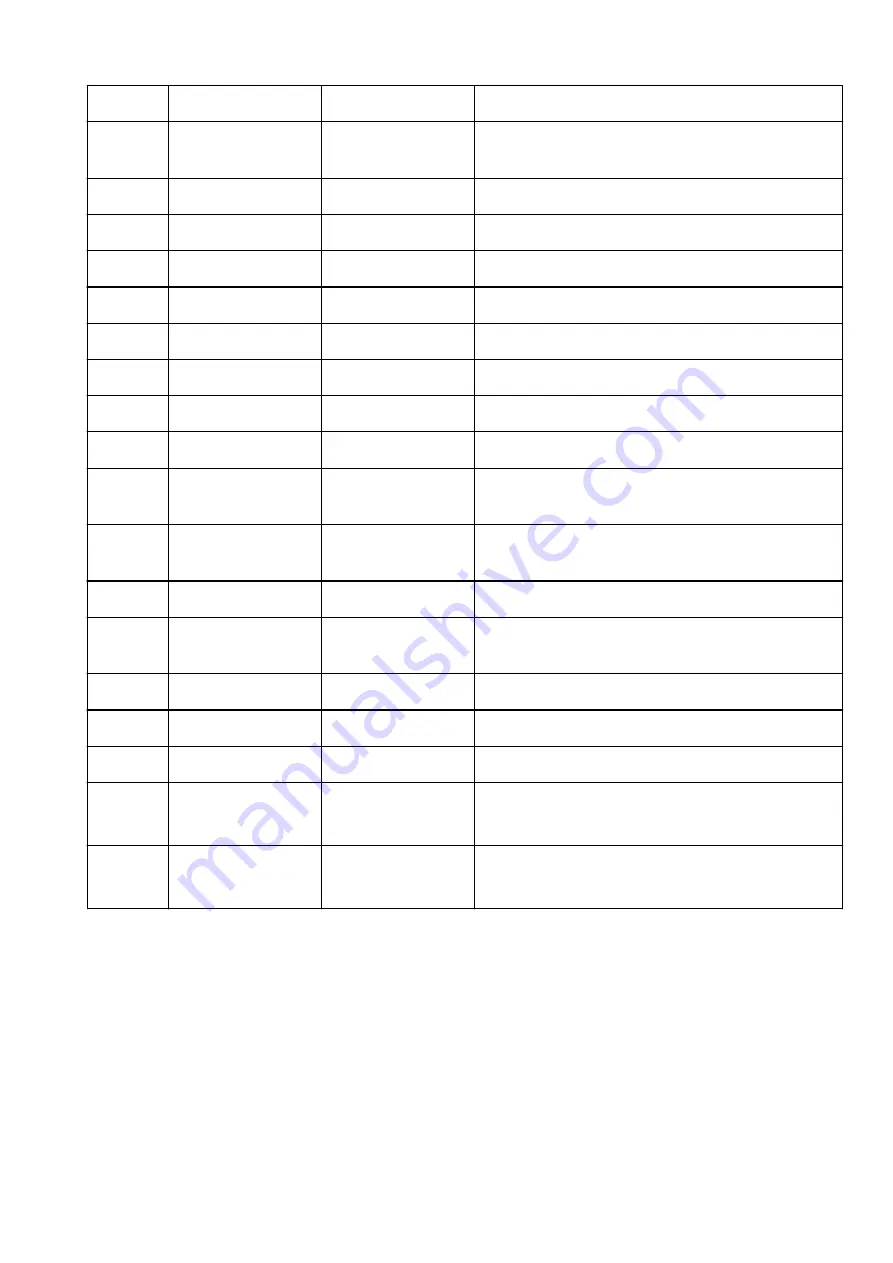
5-1
Printer Name
Printer name
Printer name (Up to 15 alphanumeric characters)
5-2
Wireless Direct Dev-
Name
Device name for wire-
less direct
Device name for wireless direct (Up to 32 alphanumeric
characters)
5-4
WSD Printing
WSD printing setting
Enable/Disable
5-5
WSD Timeout
Timeout
1/5/10/15/20 [min]
5-6
LPD Printing
LPD printing setting
Enable/Disable
5-7
RAW Printing
RAW printing setting
Enable/Disable
5-9
Bonjour
Bonjour setting
Enable/Disable
5-10
Bonjour Service Name
Bonjour service name
Bonjour service name (Up to 52 alphanumeric characters)
5-11
LLMNR
LLMNR setting
Enable/Disable
5-12
SNMP
SNMP setting
Enable/Disable
5-13
PictBridge Commun.
PictBridge Communica-
tion
Enable/Disable
5-14
DNS Server
Obtain DNS server ad-
dress automatically
Auto/Manual
5-15
Primary Server
Primary server address XXX.XXX.XXX.XXX
5-16
Secondary Server
Secondary server ad-
dress
XXX.XXX.XXX.XXX
5-17
Proxy Server
Proxy server setting
Enable/Disable
5-18
Proxy Address
Proxy address
XXXXXXXXXXXXXXXXXXXX
5-19
Proxy Port
Proxy port specification 1 to 65535
5-20
Cert. Fingerprt(SHA-1)
Certificate finger-
print(SHA-1)
xxxxxxxx xxxxxxxx xxxxxxxx
xxxxxxxx xxxxxxxx
5-21
Cert. Fin-
gerprt(SHA-256)
Certificate finger-
print(SHA-256)
xxxxxxxx xxxxxxxx xxxxxxxx xxxxxxxx
xxxxxxxx xxxxxxxx xxxxxxxx xxxxxxxx
("XX" represents alphanumeric characters.)
42
Summary of Contents for PIXMA G3520
Page 1: ...G3020 series Online Manual English...
Page 36: ...2 The password is specified automatically when the printer is turned on for the first time 36...
Page 70: ...TR9530 series TS3300 series E3300 series 70...
Page 71: ...Handling Paper Originals Ink Tanks etc Loading Paper Loading Originals Refilling Ink Tanks 71...
Page 72: ...Loading Paper Loading Plain Paper Photo Paper Loading Envelopes 72...
Page 82: ...Note Do not load envelopes higher than the load limit mark F 8 Close feed slot cover gently 82...
Page 92: ...92...
Page 93: ...Refilling Ink Tanks Refilling Ink Tanks Checking Ink Level Ink Tips 93...
Page 104: ...Adjusting Print Head Position 104...
Page 121: ...10 Turn the printer on 121...
Page 124: ...Safety Safety Precautions Regulatory Information WEEE EU EEA 124...
Page 150: ...Main Components Front View Rear View Inside View Operation Panel 150...
Page 152: ...I Platen Load an original here 152...
Page 183: ...IPsec settings Selecting Enable allows you to specify the IPsec settings 183...
Page 270: ...Printing Using Canon Application Software Easy PhotoPrint Editor Guide 270...
Page 284: ...Note To set the applications to integrate with see Settings Dialog Box 284...
Page 297: ...ScanGear Scanner Driver Screens Basic Mode Tab Advanced Mode Tab 297...
Page 343: ...Other Network Problems Checking Network Information Restoring to Factory Defaults 343...
Page 378: ...Scanning Problems Windows Scanning Problems 378...
Page 379: ...Scanning Problems Scanner Does Not Work ScanGear Scanner Driver Does Not Start 379...
Page 385: ...Scanner Tab 385...
















































