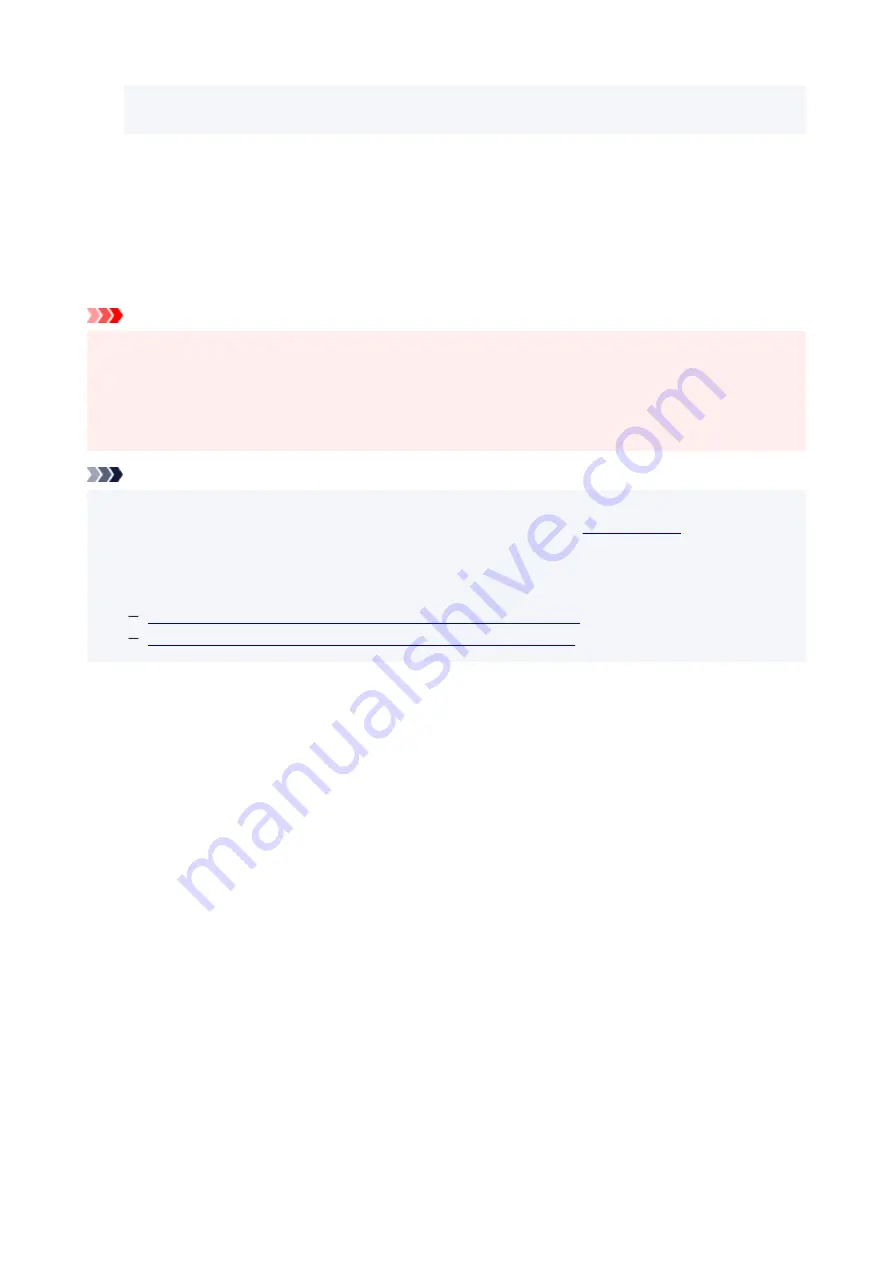
when orientation is [Landscape]
setting for
Custom Settings
in the Canon IJ Printer Assistant
Tool.
6.
Select the print quality
Select
High
or
Standard
that matches your purpose for
Print Quality
.
7.
Click
OK
When you perform print, the information is printed on the envelope.
Important
• When you perform envelope printing, guide messages are displayed.
To hide the guide messages, check the
Do not show this message again
check box.
To show the guide again, click the
View Printer Status
button on the
Maintenance
tab, and start the
Canon IJ Status Monitor.
Then click
Envelope Printing
from
Display Guide Message
of the
Option
menu to enable the setting.
Note
• If the paper settings in the printer driver differ from the paper information registered on the printer, an
error may occur. For instructions on what to do if an error occurs, see "
To check the current printer settings or to apply the printer settings to the printer driver, click
Printer
Media Information...
from the
Quick Setup
tab, and specify the settings in the dialog box that appears.
For details about the paper information to be registered on the printer, see the following:
Paper Settings on the Printer Driver and the Printer (Media Type)
Paper Settings on the Printer Driver and the Printer (Paper Size)
230
Summary of Contents for PIXMA G3520
Page 1: ...G3020 series Online Manual English...
Page 36: ...2 The password is specified automatically when the printer is turned on for the first time 36...
Page 70: ...TR9530 series TS3300 series E3300 series 70...
Page 71: ...Handling Paper Originals Ink Tanks etc Loading Paper Loading Originals Refilling Ink Tanks 71...
Page 72: ...Loading Paper Loading Plain Paper Photo Paper Loading Envelopes 72...
Page 82: ...Note Do not load envelopes higher than the load limit mark F 8 Close feed slot cover gently 82...
Page 92: ...92...
Page 93: ...Refilling Ink Tanks Refilling Ink Tanks Checking Ink Level Ink Tips 93...
Page 104: ...Adjusting Print Head Position 104...
Page 121: ...10 Turn the printer on 121...
Page 124: ...Safety Safety Precautions Regulatory Information WEEE EU EEA 124...
Page 150: ...Main Components Front View Rear View Inside View Operation Panel 150...
Page 152: ...I Platen Load an original here 152...
Page 183: ...IPsec settings Selecting Enable allows you to specify the IPsec settings 183...
Page 270: ...Printing Using Canon Application Software Easy PhotoPrint Editor Guide 270...
Page 284: ...Note To set the applications to integrate with see Settings Dialog Box 284...
Page 297: ...ScanGear Scanner Driver Screens Basic Mode Tab Advanced Mode Tab 297...
Page 343: ...Other Network Problems Checking Network Information Restoring to Factory Defaults 343...
Page 378: ...Scanning Problems Windows Scanning Problems 378...
Page 379: ...Scanning Problems Scanner Does Not Work ScanGear Scanner Driver Does Not Start 379...
Page 385: ...Scanner Tab 385...






























