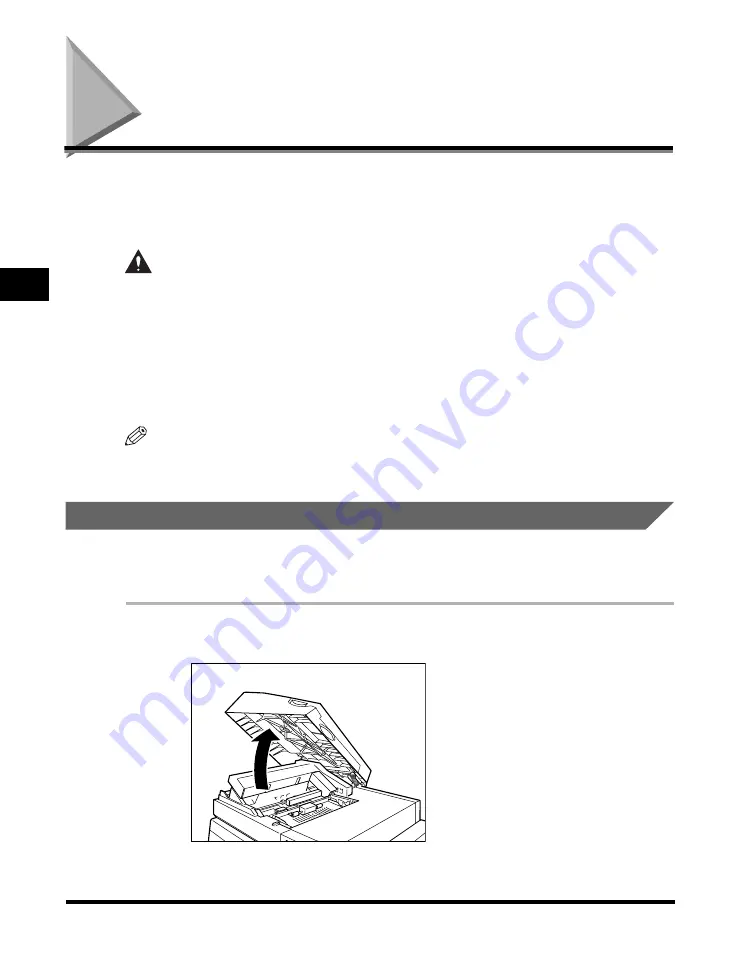
Clearing Paper Jams
3-2
T
rou
ble
s
h
oot
ing
3
Clearing Paper Jams
When a paper jam occurs, the printer display will indicate its location. The display
will continue to indicate the location until the paper jam is cleared.
See the manual that comes with the printer for information about its display.
CAUTION
When clearing a paper jam, take care that you do not cut your hands on the
edges of the paper.
When removing jammed paper from inside the product, take care that you do
not cut your hands on internal components. If you experience difficulties
removing paper, contact your local authorized Canon dealer.
Frequent paper jams at the same location can mean that there are pieces of torn
paper inside the mechanism. If you experience difficulties removing pieces of
torn paper, contact your local authorized Canon dealer.
NOTE
If paper jams occur at multiple locations, clear each one in the sequence indicated on the
printer display.
Clearing a Paper Jam Inside the Top Cover
Perform this procedure when a paper jam occurs on the transfer path to the
gathering tray in the top cover.
1
Open the top cover.
















































