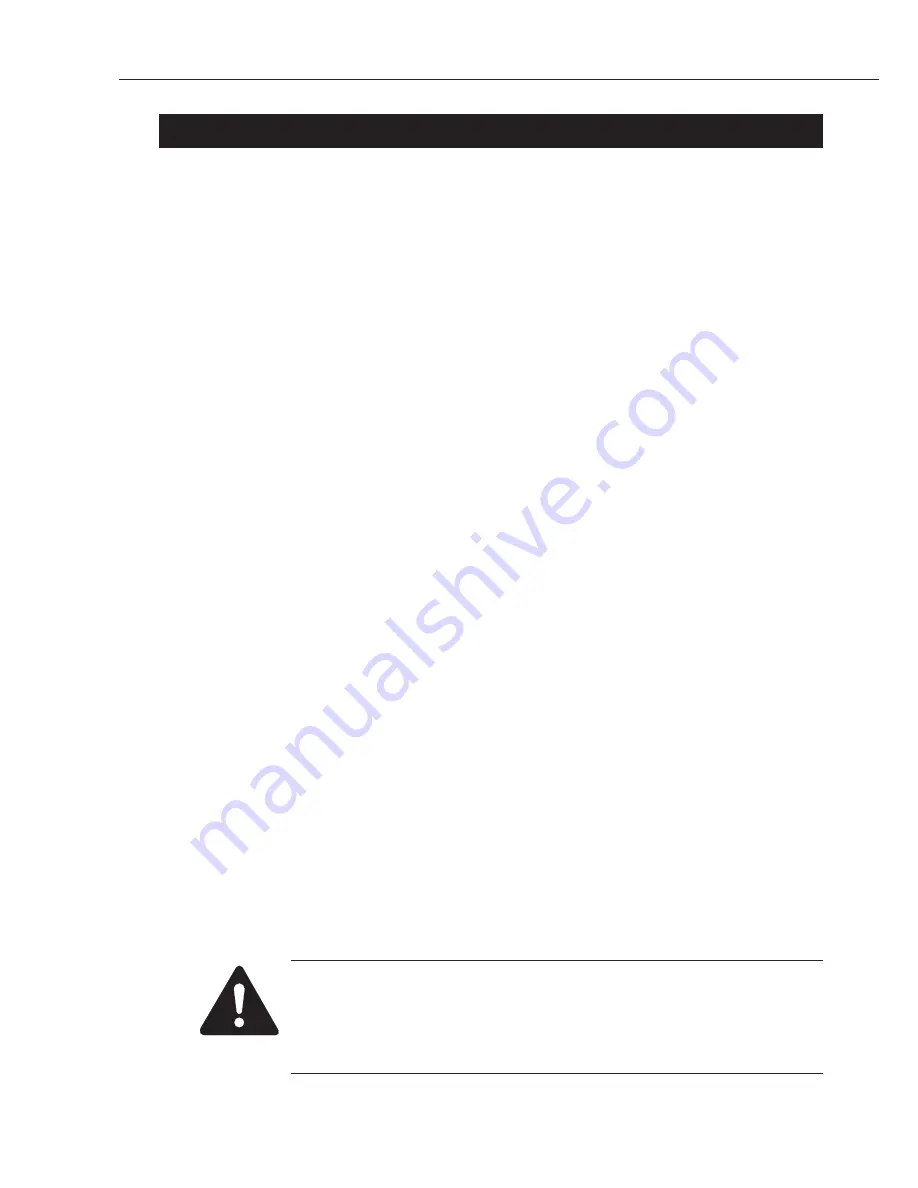
PC-D320/PC-D340/FAX-L400 Chapter 5: Appendix
5-1
1. INSTALLATION
1.1 Setting up
• Select a site of installation.
• Unpack the machine, and check the attachments.
Make sure none is missing and there is no damage.
• Remove the packing material.
Remove all tape and protective material used on the machine.
• Fit the attachments.
• Make connections.
Connect the USB cable to the computer.
Connect the telephone line and option handset (FAX-L400 only).
• Turn on the power.
Connect the power cord.
• Selecting the language.
When you turn on the power for the first time, you need to select the correct language.
For the FAX-L400, you also need to select the correct country.
• Fit the toner cartridge.
Shake the cartridge, and remove the protective material; then, pull the tab to remove the seal.
• Set the recording paper.
Put recording paper in the paper tray. Register the size of the recording paper by changing
PAPER SETTINGS under Additional Functions.
• Set the type of telephone line (FAX-L400 only).
To do so, make the following selections: Additional Functions>FAX SETTINGS>USER
SETTINGS>TEL LINE SETTINGS>TEL LINE TYPE.
• Register user data for date and time (FAX-L400 only), by selecting Additional
Functions>TIMER SETTINGS>DATE/TIME SETTINGS; for telephone number, by
selecting FAX SETTINGS>USER SETTINGS>TEL LINE SETTINGS>USER TEL NO.;
for fax machine name, Additional Functions>FAX SETTINGS>USER SETTINGS>UNIT
NAME.
1.2 Checking Operation
• Check the level of quality for both reading and printing.
Make a copy, and see that it is free of a fault for both reading and printing.
• Conduct a communications test.
Send and receive a fax by connecting to another fax machine, making sure that the image is
normally sent and the received image is normally printed.
What to do when trouble occurs
Very rarely, during use, the display may go out, all the keys may stop working,
or some other trouble may occur because of strong electrical noise or a large
amount of static. If such trouble occurs, initialize the RAM (All clear
operation). For how, please refer to
Chapter 3, 1.4 All Clear
.
Summary of Contents for PC-D320
Page 5: ...III III REVISION HISTORY REVISION CONTENT 0 Original ...
Page 9: ...Chapter 1 General Description ...
Page 10: ......
Page 39: ...Chapter 2 Technical Reference ...
Page 40: ......
Page 49: ...PC D320 PC D340 FAX L400 Chapter 2 Technical Reference 2 9 This page intentionally left blank ...
Page 59: ...Chapter 3 Assembly and Disassembly ...
Page 60: ......
Page 79: ...Chapter 4 Maintenance and Service ...
Page 80: ......
Page 198: ......
Page 199: ...Chapter 5 Appendix ...
Page 200: ......
Page 213: ......
Page 214: ...0103IP CANON INC ...




























