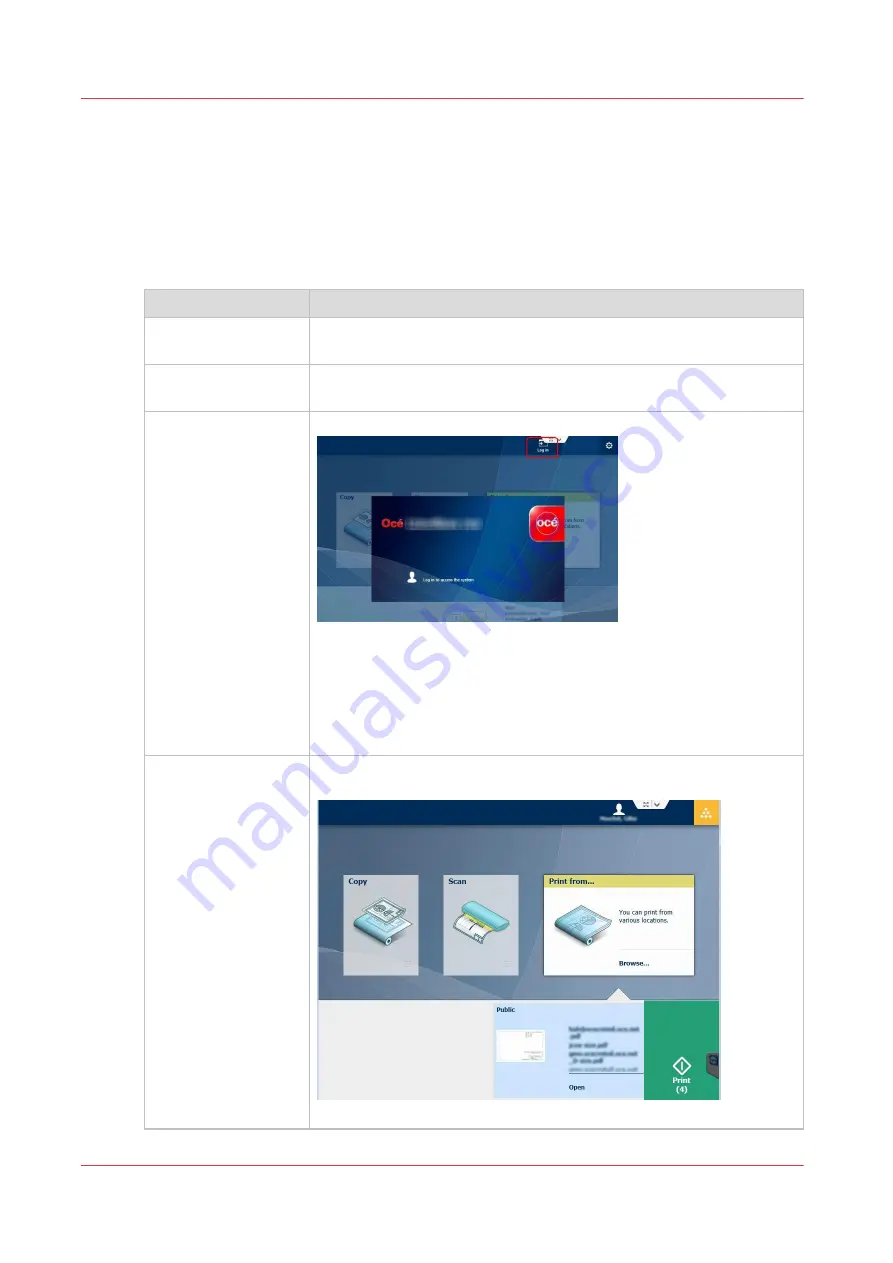
User authentication: the standard workflows
Introduction
Find below the standard workflow for printing and the standard workflow for scanning/copying
when the user authentication is activated and configured on the Océ system.
Standard workflow for print
Step
Action
1- Logging on a work-
station
The user logs in with his/her credentials.
Example: 'user1' on 'domain.com' and the associated password.
2- Job submission
The user submits jobs using a printer driver (e.g. Océ WPD2) or a job
submitter (example: Océ Publisher Select 2)
3- Authentication on
the printer
The user logs in on the printer:
• either by typing his/her user name and password on the printer pan-
el
• or by using his/her smart card
The credentials used on the printer must be the same as the ones used
at the job submission time.
Example: 'user1' belonging to the domain 'domain.com'.
4- Job management
On the bottom right part of the panel (Smart Access), the user can see
the jobs submitted with his/her user credentials.
The user can check the jobs and change the settings.
4
User authentication: the standard workflows
170
Chapter 4 - Security on Océ PlotWave 345/365 and Océ PlotWave 450/550
Summary of Contents for Oce PlotWave 750
Page 1: ...Administration guide PlotWave ColorWave Systems Security information ...
Page 8: ...Contents 8 ...
Page 9: ...Chapter 1 Océ Security policy ...
Page 18: ...Overview of the security features available per Océ System 18 Chapter 1 Océ Security policy ...
Page 19: ...Chapter 2 Security on Océ PlotWave 300 350 PlotWave 750 PlotWave 900 and ColorWave 300 ...
Page 97: ...Chapter 3 Security on Océ PlotWave 500 and PlotWave 340 360 ...
Page 147: ...Chapter 4 Security on Océ PlotWave 345 365 and Océ PlotWave 450 550 ...
Page 235: ...Chapter 5 Security on Océ ColorWave 550 600 650 and Poster Printer ...
Page 299: ...Chapter 6 Security on Océ ColorWave 500 and Océ ColorWave 700 ...
Page 383: ...Chapter 7 Security on Océ ColorWave 810 Océ ColorWave 900 and Océ ColorWave 910 ...
Page 409: ......
















































