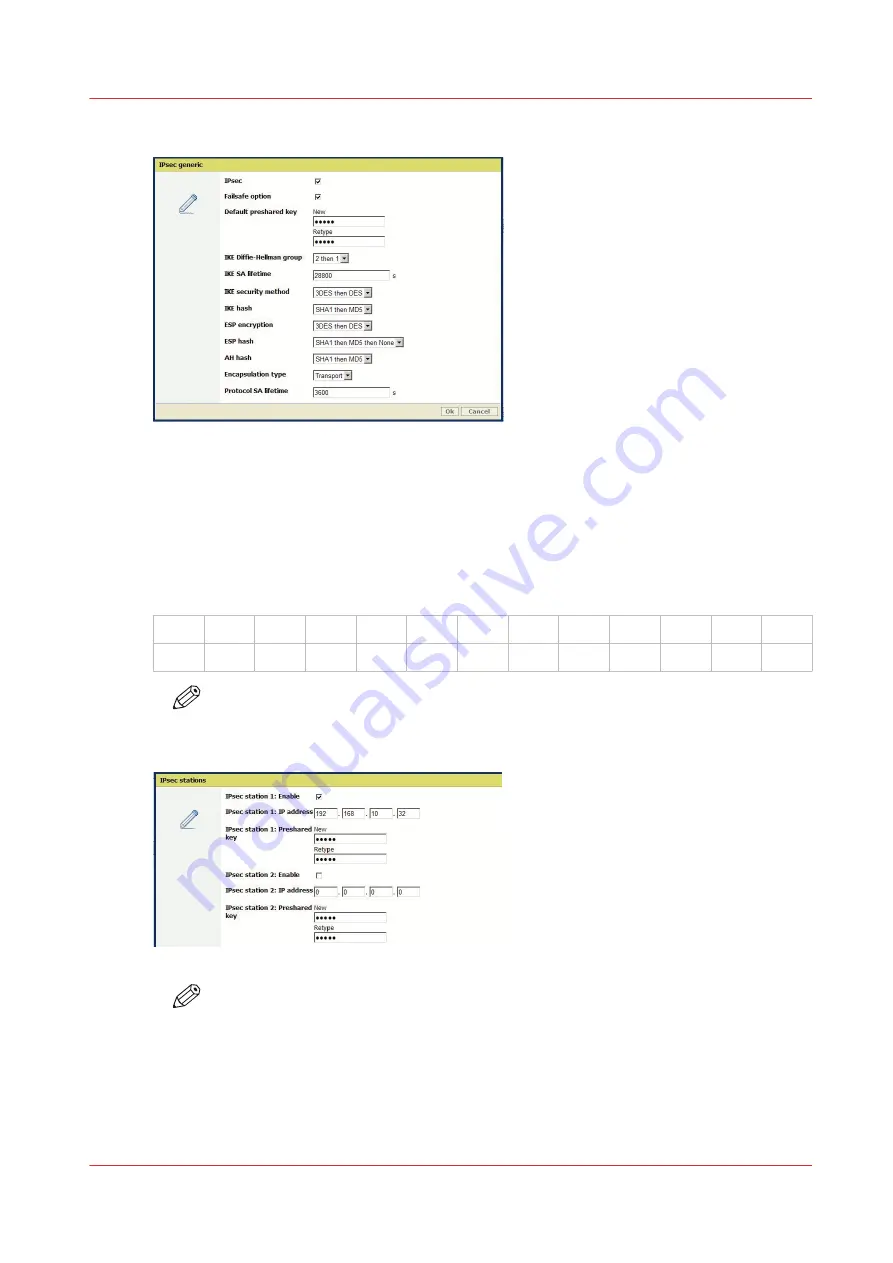
6.
Keep the other parameters as they are.
7.
In the 'IPsec stations' section, click 'Edit'
8.
Select '"IPsec station 1: Enable'
9.
Enter the 'IPsec station 1: IP address' of the workstation
10.
Create and enter the 'IPsec station 1: Preshared key' using the following policy:
• 256 characters maximum
• Any number [0-9]
• Any letter lowercase/upper-case [a-z][A-Z]
• the following special characters:
_
-
~
!
@
#
$
%
^
*
?
{
}
(
)
=
+
,
.
;
:
[
]
/
|
\
NOTE
Write it down, this preshared key will be required during the IPsec configuration on the
workstation.
NOTE
IPsec can be used only with IPv4 (IP type set to 'IPv4 only' or 'IPV4 and IPv6 both
enabled').
In the Connectivity - Network adapter section, make sure 'IPv6 only' is NOT enabled
before you configure IPsec on the controller.
Configure the IPsec settings in the Océ controller
Chapter 2 - Security on Océ PlotWave 300/350, PlotWave 750, PlotWave 900 and ColorWave 300
85
Summary of Contents for Oce PlotWave 300
Page 1: ...Administration guide PlotWave ColorWave Systems Security information ...
Page 8: ...Contents 8 ...
Page 9: ...Chapter 1 Océ Security policy ...
Page 18: ...Overview of the security features available per Océ System 18 Chapter 1 Océ Security policy ...
Page 19: ...Chapter 2 Security on Océ PlotWave 300 350 PlotWave 750 PlotWave 900 and ColorWave 300 ...
Page 97: ...Chapter 3 Security on Océ PlotWave 500 and PlotWave 340 360 ...
Page 147: ...Chapter 4 Security on Océ PlotWave 345 365 and Océ PlotWave 450 550 ...
Page 235: ...Chapter 5 Security on Océ ColorWave 550 600 650 and Poster Printer ...
Page 299: ...Chapter 6 Security on Océ ColorWave 500 and Océ ColorWave 700 ...
Page 383: ...Chapter 7 Security on Océ ColorWave 810 Océ ColorWave 900 and Océ ColorWave 910 ...
Page 409: ......






























