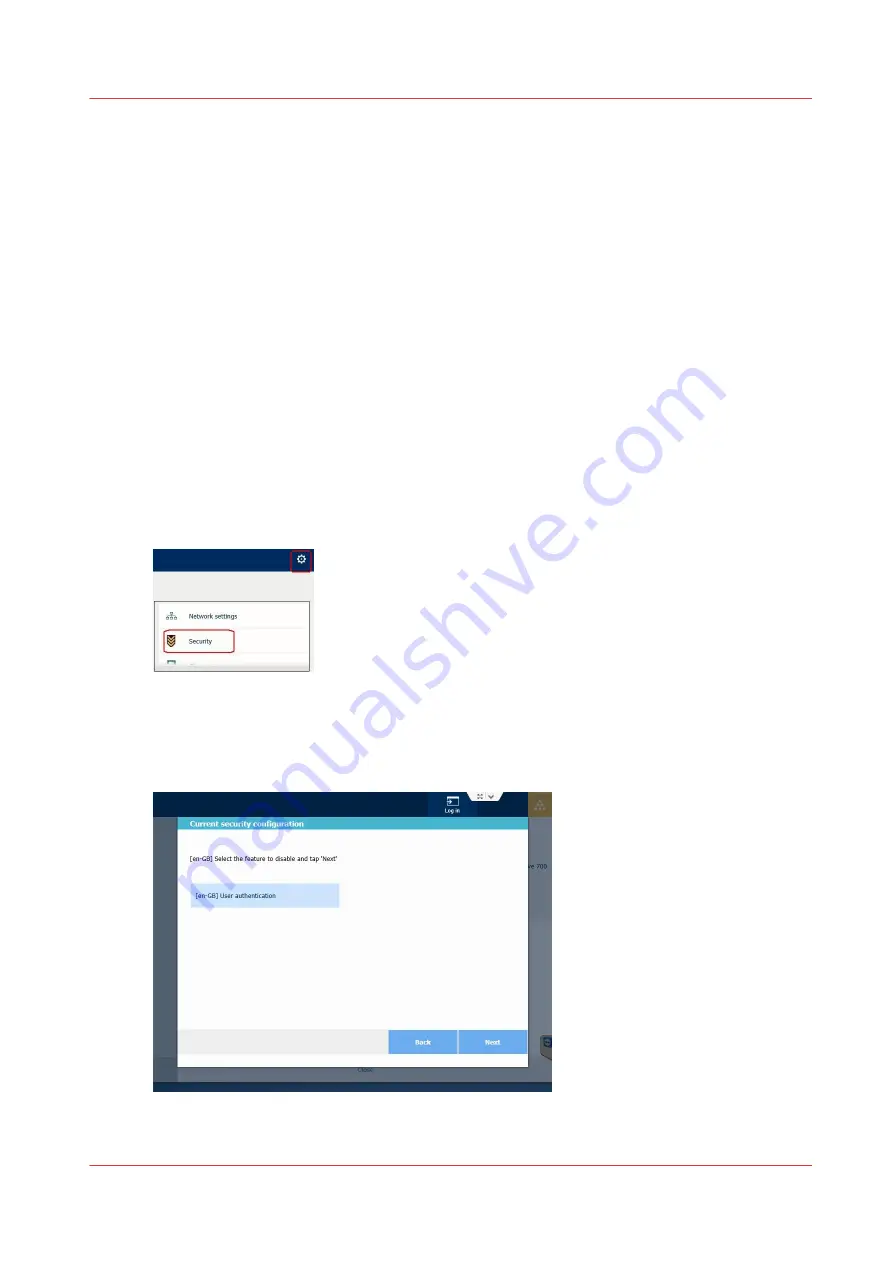
Possible cause:
The time for the processing of the jobs exceeds the user session time-out. All the jobs have not
reached the 'Ready to print' or 'Printing' status.
Action:
Increase the 'User session time-out' (in Océ Express WebTools - Security - 'Configuration' - 'User
access configuration').
Disable the user authentication
Introduction
In case you are locked because the user access mode is enabled and you cannot access Express
WebTools, you can disable it on the system panel.
Disable the user authentication on the printer user panel
Procedure
1.
On the user panel, tap the upper right corner, to display the menu.
2.
Select 'Security'.
3.
Enter the System administrator password.
The current security configuration is displayed.
4.
Tap 'Next' to go on and disable a feature.
5.
Select 'User authentication' and tap 'Next'.
6.
Tap 'Finish'.
Disable the user authentication
Chapter 6 - Security on Océ ColorWave 500 and Océ ColorWave 700
343
Summary of Contents for Oce PlotWave 300
Page 1: ...Administration guide PlotWave ColorWave Systems Security information ...
Page 8: ...Contents 8 ...
Page 9: ...Chapter 1 Océ Security policy ...
Page 18: ...Overview of the security features available per Océ System 18 Chapter 1 Océ Security policy ...
Page 19: ...Chapter 2 Security on Océ PlotWave 300 350 PlotWave 750 PlotWave 900 and ColorWave 300 ...
Page 97: ...Chapter 3 Security on Océ PlotWave 500 and PlotWave 340 360 ...
Page 147: ...Chapter 4 Security on Océ PlotWave 345 365 and Océ PlotWave 450 550 ...
Page 235: ...Chapter 5 Security on Océ ColorWave 550 600 650 and Poster Printer ...
Page 299: ...Chapter 6 Security on Océ ColorWave 500 and Océ ColorWave 700 ...
Page 383: ...Chapter 7 Security on Océ ColorWave 810 Océ ColorWave 900 and Océ ColorWave 910 ...
Page 409: ......






























