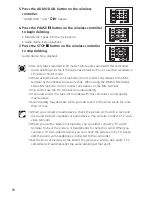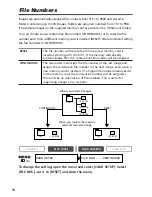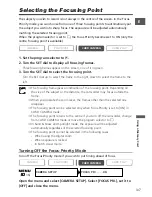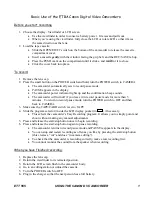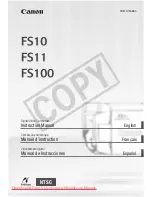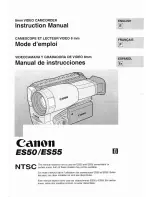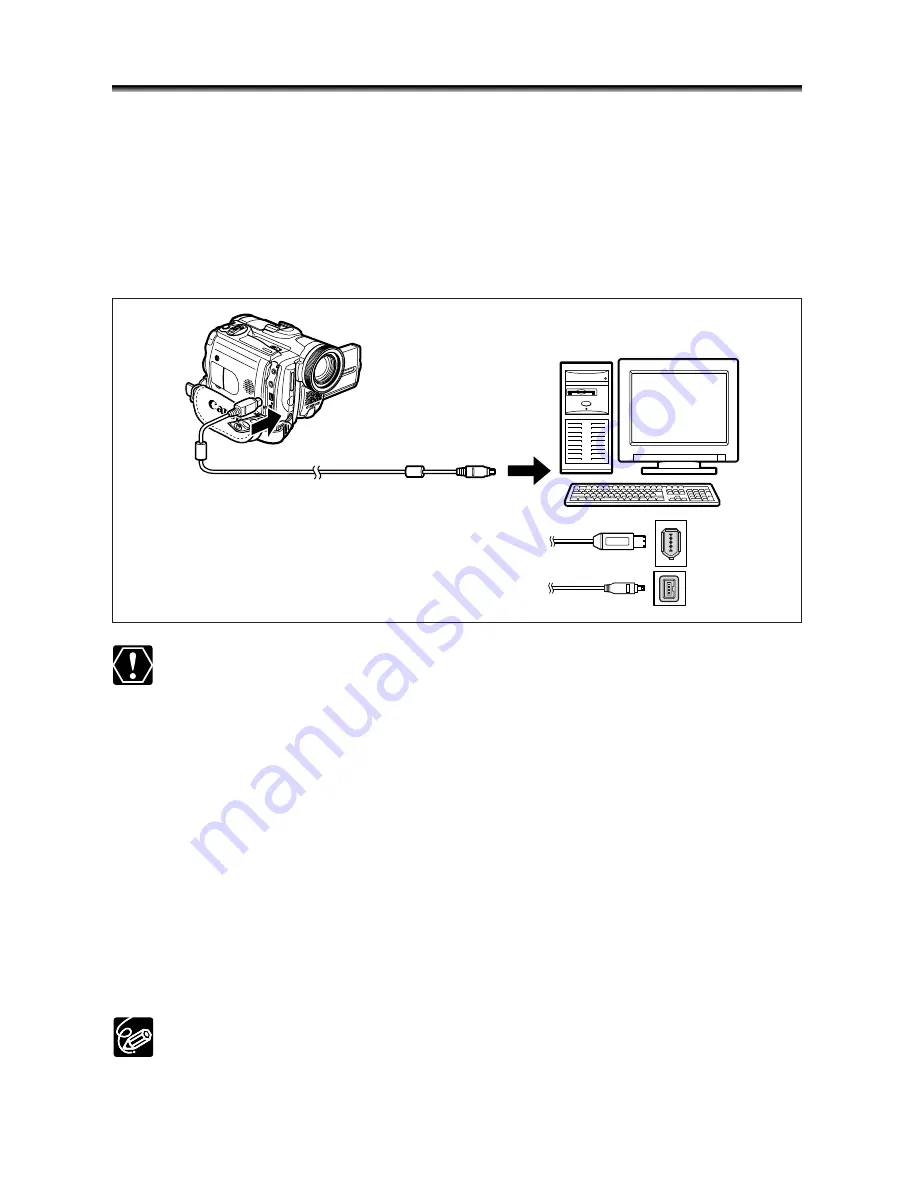
92
Connecting to a Computer Using a DV (IEEE1394) Cable
You can transfer recordings to a computer equipped with a IEEE1394 (DV) terminal or
IEEE1394 capture board. Use the editing software supplied with your computer/
capture board to transfer video recording from tape to computer. Refer to the
instruction manual of the software. A driver is preinstalled on Windows operating
systems later than Windows 98 Second Edition and on Mac operating systems later
than Mac OS 9, and will be installed automatically.
Use the optional CV-150F (4 pin–4 pin) or CV-250F (4 pin–6 pin) DV Cable.
❍
Operation may not work correctly depending on the software and the
specifications/settings of your computer.
❍
If the computer freezes while you have connected the camcorder, disconnect
and reconnect the DV cable. If the problem persists, disconnect the interface
cable, turn off camcorder and computer, turn camcorder and computer back
on and reconnect them.
❍
Do not disconnect the DV cable, open the memory card cover, remove the
memory card, change the position of the POWER switch or turn off the
camcorder and computer while data is being transferred to the computer
(while the camcorder’s card access indicator is flashing). Doing so may damage
the memory card’s data.
❍
The image files on your memory card and the image files saved on the hard
disk drive of your computer are valuable, original data files. If you wish to use
image files on your computer, make copies of them first, and use the copied
file, retaining the original.
❍
We recommend powering the camcorder from a household power source
while it is connected to the computer.
❍
Refer also to the instruction manual of the computer.
❍
Users of Windows XP can use the supplied DV Network Software. For details,
refer to the
DV Network Software Instruction Manual
.
IEEE1394 (DV) terminal
Commercially available DV cable
6-pin
4-pin