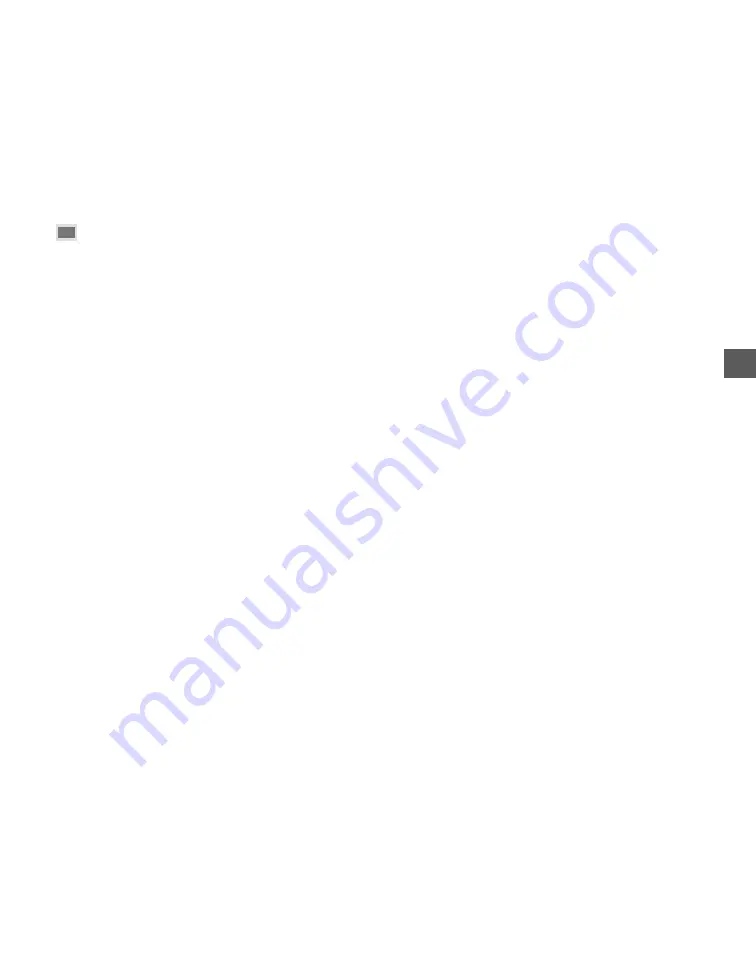
3-3
■
Photo Paper Pro PR-101/ PC-101S
Photo Paper Pro PR-101 is thick paper with a treated surface that enhances gloss and provides superior color
reproduction. It is ideal for printing high quality photographs.
Photo Paper Pro PC-101S is made of the same material as Photo Paper Pro PR-101, this photo-size paper is
intended for printing images that cover the entire surface of the card, without a white border. To take full
advantage of PC-101S, make the images slightly larger than the area indicated by the perforations. This paper
is ideal for printing high quality photographs.
■
T-Shirt Transfers TR-201
This paper is used to produce iron-on transfers.
Paper Guidelines
• Store all print media wrapped and on a flat surface until ready to use. Keep opened packs in their original
packaging, in a cool, dry location.
• Store paper at 64.4° - 75.2°F (18° - 24°C), 40% - 60% relative humidity.
• To avoid paper jams and poor print quality, do not print on damp, curled, wrinkled, or torn paper.
• Use cut-sheet paper only, not paper that comes on a roll.
• Do not use paper thicker than can be used for the machine (
→
p. 3-1). Thick paper can cause damage to the
printhead.
• Do not load paper beyond the paper limit mark (|
t
) or beyond the tabs on the multi-purpose tray. Doing so
may cause problems. Also, make sure there are no gaps on either side of the paper stack.
• If the print media has a print side, set it in the multi-purpose tray with the print side facing upwards.
• The capacity of the output tray is 50 sheets of paper. To prevent paper jams, remove paper from the output tray
before the count reaches 50.
• Let the paper run out before refilling the multi-purpose tray. Avoid mixing new stock with paper already
loaded.
• Do not leave paper stacked in the multi-purpose tray for long periods of time since it may bend or curl and
cause problems.
• Certain environmental conditions, such as extreme temperatures or humidity, can cause some print media to
misfeed in the multi-purpose tray. If you have trouble, feed one sheet at a time.
• Depending on the density of the printed pages, the ink may need time to dry. Within two or three seconds, the
ink becomes smudge resistant. After drying for several minutes, the ink becomes water-resistant.
• If your printed page contains a large amount of graphics, the ink on the page may be damp due to the print
density. Leave the page in the output tray for 30 to 60 seconds to allow the ink to dry. Then remove the page
carefully without touching any surfaces.
• Printing dense graphics on light paper stock may cause the paper to curl. Try using heavier stock.
• If paper curls after printing, remove it immediately; otherwise paper jams may occur.
• The platen (a roller inside the machine) may become inked if you print data beyond the width of the page. If
this happens, clean inside the machine. (
→
p. 5-2)
Paper Handling
3
















































