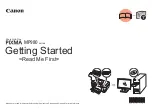Reviews:
No comments
Related manuals for MP980 series

SMART-30R
Brand: idp Pages: 88

IP-6620
Brand: Oki Pages: 572

proColor pro900DP
Brand: Oki Pages: 127

d-color MF551
Brand: Olivetti Pages: 309

MICROLINE 320
Brand: OKIDATA Pages: 4

Magicolor 2 plus
Brand: QMS Pages: 90

Magicolor 2 Desklaser
Brand: QMS Pages: 4

1725E
Brand: QMS Pages: 8

1725E
Brand: QMS Pages: 94

1660E
Brand: QMS Pages: 6

DocuPrint C3055 DX
Brand: Xerox Pages: 20

imageRUNNER ADVANCE DX 6870i
Brand: Canon Pages: 115

imagerunner advance C5550i
Brand: Canon Pages: 1556

Rho 600 Pictor
Brand: Durst Pages: 2

P-6038i
Brand: Triumph Adler Pages: 4

Pro-LX Pro-LX Laminating Card...
Brand: FARGO electronics Pages: 228

PRO C9100
Brand: Ricoh Pages: 236

8200DX - Phaser Color Solid Ink Printer
Brand: Xerox Pages: 2