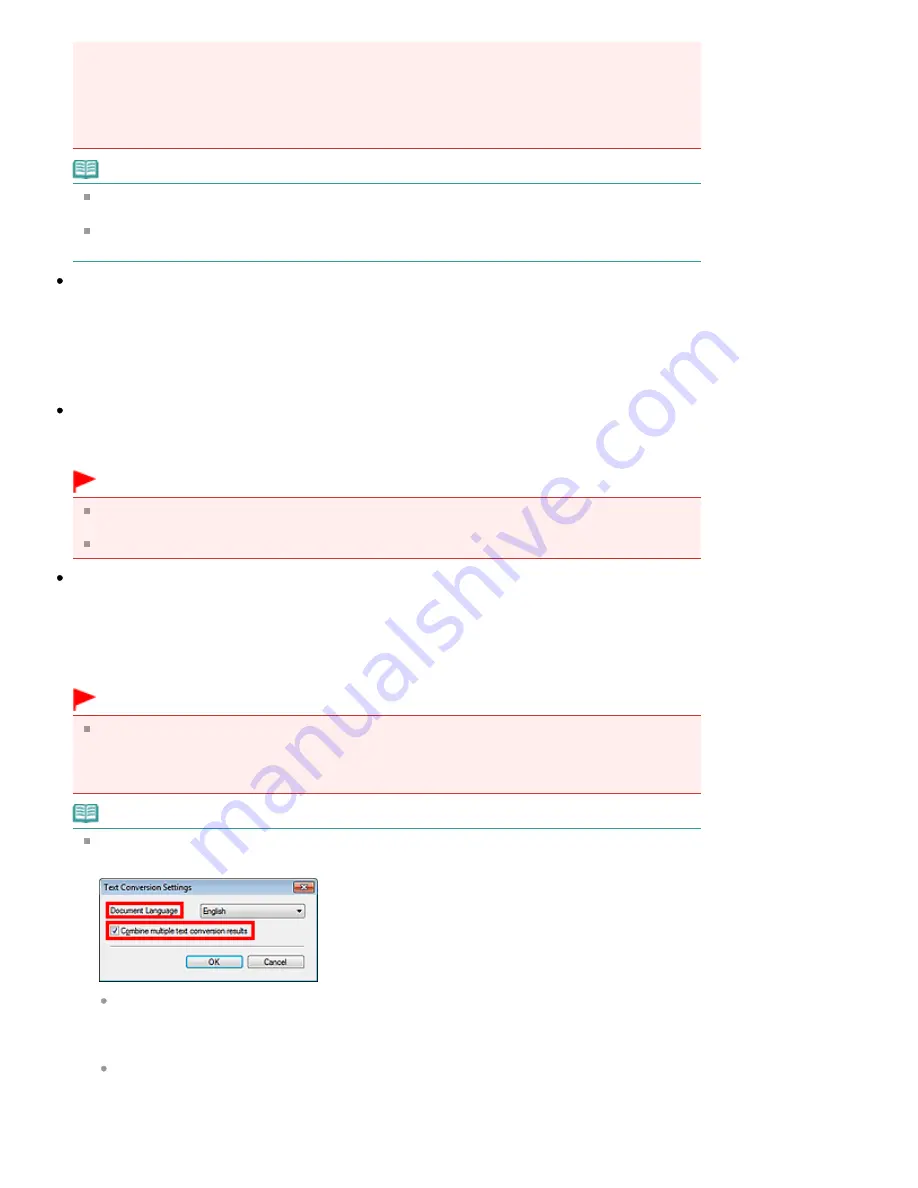
images when transferring checkbox selected.
- Images scanned using the Operation Panel of the machine by automatically detecting the
document type
- Images scanned from the Scan/Import window by automatically detecting the document type
- Images scanned in One-click Mode by automatically detecting the document type
- Images scanned using ScanGear (scanner driver)
Note
It is recommended that you scan at 300 dpi or higher resolution when scanning multiple photos
using this function.
When the Compress scanned images when transferring checkbox is selected, Unsharp Mask is
always applied.
Save in (My Box)
Displays the folder in which to save scanned documents. To change the folder, click Browse... to
specify another one.
By default, the scanned images are saved in the following folders.
Windows 7: MP Navigator EX folder in My Pictures folder
Windows Vista: MP Navigator EX folder in Pictures folder
Windows XP: MP Navigator EX folder in My Pictures folder
Location of Temporary Files
Displays the folder in which to save images temporarily. To change the folder, click Browse... to specify
another one.
Important
An error may occur if you set the destination to the root directory of the drive on which the
operating system is installed. Be sure to specify a folder.
An error may occur if you set the destination to a network folder. Be sure to specify a local folder.
Application to run
Displays the applications that can be started via MP Navigator EX. Install the applications from the
Setup CD-ROM
that accompanies the machine.
For Attach to E-mail, you can select an e-mail software program to start.
For Open PDF file, the application associated with the file extension (.pdf) by the operating system is
displayed.
Important
You can change which items are installed during installation from the
Setup CD-ROM
by
selecting Custom Install. If you choose not to install some applications with Custom Install, the
corresponding MP Navigator EX functions will be unavailable. To use those functions, install the
corresponding applications.
Note
For Convert to text file, Notepad (included with Windows) is displayed. Click Set... to open a dialog
box, then specify Document Language and how to scan multiple documents.
Document Language
Specify the language according to the language of the document to be scanned. Only text
written in languages that can be selected in the Document Language can be extracted to
Notepad.
Combine multiple text conversion results
When scanning multiple documents, select the checkbox to collect the conversion results (text)
into one file.
When the checkbox is selected, you can scan up to 99 pages at one time.
Deselect the checkbox to display each conversion result (text) in a separate file.
Strana 632 z celkového počtu 948
General Tab
Summary of Contents for MG5100 series
Page 54: ...Na začiatok strany Strana 54 z celkového počtu 948 Tlač fotografií Easy PhotoPrint EX ...
Page 60: ...Na začiatok strany Strana 60 z celkového počtu 948 Tlač webových stránok Easy WebPrint EX ...
Page 73: ...Na začiatok strany Strana 73 z celkového počtu 948 Vkladanie papiera ...
Page 76: ...Na začiatok strany Strana 76 z celkového počtu 948 Vkladanie papiera do kazety ...
Page 89: ...Na začiatok strany Strana 89 z celkového počtu 948 Umiestnenie originálov ...
Page 99: ...Na začiatok strany Strana 99 z celkového počtu 948 Výmena kazety s atramentom ...
Page 108: ...Na začiatok strany Strana 108 z celkového počtu 948 Čistenie tlačovej hlavy ...
Page 178: ...See Help for details on the Edit screen Page top Strana 178 z celkového počtu 948 Editing ...
Page 182: ...Page top Strana 182 z celkového počtu 948 Printing Stickers ...
Page 194: ...Page top Strana 194 z celkového počtu 948 Selecting the Paper and Layout ...
Page 198: ...Page top Strana 198 z celkového počtu 948 Editing ...
Page 262: ...Page top Strana 262 z celkového počtu 948 Cropping Photos Photo Print ...
Page 266: ...Page top Strana 266 z celkového počtu 948 Printing an Index ...
Page 272: ...Page top Strana 272 z celkového počtu 948 Opening Saved Files ...
Page 276: ...Page top Strana 276 z celkového počtu 948 Changing Layout ...
Page 284: ...Page top Strana 284 z celkového počtu 948 Replacing Photos ...
Page 288: ...Page top Strana 288 z celkového počtu 948 Cropping Photos ...
Page 296: ...Page top Strana 296 z celkového počtu 948 Adding Text to Photos ...
Page 308: ...Page top Strana 308 z celkového počtu 948 Setting a Page Size and Orientation ...
Page 315: ...border before printing Page top Strana 315 z celkového počtu 948 Execute Borderless Printing ...
Page 547: ...Page top Strana 547 z celkového počtu 948 Navigation Mode Screen ...
Page 549: ...Page top Strana 549 z celkového počtu 948 Scan Import Documents or Images Tab ...
Page 590: ...Page top Strana 590 z celkového počtu 948 Send via E mail Dialog Box ...
Page 597: ...Page top Strana 597 z celkového počtu 948 Correct Enhance Images Window ...
Page 613: ...Page top Strana 613 z celkového počtu 948 Save Dialog Box ...
Page 688: ...Related Topic Scanning in Basic Mode Page top Strana 688 z celkového počtu 948 Basic Mode Tab ...
Page 711: ...Page top Strana 711 z celkového počtu 948 Scanner Tab ...
Page 788: ...Page top Strana 788 z celkového počtu 948 Bluetooth settings Screen ...
Page 814: ...Page top Strana 814 z celkového počtu 948 Changing the Print Options ...
Page 860: ...Na začiatok strany Strana 860 z celkového počtu 948 Papier sa správne nepodáva ...
Page 932: ...Page top Strana 932 z celkového počtu 948 Installing the MP Drivers ...
Page 942: ...Page top Strana 942 z celkového počtu 948 Restrictions on Printer Sharing ...
Page 946: ...Page top Strana 946 z celkového počtu 948 Using Easy PhotoPrint EX ...






























