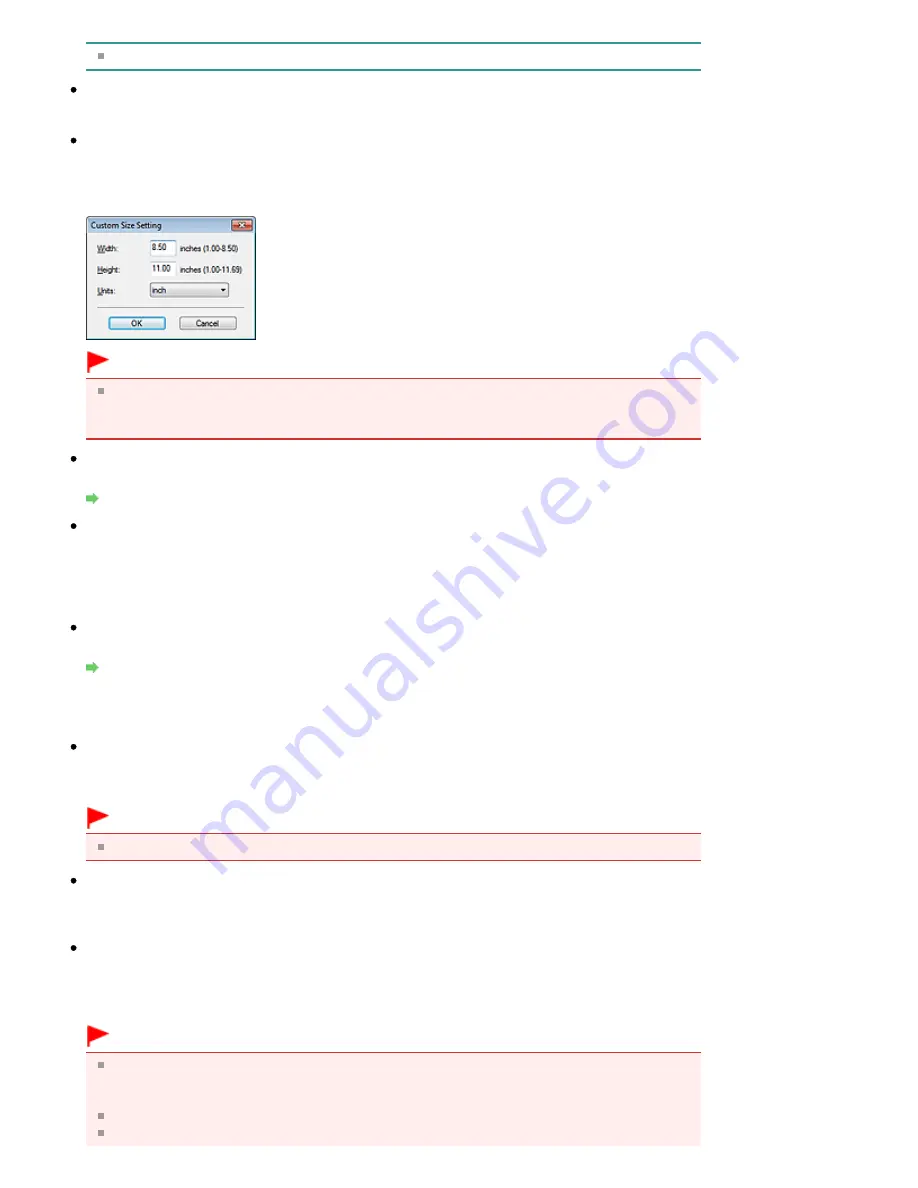
To reduce moire, set Document Type to Magazine.
Color Mode
Select how to scan the document.
Document Size
Select the size of the document to be scanned.
When you select Custom, a screen in which you can specify the document size appears. Select a
Units, then enter the Width and Height and click OK.
Important
When you select Auto Detect, the image may not be scanned at the correct position and size. In
that case, change the size to the actual document size (A4, Letter, etc.) and align a corner of the
document with the corner at the arrow (alignment mark) of the Platen.
Resolution
Select the resolution at which to scan documents.
Resolution
Use the scanner driver
Select this checkbox to display the ScanGear (scanner driver) screen and make advanced scan
settings.
Color Mode, Document Size, Resolution and other settings in the Save dialog box will be disabled.
Specify these settings in the ScanGear screen.
Specify...
Opens the Scan Settings dialog box in which you can make advanced scan settings.
Scan Settings Dialog Box (One-click Mode Screen)
Save Settings
Automatically save the image to your computer after scanning it
Select this to save the images to your computer as specified after scanning them.
The File name, Save as type and Save in settings will be displayed.
Important
If you select this function, you will not be able to set passwords for PDF files.
File name
Enter the file name of the image to be saved (up to 64 characters). When saving multiple files, 4
digits are appended to each file name.
Save as type
Select a file type to save the scanned images.
Select Auto, JPEG/Exif, TIFF or BMP. Auto is displayed when Document Type is Auto Mode. When
saving as PDF files, select PDF, PDF(Multiple Pages) or PDF(Add Page).
Important
When Document Type is Auto Mode and Save as type is Auto, the file format may differ
depending on how you place the document.
See "
Placing Documents
" for details on how to place documents.
Images cannot be added to password-protected PDF files.
You cannot select JPEG/Exif when Color Mode is Black and White.
Strana 604 z celkového počtu 948
Save Dialog Box (One-click Mode Screen)
Summary of Contents for MG5100 series
Page 54: ...Na začiatok strany Strana 54 z celkového počtu 948 Tlač fotografií Easy PhotoPrint EX ...
Page 60: ...Na začiatok strany Strana 60 z celkového počtu 948 Tlač webových stránok Easy WebPrint EX ...
Page 73: ...Na začiatok strany Strana 73 z celkového počtu 948 Vkladanie papiera ...
Page 76: ...Na začiatok strany Strana 76 z celkového počtu 948 Vkladanie papiera do kazety ...
Page 89: ...Na začiatok strany Strana 89 z celkového počtu 948 Umiestnenie originálov ...
Page 99: ...Na začiatok strany Strana 99 z celkového počtu 948 Výmena kazety s atramentom ...
Page 108: ...Na začiatok strany Strana 108 z celkového počtu 948 Čistenie tlačovej hlavy ...
Page 178: ...See Help for details on the Edit screen Page top Strana 178 z celkového počtu 948 Editing ...
Page 182: ...Page top Strana 182 z celkového počtu 948 Printing Stickers ...
Page 194: ...Page top Strana 194 z celkového počtu 948 Selecting the Paper and Layout ...
Page 198: ...Page top Strana 198 z celkového počtu 948 Editing ...
Page 262: ...Page top Strana 262 z celkového počtu 948 Cropping Photos Photo Print ...
Page 266: ...Page top Strana 266 z celkového počtu 948 Printing an Index ...
Page 272: ...Page top Strana 272 z celkového počtu 948 Opening Saved Files ...
Page 276: ...Page top Strana 276 z celkového počtu 948 Changing Layout ...
Page 284: ...Page top Strana 284 z celkového počtu 948 Replacing Photos ...
Page 288: ...Page top Strana 288 z celkového počtu 948 Cropping Photos ...
Page 296: ...Page top Strana 296 z celkového počtu 948 Adding Text to Photos ...
Page 308: ...Page top Strana 308 z celkového počtu 948 Setting a Page Size and Orientation ...
Page 315: ...border before printing Page top Strana 315 z celkového počtu 948 Execute Borderless Printing ...
Page 547: ...Page top Strana 547 z celkového počtu 948 Navigation Mode Screen ...
Page 549: ...Page top Strana 549 z celkového počtu 948 Scan Import Documents or Images Tab ...
Page 590: ...Page top Strana 590 z celkového počtu 948 Send via E mail Dialog Box ...
Page 597: ...Page top Strana 597 z celkového počtu 948 Correct Enhance Images Window ...
Page 613: ...Page top Strana 613 z celkového počtu 948 Save Dialog Box ...
Page 688: ...Related Topic Scanning in Basic Mode Page top Strana 688 z celkového počtu 948 Basic Mode Tab ...
Page 711: ...Page top Strana 711 z celkového počtu 948 Scanner Tab ...
Page 788: ...Page top Strana 788 z celkového počtu 948 Bluetooth settings Screen ...
Page 814: ...Page top Strana 814 z celkového počtu 948 Changing the Print Options ...
Page 860: ...Na začiatok strany Strana 860 z celkového počtu 948 Papier sa správne nepodáva ...
Page 932: ...Page top Strana 932 z celkového počtu 948 Installing the MP Drivers ...
Page 942: ...Page top Strana 942 z celkového počtu 948 Restrictions on Printer Sharing ...
Page 946: ...Page top Strana 946 z celkového počtu 948 Using Easy PhotoPrint EX ...






























