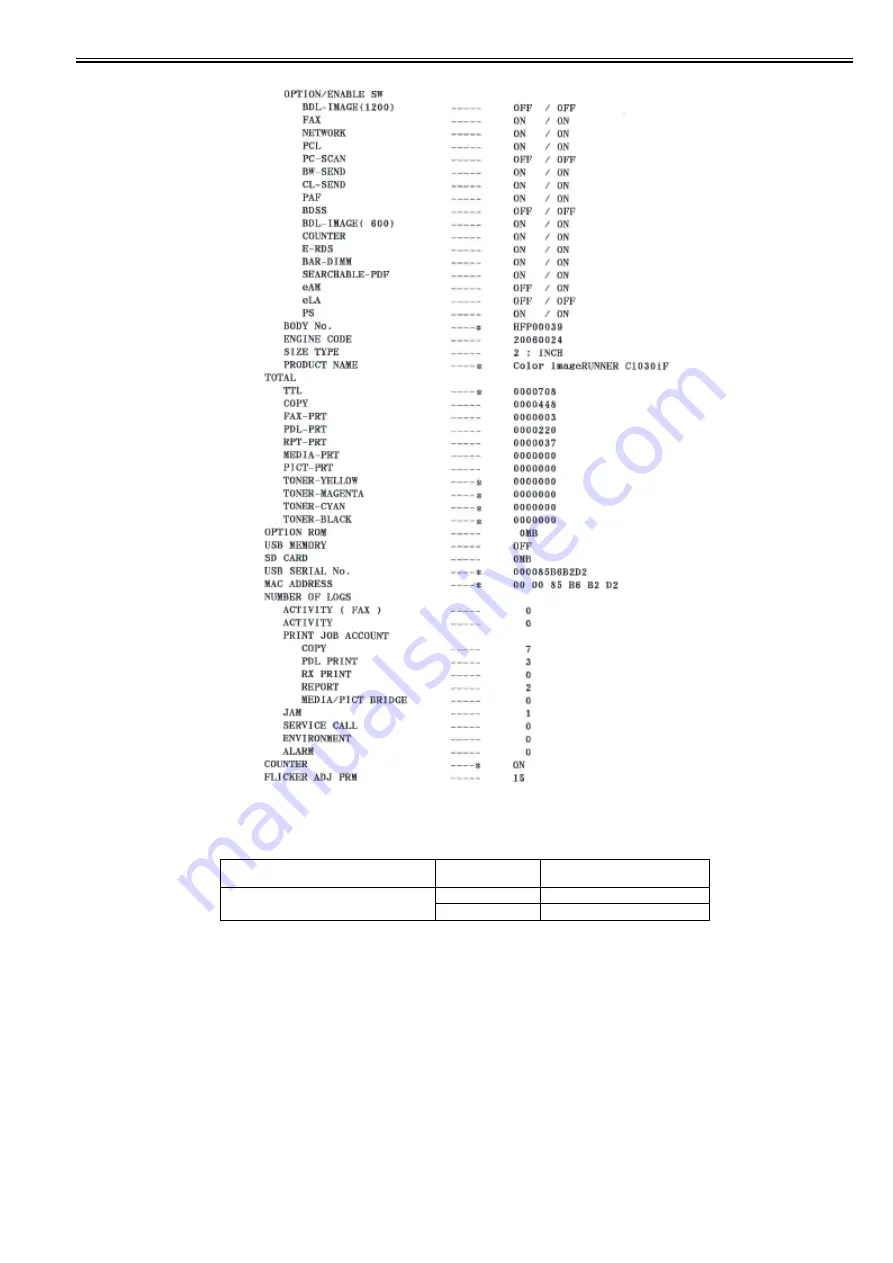
Chapter 4
4-7
F-4-12
A license option confirmation example
To check the validation of license option, see the SPEC REPORT. The details according to the list shown below.
T-4-1
4.3.3 Invalidating Transfer of a License
0025-5330
Invalidating Transfer of a License
Situation where this service mode is used
This service mode is used to invalidate a license under the assumption that, when a device is exceptionally replaced with another one due to a trouble (caused by
the device), the license is transferred to another device. This operation is called "invalidating transfer of a license". Since it is possible to select the same device as
a destination of the transfer, this service mode can be also used to invalidate a function on a temporary basis. Careful attention, however, is required because, if you
invalidate a function by mistake, you need to contact a sales company for recovery.
Procedure to invalidate transfer
When invalidating transfer of a license, it is necessary to invalidate the license by entering the service mode and issue a function invalidation certificate key, which
certifies that the license has been invalidated. This operation can be executed for each optional function. At the point when a function invalidation certificate key
is issued, the function is invalidated and becomes unavailable. When you report this function invalidation certificate key, the serial number of the transfer origination
device, the serial number of the transfer destination device, and the reason why you need to perform the transfer to a sales company, a new license key is issued for
installation for the transfer destination device. Be sure to write down the new license key when you receive it and, when it is registered in the transfer destination
device successfully, inform the user of the new license key and explain him/her to keep it at hand.
Operation Procedure
(1) Enter the service mode and display the following service mode. (Press one key at once to enter the service mode in the order of "Main, 2, 8, Main".)
Item Name
License Name
Status/Optional Setting
Color Universal SEND
BW-SEND
ON/ON
CL-SEND
ON/ON
Summary of Contents for MF9100 Series
Page 2: ......
Page 6: ......
Page 8: ...Contents ...
Page 9: ...Chapter 1 Specifications ...
Page 10: ......
Page 12: ......
Page 16: ......
Page 17: ...Chapter 2 Functions ...
Page 18: ......
Page 20: ......
Page 23: ...Chapter 2 2 3 F 2 6 ...
Page 24: ......
Page 25: ...Chapter 3 Installation ...
Page 26: ......
Page 28: ......
Page 30: ......
Page 31: ...Chapter 4 Maintenance ...
Page 32: ......
Page 34: ......
Page 37: ...Chapter 4 4 3 F 4 6 F 4 7 F 4 8 ...
Page 40: ...Chapter 4 4 6 F 4 11 ...
Page 44: ......
Page 45: ...Oct 29 2010 ...
Page 46: ......






































