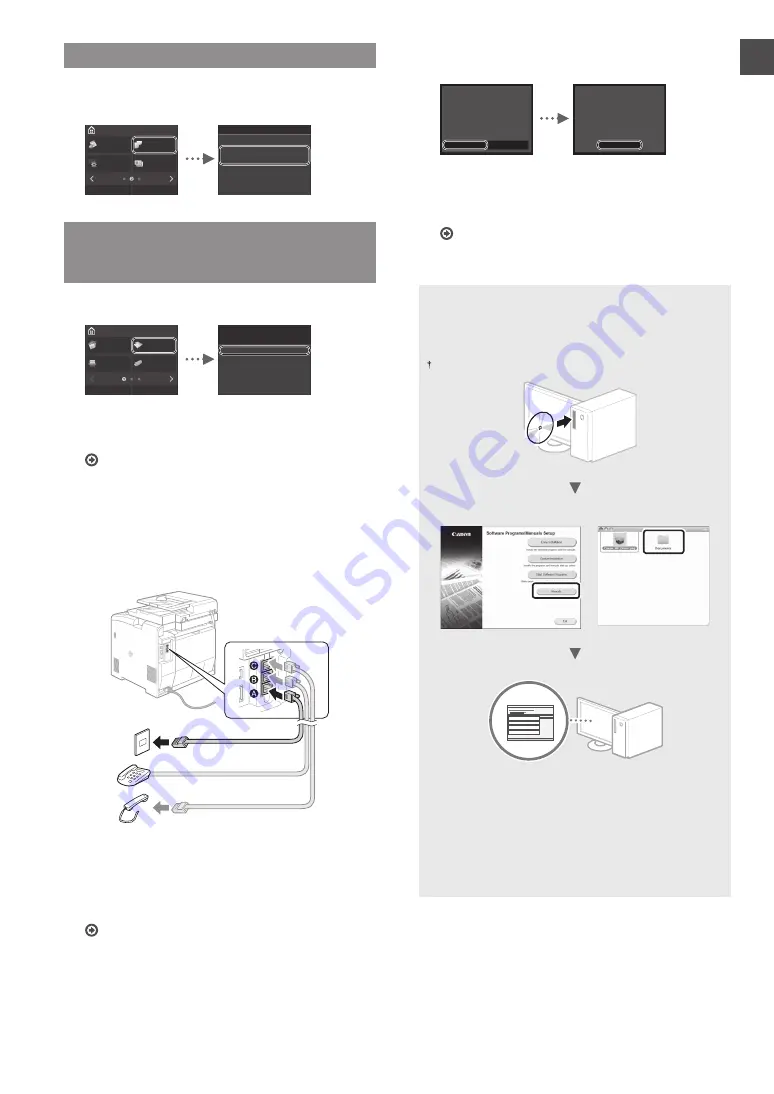
15
En
Setting a Paper Size and Type
Following the instructions on the screen, set the paper size
and type.
Home
Secure
Print
Paper
Settings
ID Card
Copy
Home Screen
Settings
Address Book
Menu
Paper Settings
Drawer 1
Multi-Purpose Tray
Drawer 2
Register Custom Paper
Select Frequently Used Paper S
Specifying Initial Fax Settings and
Connecting a Telephone Cable
(MF729Cx/MF728Cdw Only)
1
Specify the initial fax settings.
Home
Copy
Fax
Memory
Media Print
Scan
Address Book
Menu
When do you want to perform
fax setup?
Set Up Later
Set Up Now
Follow the “Fax Setup Guide” to specify a fax number, a
unit name, and a receive mode. For more details on the
receive mode, see the e-Manual.
e-Manual “Faxing”
▶
“Confi guring Initial Settings for Fax
Functions”
▶
“Deciding Which Fax Receive Mode to Use”
How to use a user name
When you send a document, the sender information that
you registered is printed on the recipient’s paper.
2
Connect a telephone cable.
Telephone line connector
Telephone
Handset (Optional)
When <Connect Telephone Line> appears on the
display, connect the telephone cable by referring to the
illustration. The Telephone Line Cord and Adapter may be
included with the machine, depending on your country or
region. For details on how to connect the Telephone Line
Cord and Adapter, see the e-Manual.
e-Manual “Faxing”
▶
“Connecting the Telephone Line”
When installing the optional handset:
For more details, see the supplied manual with the
handset.
* The telephone cable may be included with the machine,
depending on your country or region.
3
Exit the Fax Setup Guide, and then restart the
machine.
Yes
No
Do you want to end Fax Setup
Guide?
OK
Turn the main power OFF and
ON to apply the settings.
Turn OFF the machine and wait for at least 10 seconds
before turning it ON again. The telephone line types are
not detected automatically. See the e-Manual and set a
telephone line manually.
e-Manual “Setting Menu List”
▶
“Fax Settings”
▶
“Basic Settings”
▶
“Select Line Type”
For details on the installation procedures:
Install the driver and software using the provided DVD-
ROM. For details on the installation procedures, see the MF
Driver Installation Guide.
You can also download the driver from the Canon website.
Windows
MacOS
For Mac users:
The DVD-ROM supplied with this machine may not include
the driver for Mac OS. This is diff erent depending on when
you purchase the machine. Please fi nd and download the
appropriate driver on our Canon homepage. For further
information on installation or using the driver, see the MF
Driver Installation Guide which is packed with it.
Summary of Contents for MF724Cdw
Page 3: ...3 Remove all the tape ...
Page 4: ...4 Installing the Machine ...
Page 5: ...5 Up to here ...
Page 6: ...6 Installing the Machine Installing the Optional Handset MF729Cx MF728Cdw ...
Page 7: ...7 Cassette Feeding Module V1 Option ...
Page 19: ...19 En ...
Page 29: ...29 Fr ...
Page 49: ...49 It ...
Page 59: ...59 Es ...
Page 69: ...69 Pt Notas ...
Page 79: ...79 El ǜdzǹDZǶȇȀDZǶȀ ...
Page 89: ...89 Da Note ...
Page 99: ...99 Nl Aantekeningen ...
Page 109: ...109 No Notat ...
Page 119: ...119 Sv Anteckningar ...
Page 129: ...129 Fi Muistiinpanoja ...
Page 139: ...139 Ru șɔɨ ɐɉɕɎɛɗɓ ...
Page 149: ...149 Uk Ȣɗɛɉɛɓɑ ...
Page 159: ...159 Lv ÐďÃ É ...
Page 169: ...169 Lt Pastabos ...
Page 179: ...179 Et ...
Page 189: ...189 Pl Notatki ...
Page 199: ...199 Cs ...
Page 209: ...209 Sk ...
Page 219: ...219 Sl ...
Page 229: ...229 Hr Bilješke ...
Page 239: ...239 Hu Jegyzetek ...
Page 249: ...249 Ro ÅÊÜ ...
Page 259: ...259 Bg ȖɎɔɎɏɓɑ ...
Page 269: ...269 Tr ...
Page 278: ...278 Ar ...
Page 288: ...288 Fa ...






























