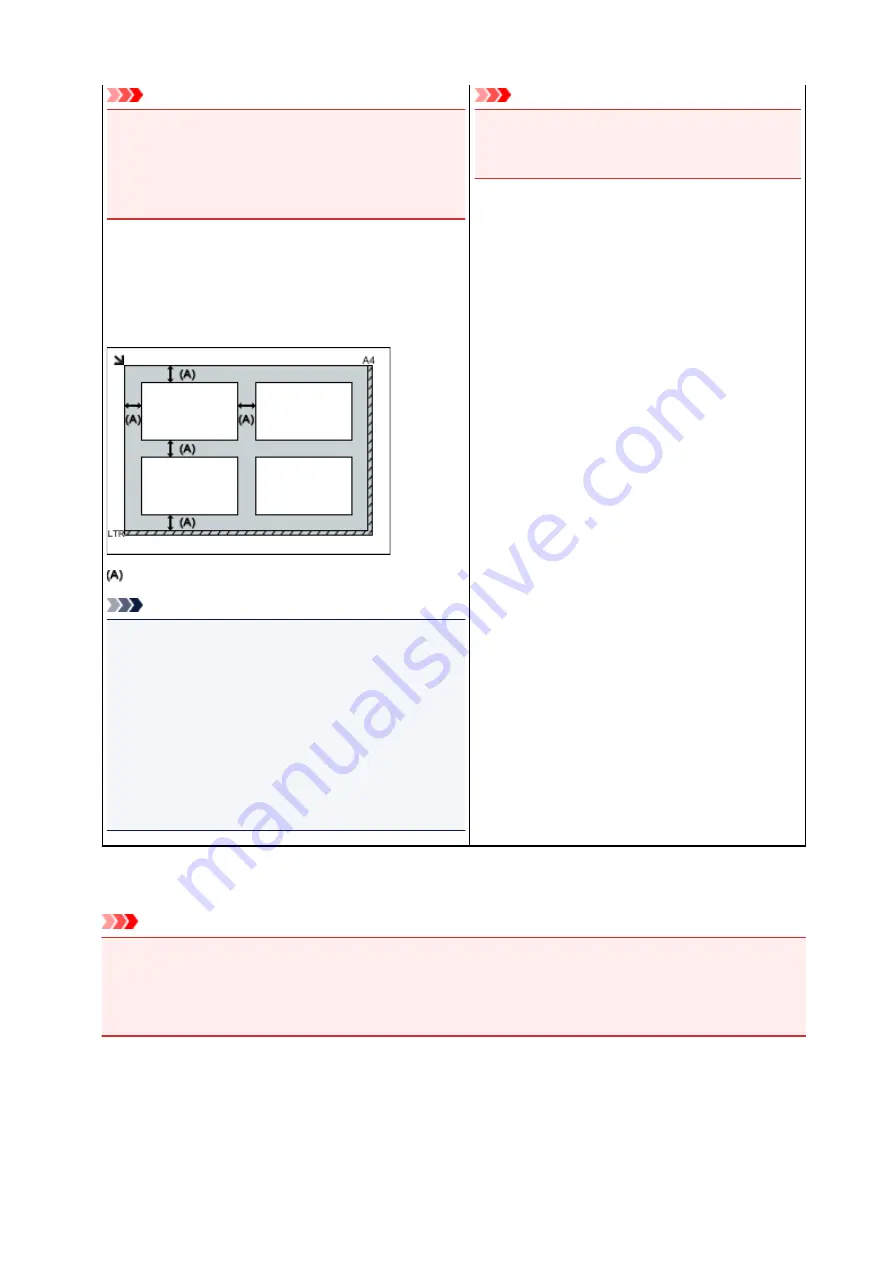
Important
• Large items (such as A4 size photos) that cannot be
placed away from the edges/arrow (alignment mark) of
the platen may be saved as PDF files. To save in a for-
mat other than PDF, scan by specifying the data for-
mat.
Placing Multiple Items:
Allow 0.4 inch (1 cm) or more space between the edges (di-
agonally striped area) of the platen and items, and between
items. Portions placed on the diagonally striped area cannot
be scanned.
more than 0.4 inch (1 cm)
Note
• You can place up to 12 items.
• You can place up to four items when the
Compress
scanned images upon transfer
checkbox is selected
in the Settings dialog box of IJ Scan Utility.
• With network connection, items may not be scanned
correctly when five or more items are placed. In that
case, reduce the number of items placed on the platen
to four or less, then scan again.
• Positions of slanted items (10 degrees or less) are cor-
rected automatically.
Important
• Refer to "Loading Originals" for your model from
Home of the Online Manual for details on the por-
tions in which items cannot be scanned.
Placing Documents (ADF (Auto Document Feeder))
Important
• Do not leave thick items on the platen when scanning from the ADF. May result in paper jam.
• Place and align documents of the same size when scanning two or more documents.
• Refer to "Originals You Can Load" for your model from Home of the Online Manual for details on
supported document sizes when scanning from the ADF.
1. Open the document tray.
844
Summary of Contents for MB2700 series
Page 136: ...All registered users can register and delete apps freely 136 ...
Page 172: ...Loading Paper Paper Sources Loading Plain Paper Photo Paper Loading Envelopes 172 ...
Page 175: ...175 ...
Page 193: ...Inserting a USB Flash Drive Inserting a USB Flash Drive Removing a USB Flash Drive 193 ...
Page 196: ...Replacing Ink Tanks Replacing Ink Tanks Checking Ink Status on the Touch Screen 196 ...
Page 242: ...Safety Safety Precautions Regulatory Information WEEE EU EEA 242 ...
Page 260: ...Main Components Front View Rear View Inside View Operation Panel 260 ...
Page 266: ...Device user settings 266 ...
Page 282: ...The Page Setup tab is displayed again 282 ...
Page 292: ...For more on setting items on the operation panel Setting Items on Operation Panel 292 ...
Page 350: ...The resending setting is completed 350 ...
Page 351: ...Network Connection Network Connection Tips 351 ...
Page 394: ...IJ Network Device Setup Utility Menus Printer Menu View Menu Option Menu Help Menu 394 ...
Page 401: ...Other Network Information Technical Terms Restrictions Firewall 401 ...
Page 432: ...Print Area Print Area Standard Sizes Envelopes 432 ...
Page 437: ...Administrator Settings Sharing the Printer on a Network 437 ...
Page 501: ...Related Topic Displaying the Print Results before Printing 501 ...
Page 504: ...Note During Grayscale Printing inks other than black ink may be used as well 504 ...
Page 509: ...Adjusting Color Balance Adjusting Brightness Adjusting Intensity Adjusting Contrast 509 ...
Page 666: ...See Two Sided Copying for two sided copying 666 ...
Page 673: ...Note Refer to Settings Dialog Box for how to set the applications to integrate with 673 ...
Page 768: ...Related Topic Scanning Originals Larger than the Platen Image Stitch 768 ...
Page 789: ...None Medium 789 ...
Page 852: ...Other Scanning Methods Scanning with WIA Driver 852 ...
Page 861: ...Scanning Tips Resolution Data Formats Color Matching 861 ...
Page 868: ...Insert the documents face up until a beep sounds 868 ...
Page 888: ... Print send log Prints out the send log of the printer Tap Yes to start printing 888 ...
Page 927: ...8 Specify number of time and tap OK 9 Tap OK The Function list screen is displayed 927 ...
Page 968: ...5 Tap Complete to finalize changing 968 ...
Page 1035: ...4 When a confirmation message is displayed click Yes 1035 ...
Page 1043: ...Sending Faxes from Computer Mac OS Sending a Fax General Notes 1043 ...
Page 1045: ...5 Specify fax paper settings as needed 6 Enter fax telephone numbers in To 1045 ...
Page 1067: ...Perform setup following the instructions on the screen 1067 ...
Page 1109: ...Back of Paper Is Smudged Uneven or Streaked Colors 1109 ...
Page 1175: ...Telephone Problems Cannot Dial Telephone Disconnects During a Call 1175 ...
Page 1235: ...1660 Cause An ink tank is not installed What to Do Install the ink tank 1235 ...
Page 1264: ...3401 Cause Reserve copy is canceled What to Do Tap OK on the touch screen of the printer 1264 ...
Page 1267: ...3404 Cause Document is remained in ADF What to Do Wait for a while Copying will start 1267 ...
















































