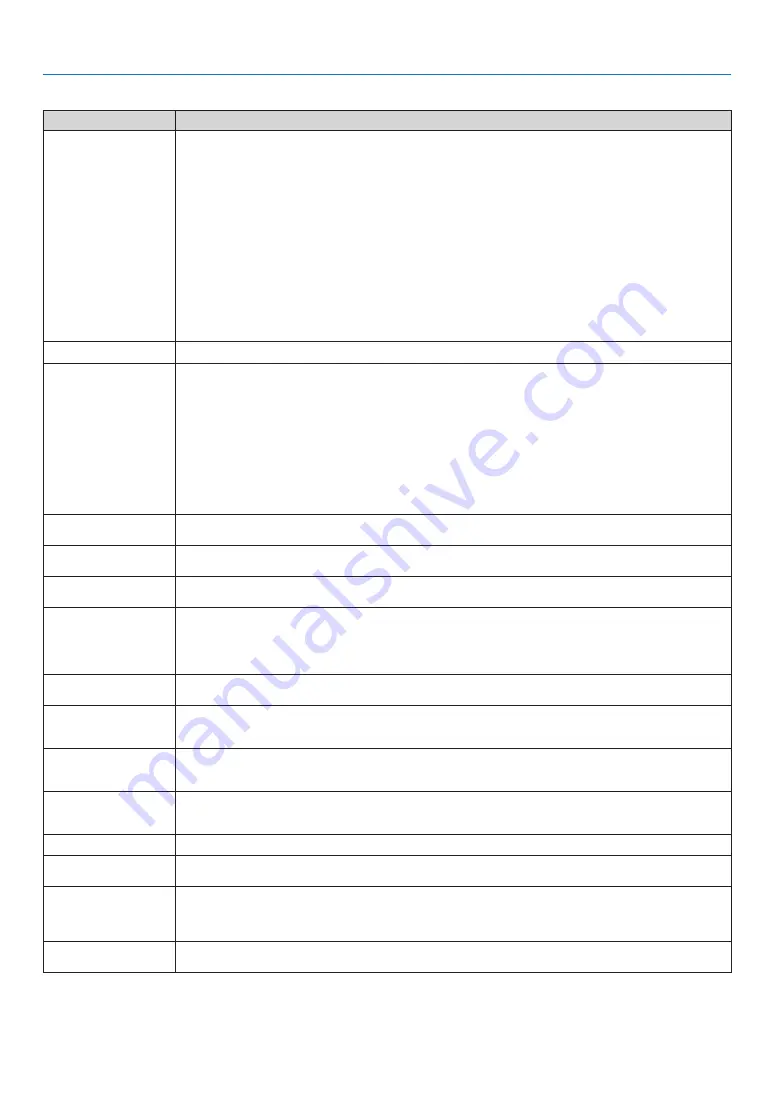
7
7. Appendx
Common Problems & Solutons
(
→
"POWER/STATUS/LAMP Indicator" on page
Problem
Check These Items
Does not turn on
• Check that the power cord is plugged in and that the power button on the projector cabinet or the remote control is on. See
pages
and
• Ensure that the lamp cover or the lamp is installed correctly. See page
• Check to see if the projector has overheated. If there is insufficient ventilation around the projector or if the room where you are
presenting is particularly warm, move the projector to a cooler location.
• Check to see if you continue to use the projector for another 100 hours after the lamp has reached the end of its life. If so, re-
place the lamp.
• The lamp may fail to light. Wait a full minute and then turn on the power again.
• The lamp has reached the end of its usable life. Replace the lamp.
• Set [Fan mode] to [High altitude] when using the projector at altitudes approximately 5500 feet/1600 meters or higher. Using
the projector at altitudes approximately 5500 feet/1600 meters or higher without setting to [High altitude] can cause the
projector to overheat and the projector could shut down. Also the projector could not turn on due to the increased temperature
of the lamp after power off. If these happen, wait a couple minutes and turn on the projector.
• Also when the lamp is turned off, the projector internal temperature is hot. If the power is turned on before the projector has
cooled down, the fan will run a short time before the lamp will turn on.
• If any of the above is not the cause of the problem, turn off the main power and disconnect the power cord. After allowing 5
minutes, plug the power cord and turn on the main power.
Will shut down
• Ensure that the Power management or Off timer is off. See page
No picture
• Use the INPUT button to select your source. See page
• Ensure your cables are connected properly.
• Use menus to adjust the brightness and contrast. See page
• Remove the lens cover.
• Reset the settings or adjustments to factory preset levels using the [Reset] in the Menu. See page
• Enter your registered Password if the Password function is enabled. See page
• When using with a notebook PC, be sure to connect between the projector and the notebook PC before turning on the power to
the notebook PC. In most cases signal cannot be output from RGB output unless the notebook PC is turned on after connecting
with the projector.
* If the screen goes blank while using your remote control, it may be the result of the computer's screen-saver or power man-
agement software.
• See also the next page.
Picture suddenly becomes dark • Check if the projector is in the Forced cooling operation because of too high ambient temperature. If this is the case, lower the
internal temperature of the projector by selecting [High] for [Fan mode]. See page
Color tone or Color balance is
unusual
• Check if an appropriate color is selected in [Screen color]. If so, select an appropriate option. See page
• Adjust [Color balance] in [Adjustment]. See page
Image isn’t square to the
screen
• Reposition the projector to improve its angle to the screen. See page
• Use the Keystone correction function to correct the trapezoid distortion. See page
Picture is blurred
• Reposition the projector to improve its angle to the screen. See page
• Ensure that the distance between the projector and screen is within the adjustment range of the lens. See page
• Condensation may form on the lens if the projector is cold, brought into a warm place and is then turned on. Should this hap-
pen, let the projector stand until there is no condensation on the lens.
Picture is distorted
• Make sure the VGA cable is connected.
• Press the AUTO PC button on the projector cabinet or the remote control. See page
Flicker appears on screen
• Set [Fan mode] to other mode than [High altitude] when using the LV-7375 at altitudes approximately 5500 feet/1600 meters or
lower. Using the projector at altitudes less than approximately 5500 feet/1600 meters and setting to [High altitude] can cause
the lamp to overcool, causing the image to flicker. Switch [Fan mode] to [Auto] or [High]. See page
Image is scrolling vertically,
horizontally or both
• Use the INPUT button to select your source. See page
• Adjust the computer image manually with the [Horizontal position] or [Vertical position] in the [Adjustment]
→
[Input signal].
See page
Remote control does not
work
• Install new batteries. See page
• Make sure there are no obstacles between you and the projector.
• Stand within 7 m (22 feet) of the projector. See page
Indicator is lit or blinking
• See the POWER/STATUS/LAMP Indicator on page
Cross color in RGB mode
• Press the AUTO PC button on the projector cabinet or the remote control. See page
• Adjust the computer image manually with [Clock] or [Tracking] in [Input signal] in the menu. See page
Whenever the projector is
turned on, a message prompt-
ing you to clean the filter will
be displayed
• Clean or replace the filter and then reset the Filter counter. See page
Press any button on the remote control or the projector cabinet to clear the message.
The projector is behaving in
an erratic way
• Turn off the main power and disconnect the power cord.
Allow 5 minutes and then plug the power cord and turn on the main power.
For more information contact your dealer.













































