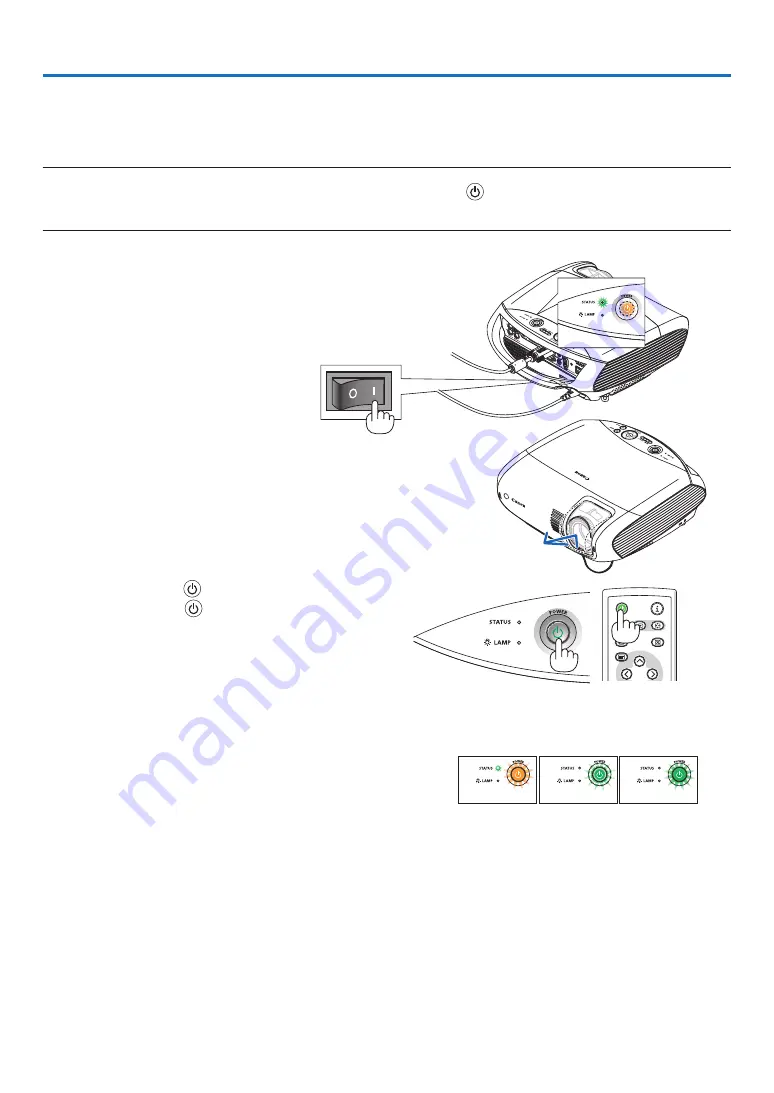
BLANK
MENU
POWER
INPUT
IMAGE
ASPECT
INFO.
AUTO PC
3. Projecting an Image (Basic Operation)
This section describes how to turn on the projector and to project a picture onto the screen.
❶
Turning on the Projector
NOTE:
• The projector has two power switches: a main power switch and a POWER (
) button.
• When plugging in or unplugging the supplied power cord, make sure that the main power switch is pushed to the off (
) po-
sition. Failure to do so may cause damage to the projector.
1. To turn on the main power to the projector, press the
Main Power switch to the on position ( I ).
• The projector will go into standby mode. When in
standby mode, the POWER indicator will light orange
and the STATUS indicator will light green to show that
[Normal] mode is selected for [Standby mode].
3. Press the POWER (
) button on the projector cabi-
net or the POWER (
) button on the remote control
for about 1 second.
The STATUS indicator goes off and the POWER indica-
tor starts blinking.
When the POWER indicator turns a steady green, and
the projector is ready to use.
TIP:
When the STATUS indicator lights orange, it means that
the [Key lock] is turned on. See page
• When the message "Projector is locked! Enter your password."
is displayed, it means that the [Password] is turned on. See
page
After you turn on your projector, ensure that the com-
puter or video source is turned on and that your lens
cover is removed.
Standby
Blinking
Power On
Steady orange
light
Blinking
green light
Steady
green light
See page
for more details.
2. Remove the lens cover.






























