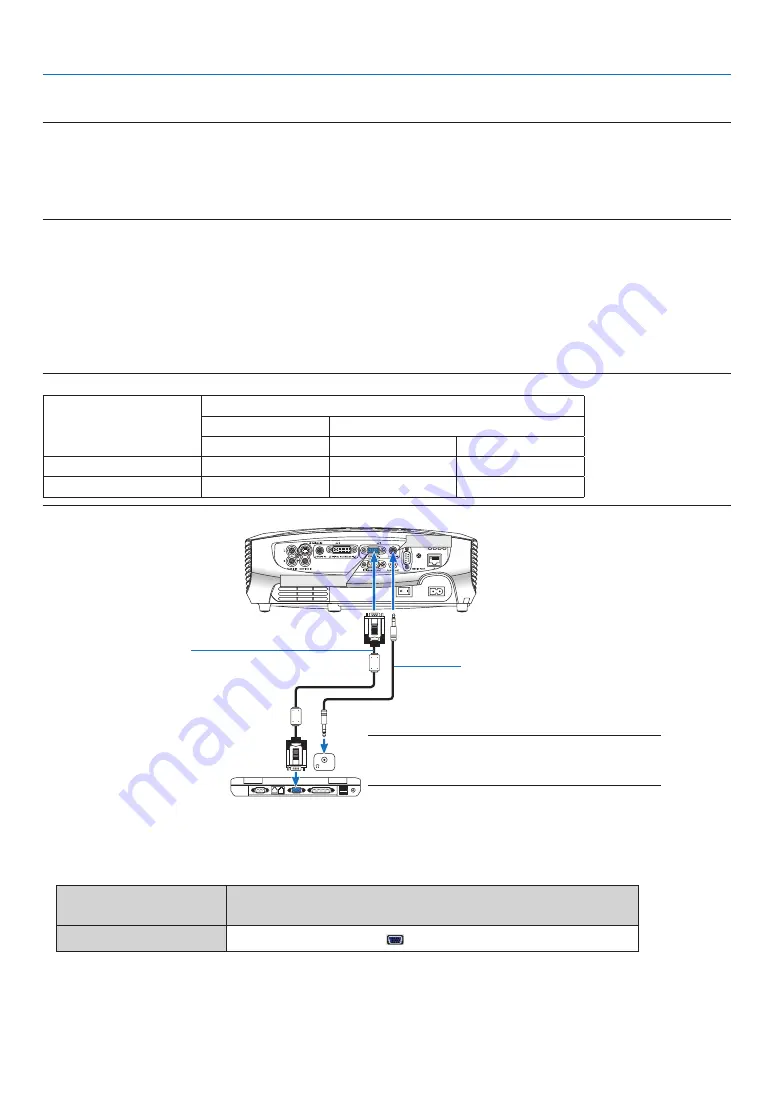
. Installaton and Connectons
❷
Making Connections
NOTE: When using with a notebook PC, be sure to connect the projector and notebook PC while the projector is in standby
mode and before turning on the power to the notebook PC.
In most cases the output signal from the notebook PC is not turned on unless connected to the projector before being powered
up.
* If the screen goes blank while using your remote control, it may be the result of the computer's screen-saver or power man-
agement software.
Connecting Your PC or Macintosh Computer
Enabling the computer’s external display
Displaying an image on the notebook PC’s screen does not necessarily mean it outputs a signal to the projector.
When using a PC compatible laptop, a combination of function keys will enable/disable the external display.
Usually, the combination of the ‘Fn” key along with one of the 12 function keys gets the external display to come
on or off. For more details, refer to your computer’s owner’s manual.
NOTE: Signals supported by Plug & Play (DDC2)
Model
INPUT
ANALOG IN-1
DIGITAL IN / ANALOG IN-2
analog
analog
digital
LV-7375/LV-7370/LV-7275
Yes
No
Yes
LV-8300
Yes
Yes
Yes
ANALOG IN-1
AUDIO IN
AUDIO IN
DIGITAL IN/
ANALOG IN-2
PHONE
PHONE
iBM Vga or Compatibles (notebook
type) or Macintosh (notebook type)
Vga cable (supplied)
to mini d-sub 15-pin connector on the
projector. it is recommended that you use
a commercially available distribution am-
plifier if connecting a signal cable longer
than the cable supplied.
NOTE: For older Macintosh, use a commercially avail-
able pin adapter (not supplied) to connect to your Mac’s
video port.
audio cable
(not supplied)
• Select the input name for its appropriate input connector after turning on the projector.
Input connector
Use the INPUT button on the projector cabinet or the remote
control to select the appropriate input from the menu.
ANALOG IN-1
Computer 1
















































