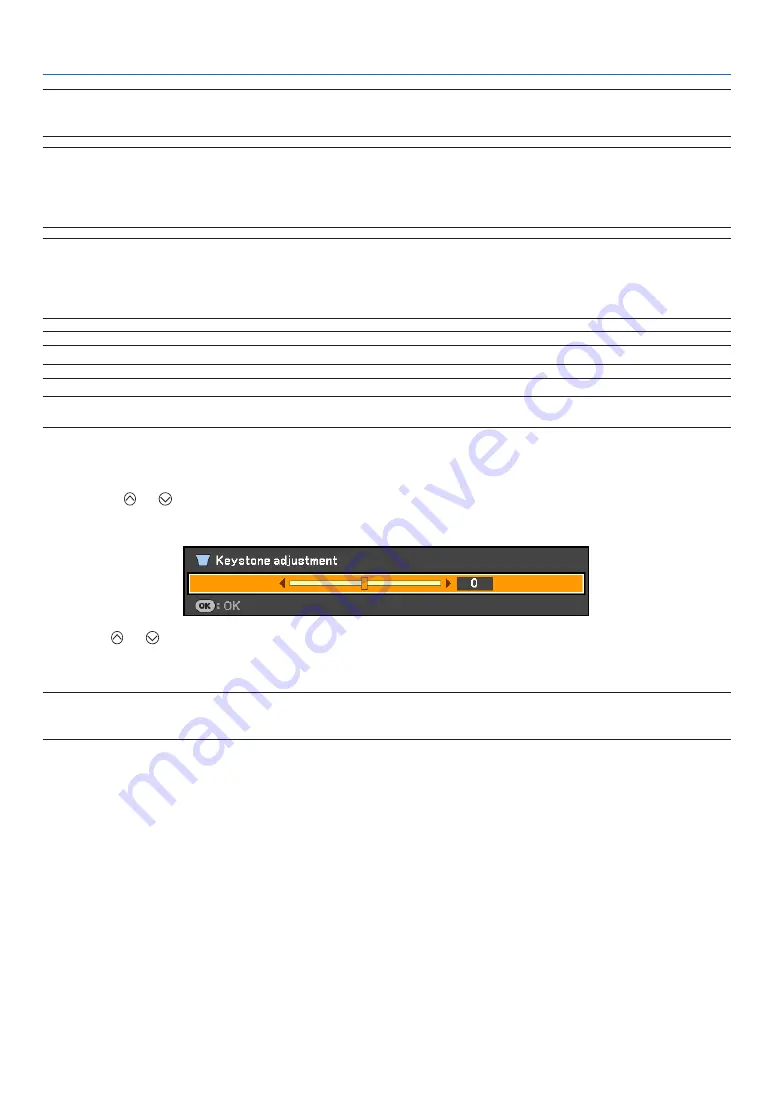
32
3. Projecting an Image (Basic Operation)
Adjusting with buttons on the cabinet
1. Press the or button with no menus displayed
the keystone bar will be displayed.
2. Use the or to correct the keystone distortion.
the keystone bar will be closed after a period of time.
NOTE: When the menu is displayed, the above operation is not available. When the menu is displayed, press the MENU button to
close the menu and start the Keystone correction.
From the menu, select [Setup]
→
[General]
→
[Keystone adjustment]. The changes can be saved with [Keystone save]. See page
NOTE: The Keystone correction can cause an image to be slightly blurred because the correction is made electronically.
NOTE: The Keystone correction range can be made narrower, depending on a signal or its aspect ratio selection.
NOTE: Turning off the projector will cause your manual keystone adjustments to return to “0”. To save your manual keystone
adjustments, first turn off [Auto keystone] and then turn on [Keystone save]. See page
.
NOTE:
• Auto and Manual Keystone correction angle could be less than 30 degrees depending on the signal and/or aspect ratios.
• Using keystone correction can cause the image to be slightly blurred because the correction is made electronically.
NOTE:
• When the menu is displayed, the Keystone Correction operation is not available by using the buttons on the projector cabinet.
When the menu is displayed, press the BACK button to close the menu and then perform the Keystone correction.
• From the menu, select [Setup]
→
[General]
→
[Keystone adjustment]. The changes can be saved with [Keystone save].
See page
.
NOTE: If you have one of the following conditions, the projector's Auto
Keystone may not be performed correctly.
- the screen is tilted
- the room temperature is too high or too low
- the optical zoom is maximized or minimized






























