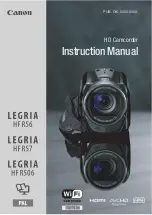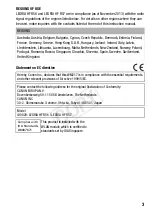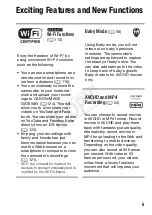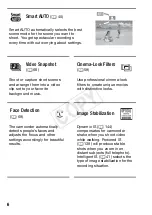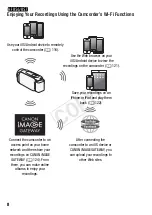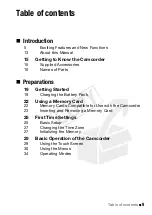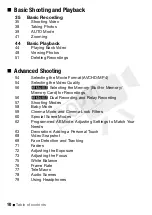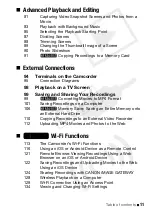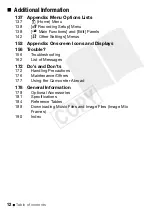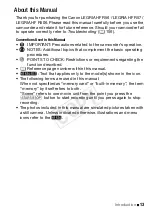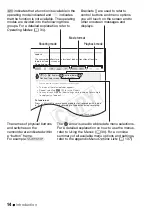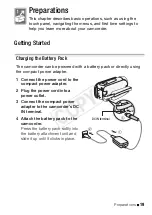14
Introduction
Faders
The camcorder offers two professional looking transition effects to
fade-in or fade-out scenes.
Operating modes:
* You can preview the transition effect on the screen.
• The icon of the selected fader appears.
• Repeat, selecting [
j
Off], to turn off faders.
• You can also change the fader settings while recording (for example,
to apply only a fade out).
To fade in/out
Press
Y
in record pause mode to start recording with a fade
in. Press
Y
while recording to fade out and stop recording.
NOTES
• When you apply a fader, not only the picture but also the sound will fade
i
t
SCN
[
2
]
>
[
R
Faders]
>
Desired fader*
>
Desired fade screen color*
>
[
X
]
Brackets [ ] are used to refer to
control buttons and menu options
you will touch on the screen and to
other onscreen messages and
displays.
indicates that a function is available in the
operating mode indicated and
indicates
that the function is not available. The operating
modes are divided into the following three
groups. For a detailed explanation, refer to
Operating Modes
(
A
The names of physical buttons
and switches on the
camcorder are indicated within
a “button” frame.
For example
Y
.
The
>
arrow is used to abbreviate menu selections.
For a detailed explanation on how to use the menus,
refer to
Using the Menus
(
A
summary of all available menu options and settings,
refer to the appendix
Menu Options Lists
(
A
Shooting mode
Movie format
Playback mode
COP
Y