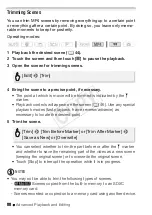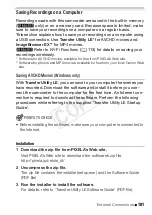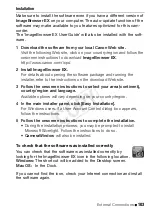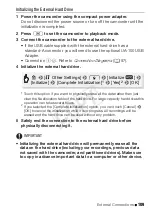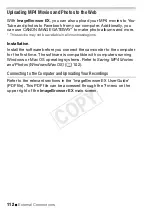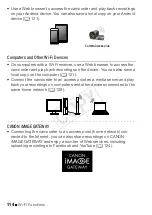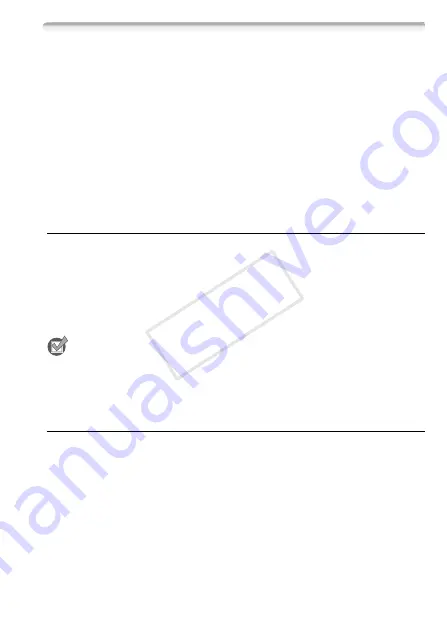
External Connections
101
Saving Recordings on a Computer
Recordings made with this camcorder are saved in the built-in memory
(
C
only) or on a memory card. Because space is limited, make
sure to save your recordings on a computer on a regular basis.
This section explains how to save your recordings on a computer using
a USB connection. Use
Transfer Utility LE*
for AVCHD movies and
ImageBrowser EX**
for MP4 movies.
C
Refer to
Wi-Fi Functions
(
A
113) for details on saving your
recordings wirelessly.
* Software for AVCHD movies, available for free from PIXELA’s Web site.
** Software for photos and MP4 movies, available for free from your local Canon Web
site.
Saving AVCHD Movies (Windows only)
With
Transfer Utility LE
, you can save to your computer the scenes you
have recorded. Download the software and install it before you con-
nect the camcorder to the computer for the first time. An Internet con-
nection is required to download the software. Perform the following
procedures while referring to the supplied ‘Transfer Utility LE Startup
Guide’.
POINTS TO CHECK
• Before installing the software, make sure your computer is connected to
the Internet.
Installation
1 Download the zip file from PIXELA’s Web site.
Visit PIXELA’s Web site to download the software’s zip file.
http://pixela.jp/cetule_dl/
2 Uncompress the zip file.
The zip file contains the installer (setup.exe) and the Software Guide
(PDF file).
3 Run the installer to install the software.
For details, refer to ‘Transfer Utility LE Software Guide’ (PDF file).
COP
Y