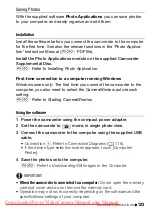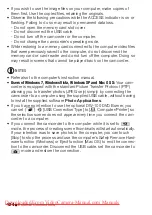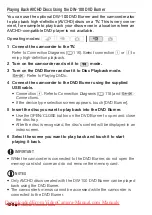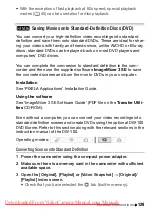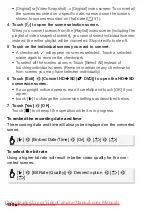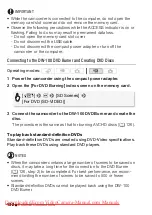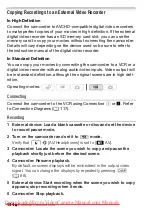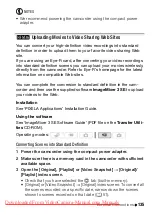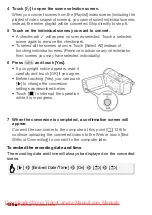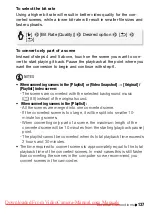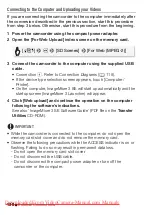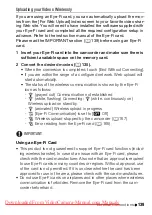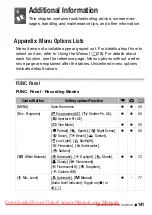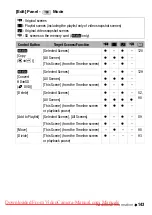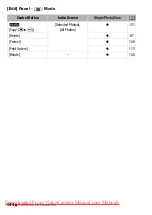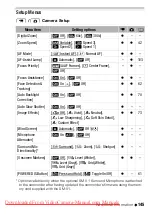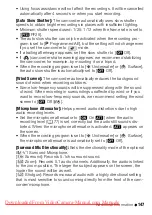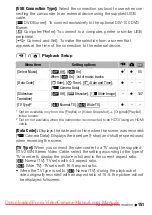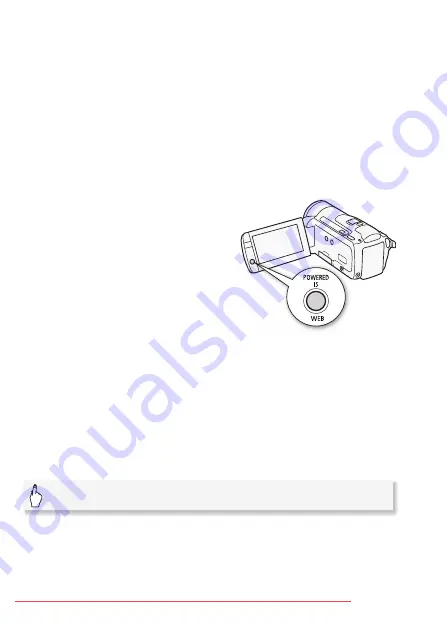
136
External Connections
4 Touch [
a
] to open the scene selection screen.
When you convert scenes from the [Playlist] index screen (including the
playlist of video snapshot scenes), you cannot select individual scenes;
instead, the entire playlist will be converted. Skip directly to step 6.
5 Touch on the individual scenes you want to convert.
• A checkmark
O
will appear on scenes selected. Touch a selected
scene again to remove the checkmark.
• To select all the scenes at once: Touch [Select All] instead of
touching individual scenes. (Remove in advance any checkmarks
from scenes you may have selected individually.)
6 Press
Z
and touch [Yes].
• If a copyright notice appears, read it
carefully and touch [OK] if you agree.
• Before touching [Yes], you can touch
[
5
] to change the conversion
settings as described below.
• Touch [
B
] to interrupt the operation
while it is in progress.
7 When the conversion is completed, a confirmation screen will
appear.
Connect the camcorder to the computer at this point (
0
continue uploading the converted videos to the Web or touch [End
Without Connecting] to connect to the computer later.
To embed the recording date and time
The recording date and time will always be displayed on the converted
scene.
[
5
]
8
[Embed Date/Time]
8
[On]
8
[
f
]
8
[
f
]