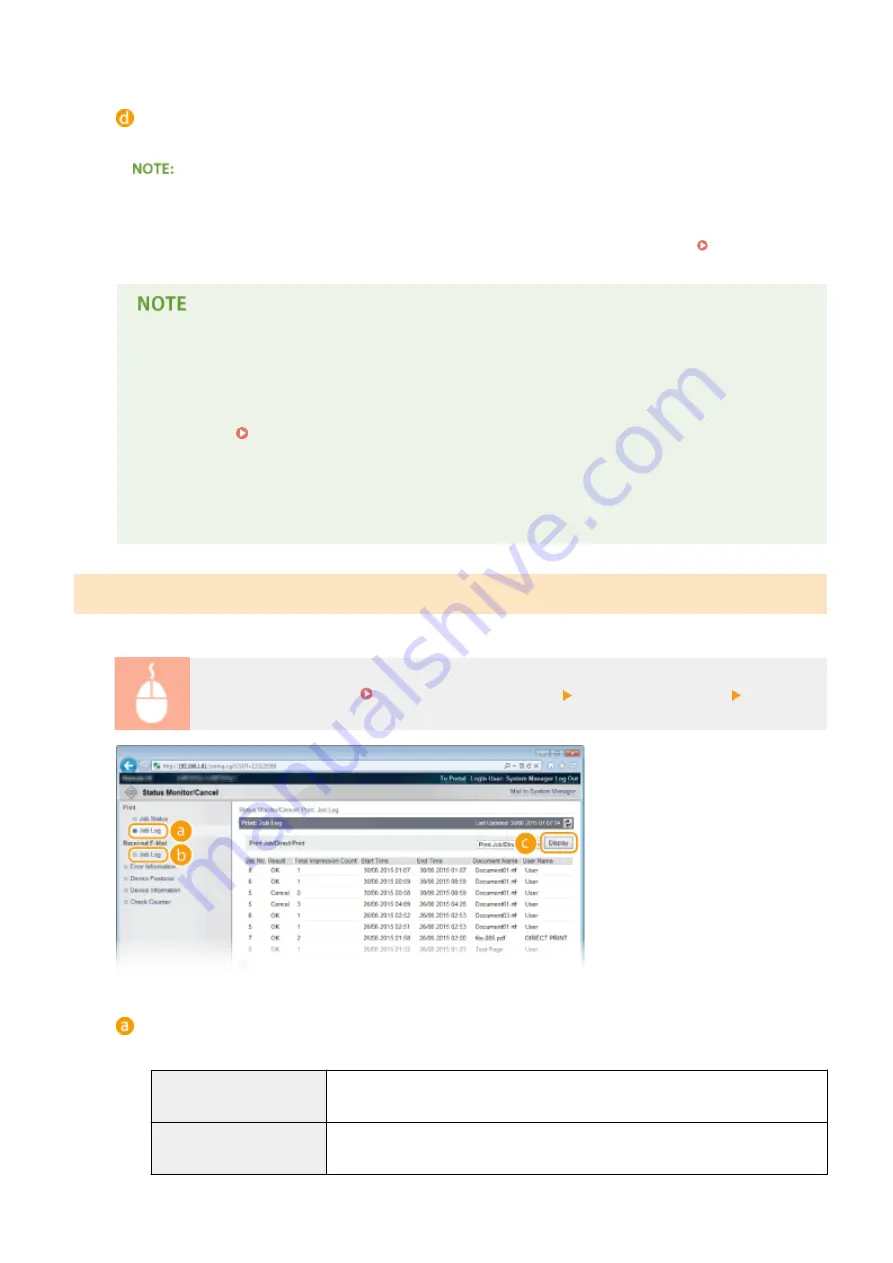
[Pause]
*
/[Resume]
*
Press [Pause] to temporarily stop the current print job. Press [Resume] to restart the paused print job.
●
For a secured or encrypted document, clicking [Resume] displays a screen to prompt you to enter the PIN.
Enter the correct PIN and click [OK].
*
Not displayed when <Interrupt Print> is set to <Off> in the setting menu of the operation panel ( Interrupt
●
The status of all print jobs is displayed regardless of the settings of the Department ID Management.
●
The factory default settings prevent some operations, such as deleting a document to print or
interrupting a print job, from being performed in General User Mode. If you want to operate
documents in General User Mode, log on in Management Mode and enable [Allow General User Job
Operation]. Enabling End Users to Operate Documents(P. 348)
●
If you entered your user name when you logged on in General User Mode, your user name will only
be displayed on the documents that you printed.
●
Click [Job No.] on the paused documents and secure documents to display detailed information. You
can check the user name and the page count of the printed document.
Checking History of Documents
The print history and e-mail reception history are displayed in list form.
Log on to the Remote UI ( Starting Remote UI(P. 333) ) [Status Monitor/Cancel] [Job Log]
[Job Log] (Print)
Four types of print history can be displayed.
[Print Job/Direct Print]
Up to 400 documents printed from computers and USB memory devices are displayed
(up to 2,000 documents when the SD card is mounted).
[Stored Job]
The history of up to 2,000 printed documents stored in the machine is displayed (only
when the SD card is installed).
Using Remote UI
343
Summary of Contents for LBP352
Page 1: ...LBP352x LBP351x User s Guide USRMA 0699 00 2016 05 en Copyright CANON INC 2016...
Page 7: ...Notice 629 Office Locations 633 VI...
Page 84: ...Printing a Document 77...
Page 99: ...LINKS Basic Printing Operations P 78 Printing a Document 92...
Page 111: ...LINKS Basic Printing Operations P 78 Printing a Document 104...
Page 142: ...LINKS Using the Encrypted Print P 136 Installing an SD Card P 583 Printing a Document 135...
Page 163: ...LINKS Printing without Opening a File Direct Print P 146 Printing a Document 156...
Page 175: ...Can Be Used Conveniently with a Mobile Device 168...
Page 248: ...LINKS Entering Sleep Mode P 68 Network 241...
Page 288: ...Printing a Document Stored in the Machine Stored Job Print P 137 Security 281...
Page 294: ...Functions of the Keys Operation Panel P 24 Security 287...
Page 332: ...Using TLS for Encrypted Communications P 294 Configuring IPSec Settings P 298 Security 325...
Page 342: ...Using Remote UI 335...
Page 357: ...LINKS Remote UI Screens P 336 Using Remote UI 350...
Page 381: ...Paper Source 0X7U 058 See Select Feeder Menu P 453 Setting Menu List 374...
Page 469: ...Troubleshooting 462...
Page 533: ...8 Close the top cover Maintenance 526...
Page 551: ...LINKS Utility Menu P 445 Job Menu P 449 Maintenance 544...
Page 562: ...Third Party Software 0X7U 08U Appendix 555...
Page 607: ...Manual Display Settings 0X7U 08W Appendix 600...
Page 632: ...Scalable Fonts PCL Appendix 625...
Page 633: ...Appendix 626...
Page 634: ...Appendix 627...
Page 635: ...OCR Code Scalable Fonts PCL Bitmapped Fonts PCL Appendix 628...
















































