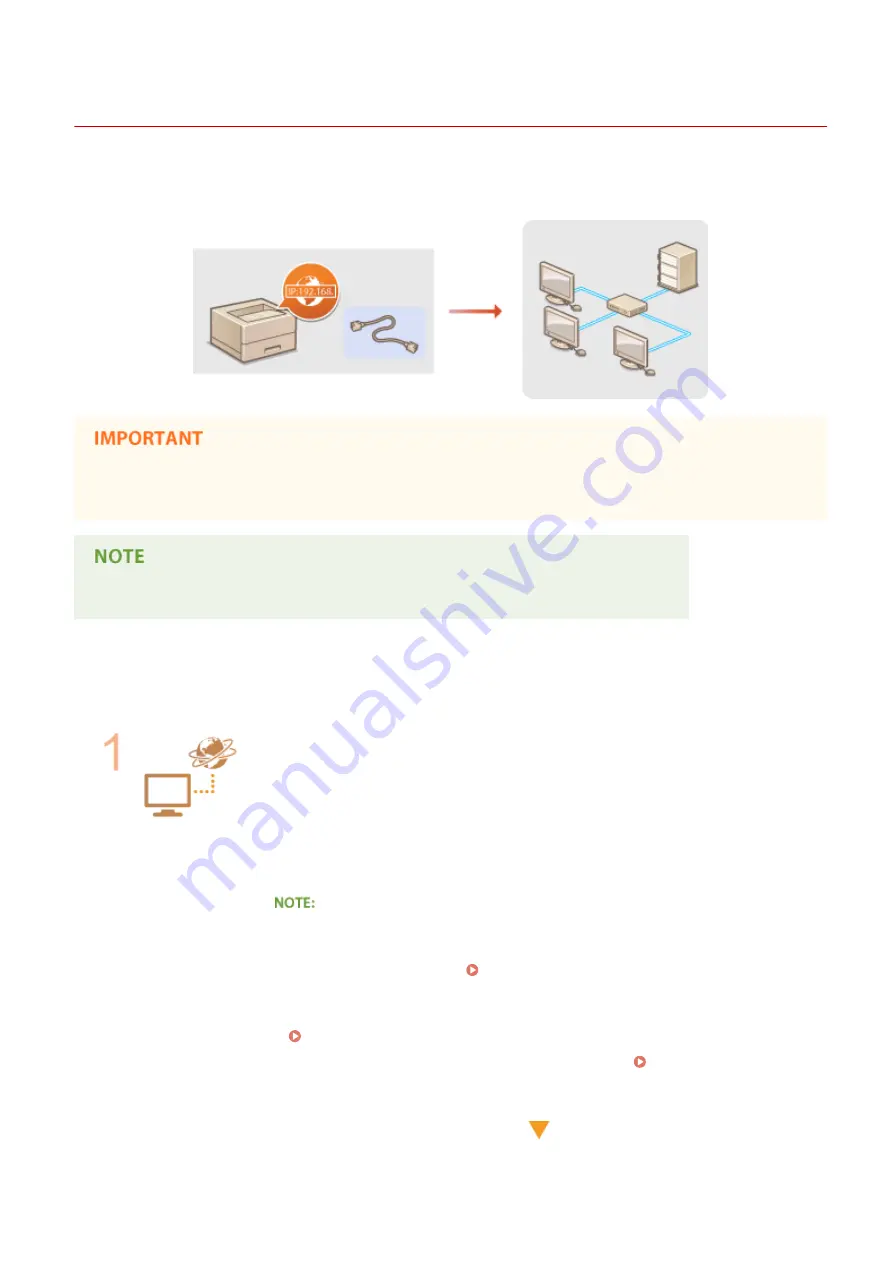
Connecting to a Network
0X7U-02X
The machine can be connected to a network via wired LAN, requiring a unique network IP address. For specific IP
address settings, contact your Internet service provider or network administrator.
●
If the machine is connected to an unsecured network, your personal information might be leaked to a third
party.
●
The machine does not come with a LAN cable or router. Have them ready as necessary.
◼
Before You Start
Follow these steps to connect the machine to a network.
Check your computer settings.
●
Make sure that the computer is correctly connected to the network. For more
information, see the instruction manuals for the devices you are using, or contact the
device manufacturers.
●
Make sure that the network settings have been completed on the computer. If the
network has not been set up properly, you will not be able to use the machine on the
network, even if you perform the rest of the procedure below.
●
Depending on the network, you may need to change settings for the
communication method (half-duplex/full-duplex) or the Ethernet type (10BASE-T/
100BASE-TX/1000BASE-T) ( Configuring Ethernet Settings(P. 217) ). For more
information, contact your Internet service provider or Network Administrator.
●
To check the MAC address of the machine.
●
To connect to an IEEE 802.1X network, see
Network
183
Summary of Contents for LBP352
Page 1: ...LBP352x LBP351x User s Guide USRMA 0699 00 2016 05 en Copyright CANON INC 2016...
Page 7: ...Notice 629 Office Locations 633 VI...
Page 84: ...Printing a Document 77...
Page 99: ...LINKS Basic Printing Operations P 78 Printing a Document 92...
Page 111: ...LINKS Basic Printing Operations P 78 Printing a Document 104...
Page 142: ...LINKS Using the Encrypted Print P 136 Installing an SD Card P 583 Printing a Document 135...
Page 163: ...LINKS Printing without Opening a File Direct Print P 146 Printing a Document 156...
Page 175: ...Can Be Used Conveniently with a Mobile Device 168...
Page 248: ...LINKS Entering Sleep Mode P 68 Network 241...
Page 288: ...Printing a Document Stored in the Machine Stored Job Print P 137 Security 281...
Page 294: ...Functions of the Keys Operation Panel P 24 Security 287...
Page 332: ...Using TLS for Encrypted Communications P 294 Configuring IPSec Settings P 298 Security 325...
Page 342: ...Using Remote UI 335...
Page 357: ...LINKS Remote UI Screens P 336 Using Remote UI 350...
Page 381: ...Paper Source 0X7U 058 See Select Feeder Menu P 453 Setting Menu List 374...
Page 469: ...Troubleshooting 462...
Page 533: ...8 Close the top cover Maintenance 526...
Page 551: ...LINKS Utility Menu P 445 Job Menu P 449 Maintenance 544...
Page 562: ...Third Party Software 0X7U 08U Appendix 555...
Page 607: ...Manual Display Settings 0X7U 08W Appendix 600...
Page 632: ...Scalable Fonts PCL Appendix 625...
Page 633: ...Appendix 626...
Page 634: ...Appendix 627...
Page 635: ...OCR Code Scalable Fonts PCL Bitmapped Fonts PCL Appendix 628...
















































