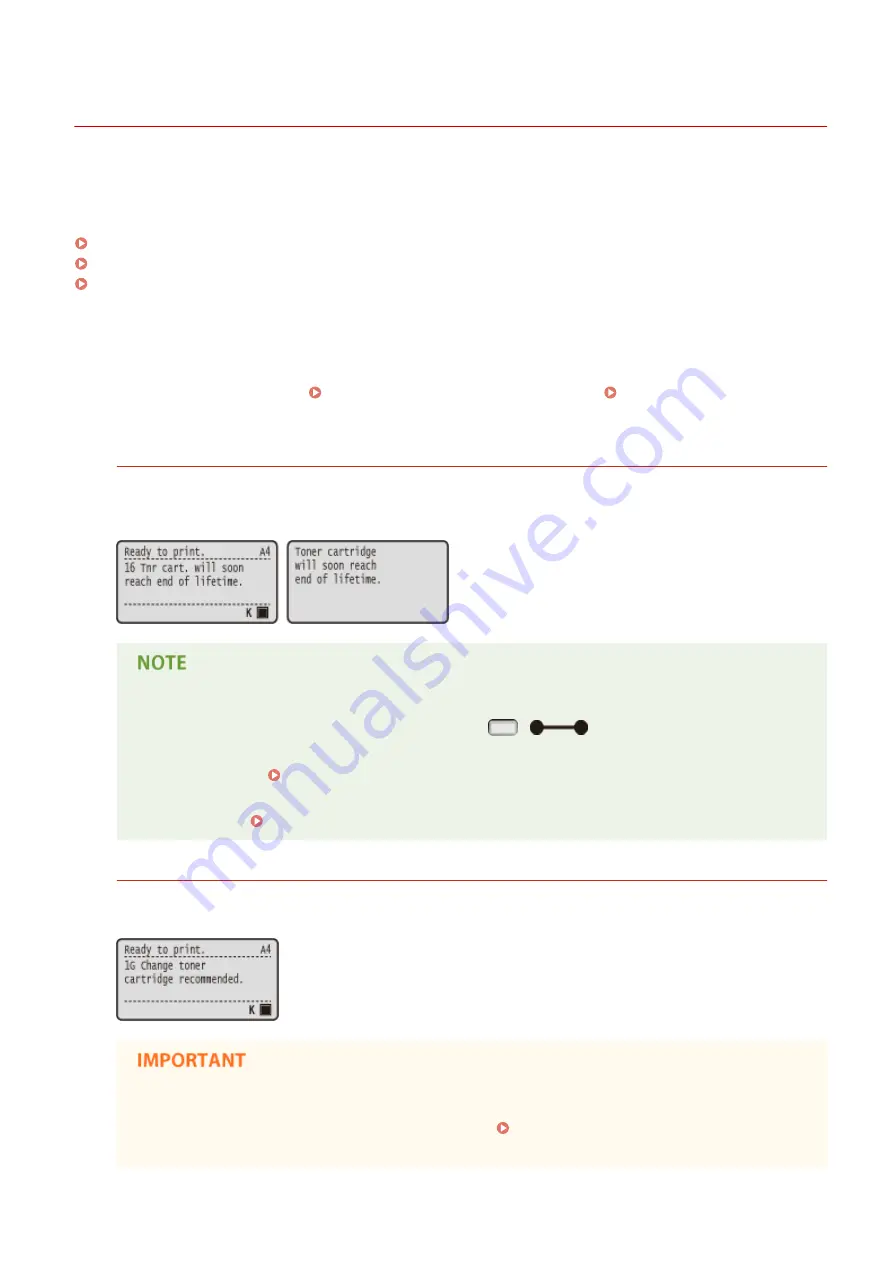
Replacing Toner Cartridges
0X7U-06U
The machine will display a message when a toner cartridge is nearly empty. Note that the print quality becomes poor if
you continue printing without taking any action. You can check the amount remaining in the toner cartridge on the
display.
When a Message Appear(P. 521)
If Printouts are Poor in Quality(P. 522)
Checking the Amount Remaining in the Toner Cartridge(P. 522)
◼
When a Message Appear
Depending on which message is displayed, you will need to make sure that you have a replacement toner cartridge
ready or replace the toner cartridge. How to Replace Toner Cartridges(P. 524) Consumables(P. 573)
<16 Tnr cart. will soon reach end of lifetime.>
<Toner cartridge will soon reach end of lifetime.>
This message notifies you that a toner cartridge needs to be replaced soon. Make sure that you have a
replacement toner cartridge ready. Replace the toner cartridge if you see this message before you start to print
a large job.
●
When the <Toner cartridge will soon reach end of lifetime.> message is displayed, the printing is
temporarily stopped. To resume the printing, press
(
).
●
Which message is to be displayed depends on the <Warning Step> setting in the setting menu of the
operation panel. Warning Step(P. 364)
●
You can set any value as the percentage of the amount remaining in the toner cartridge that triggers
this message. Spec Tnr Chk Timing(P. 414)
<1G Change toner cartridge recommended.>
The toner cartridge has reached the end of its lifetime. It is recommended that you replace this cartridge with a
new one.
●
You can continue printing when this message is displayed, but the print quality may deteriorate.
●
Receiving e-mail and fax documents will be disabled. Printing Received E-mail (E-Mail Print)
(P. 157)
Maintenance
521
Summary of Contents for LBP351 Series
Page 1: ...LBP352x LBP351x User s Guide USRMA 0699 00 2016 05 en Copyright CANON INC 2016 ...
Page 7: ...Notice 629 Office Locations 633 VI ...
Page 84: ...Printing a Document 77 ...
Page 99: ...LINKS Basic Printing Operations P 78 Printing a Document 92 ...
Page 111: ...LINKS Basic Printing Operations P 78 Printing a Document 104 ...
Page 142: ...LINKS Using the Encrypted Print P 136 Installing an SD Card P 583 Printing a Document 135 ...
Page 163: ...LINKS Printing without Opening a File Direct Print P 146 Printing a Document 156 ...
Page 175: ...Can Be Used Conveniently with a Mobile Device 168 ...
Page 248: ...LINKS Entering Sleep Mode P 68 Network 241 ...
Page 288: ...Printing a Document Stored in the Machine Stored Job Print P 137 Security 281 ...
Page 294: ... Functions of the Keys Operation Panel P 24 Security 287 ...
Page 332: ...Using TLS for Encrypted Communications P 294 Configuring IPSec Settings P 298 Security 325 ...
Page 342: ...Using Remote UI 335 ...
Page 357: ...LINKS Remote UI Screens P 336 Using Remote UI 350 ...
Page 381: ...Paper Source 0X7U 058 See Select Feeder Menu P 453 Setting Menu List 374 ...
Page 469: ...Troubleshooting 462 ...
Page 533: ...8 Close the top cover Maintenance 526 ...
Page 551: ...LINKS Utility Menu P 445 Job Menu P 449 Maintenance 544 ...
Page 562: ...Third Party Software 0X7U 08U Appendix 555 ...
Page 607: ...Manual Display Settings 0X7U 08W Appendix 600 ...
Page 632: ...Scalable Fonts PCL Appendix 625 ...
Page 633: ...Appendix 626 ...
Page 634: ...Appendix 627 ...
Page 635: ...OCR Code Scalable Fonts PCL Bitmapped Fonts PCL Appendix 628 ...
















































