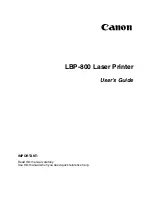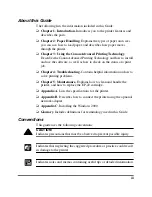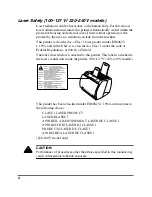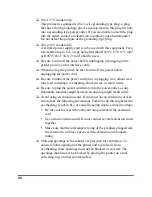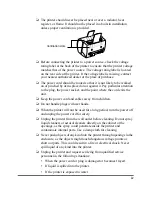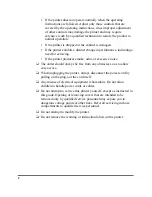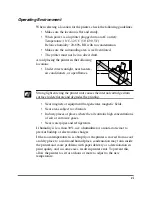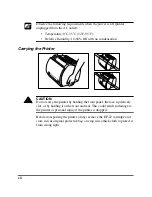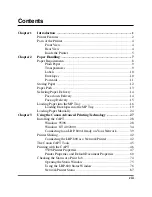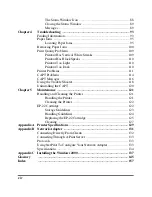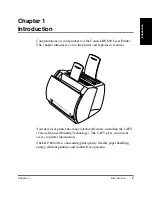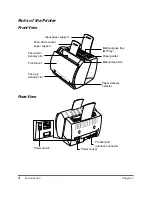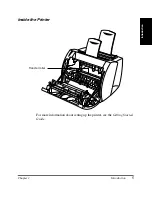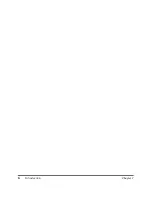viii
❏
100–127 V model only:
This product is equipped with a 3-wire grounding type plug, a plug
that has a third (grounding) pin. As a safety feature, this plug
fi
ts only
into a grounding-type power outlet. If you are unable to insert the plug
into the outlet, contact an electrician to replace your obsolete outlet.
Do not defeat the purpose of the grounding-type plug.
❏
220–240 V model only:
A certi
fi
ed power supply cord is to be used with this equipment. For a
rated current up to 6 A, a type not lighter than H05VV-F 3G 0.75 mm
2
or H05VVH2-F 3G 0.75 mm
2
shall be used.
❏
Be sure to turn off the power before unplugging or plugging in the
printer power cord or interface cable.
❏
When moving the printer, be sure to turn off the power before
unplugging the power cord.
❏
Be sure to unravel the power cord prior to plugging it in; otherwise it
may lead to damage, overheating, short-circuit, or result in
fi
re.
❏
Be sure to plug the power cord
fi
rmly into the power outlet, as any
fl
ammable material caught between an opening might result in
fi
re.
❏
Avoid using an extension cord. If you must use an extension cord, be
sure to take the following precautions. Failure to do this might lead to
overheating, result in
fi
re, or cause
fl
ickering due to a drop in voltage.
• Be sure not to exceed the allowed rating current of the extension
cord.
• Use a short extension cord. Do not connect several extension cords
together.
• Make sure that the total ampere rating of the products plugged into
the extension cord does not exceed the extension cord ampere
rating.
❏
Slots and openings in the cabinet are provided for ventilation. To
ensure reliable operation of the printer and to protect it from
overheating, these openings must not be blocked or covered. The
openings should never be blocked by placing the printer on a bed,
sofa, shag rug, or other similar surface.
Summary of Contents for LBP-800
Page 20: ...6 Introduction Chapter 1 ...
Page 40: ...26 Paper Handling Chapter 2 ...
Page 106: ...92 Using the Canon Advanced Printing Technology Chapter 3 ...
Page 136: ...122 Troubleshooting Chapter 4 ...
Page 144: ...130 Maintenance Chapter 5 ...