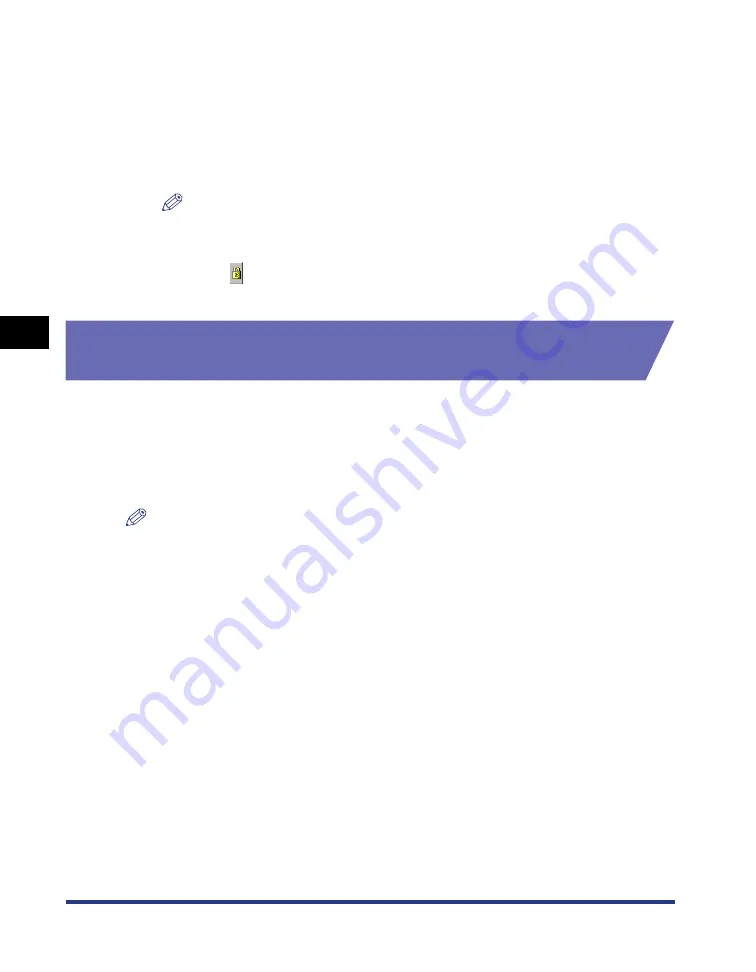
Using the Printing Options
4-72
Pr
inting a Document
4
5
When you have any other print job to edit, repeat step 1 to
step 4.
6
Edit the print job(s) on the list in the [Canon PageComposer]
dialog box.
NOTE
•
For more details of setting procedures for the [Canon PageComposer] dialog box,
refer to online help for Canon PageComposer.
•
When the [Edit and Preview] mode is selected in the [Printer Properties] dialog box
and [
] (Lock) is set, the [Canon PageComposer] dialog box appears each time
you print.
Viewing the Printer Settings / Restoring the Default
Settings
Allows you to confirm or restore all the specified settings in the [Page Setup],
[Finishing], [Paper Source], [Quality], or [Configuration] / [Device Settings] sheet at
one time.
First, confirm that one of the [Page Setup], [Finishing], [Paper Source], [Quality] or
[Configuration] / [Device Settings] sheet is displayed.
NOTE
Preview will be displayed on each sheet. You can confirm the print image in Preview.
Summary of Contents for LASER SHOT LBP-2410
Page 1: ...ENG Laser Beam Printer User s Guide User s Guide ...
Page 2: ...LBP 2410 Laser Printer User s Guide ...
Page 23: ...xx ...
Page 39: ...Connecting to a Computer 1 16 Before You Start Using This Printer 1 ...
Page 237: ...Printer Status Window 4 82 Printing a Document 4 ...
Page 297: ...Installing the Network Board AXIS 1611 6 18 Optional Equipment 6 ...
Page 357: ... CANON INC 2003 MADE IN JAPAN ...






























