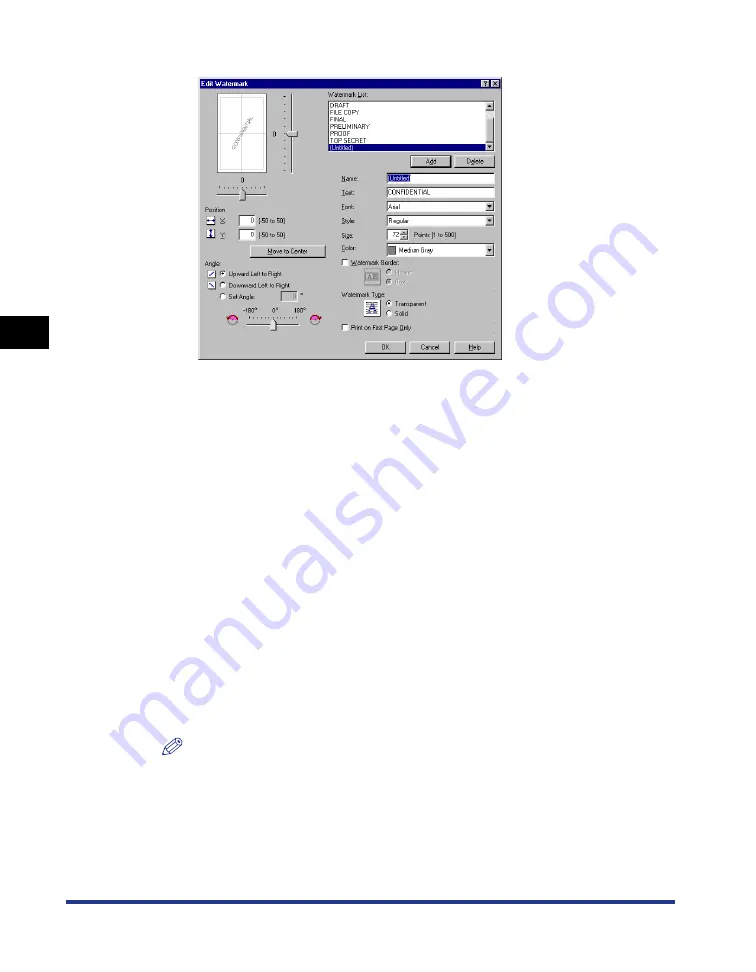
Using the Printing Options
4-52
Pr
inting a Document
4
The [Edit Watermark] dialog box will appear.
2
Specify the following options as needed.
NOTE
•
When adding a new watermark, click [Add].
•
The default watermarks cannot be changed.
3
Confirm the settings, then click [OK].
The display will return to the [Page Setup] sheet.
[Position]:
Specify the print position from -50 to 50 which represents
positions on the X and Y axes.
[Angle]:
Specify the angle of the watermark.
[Name]:
Enter the name of the new watermark to be displayed in
[Watermark] in the [Page Setup] sheet.
[Text]:
Enter the characters to be printed as a watermark.
[Font]:
Select the font type for the watermark (TrueType fonts only).
[Style]:
Select the font style for the watermark.
[Size]:
Specify the font size for the watermark.
[Color]:
Specify the color for the watermark.
[Watermark Border]:
Specify whether a border encloses the watermark when
printed.
[Watermark Type]:
Select the watermark type from either [Transparent] or [Solid].
[Print on First Page Only]:
Check this option to print the watermark only on the first page
of the document.
Summary of Contents for LASER SHOT LBP-2410
Page 1: ...ENG Laser Beam Printer User s Guide User s Guide ...
Page 2: ...LBP 2410 Laser Printer User s Guide ...
Page 23: ...xx ...
Page 39: ...Connecting to a Computer 1 16 Before You Start Using This Printer 1 ...
Page 237: ...Printer Status Window 4 82 Printing a Document 4 ...
Page 297: ...Installing the Network Board AXIS 1611 6 18 Optional Equipment 6 ...
Page 357: ... CANON INC 2003 MADE IN JAPAN ...






























