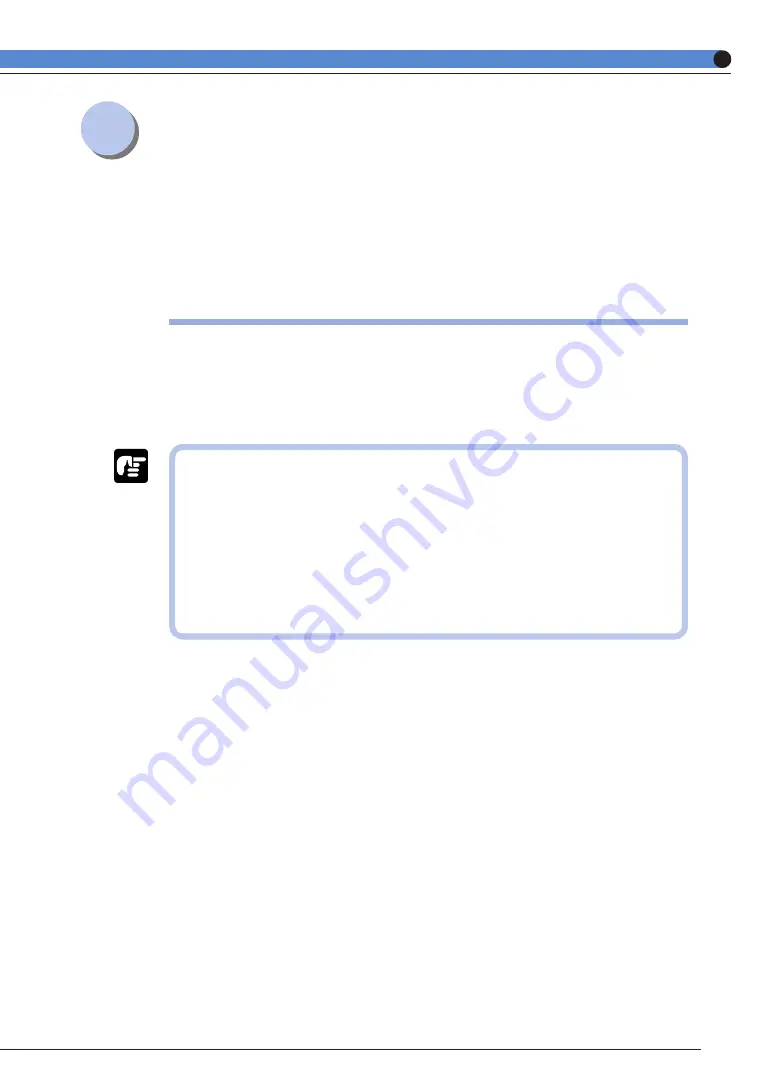
31
Paper Jams
(How to Remove Jammed Paper)
If a paper jam occurs inside the printer for any reason during printing, an alarm sounds and the
message [13 ヨウシガ ツマリマシタ] appears on the display.
When a paper jam occurs, follow the instructions below to remove it and restart printing. If the
message does not disappear even when the jammed paper is removed according to this procedure,
there may be some scraps of paper left inside the printer. Inspect each part of the printer again
and remove all jammed paper.
Removing jammed paper
When a paper jam occurs, remove the toner cartridge first and then lower the fixing assembly
pressure release levers. Then remove the paper. Make sure that you have a toner cartridge
protective bag or thick cloth on hand to protect the toner cartridge.
● Always remove the toner cartridge before you try to remove any jammed
paper. This makes it easier to remove the jammed paper.
● Leave the printer on while removing the jammed paper. If you turn the printer
off, the data that is being printed will be lost.
● If you try to remove the paper by force, the paper may tear or the inside of
the printer may be damaged. When you remove the jammed paper, make
sure you pull it in the proper direction according to its position.
● If the jammed paper is torn, make sure you look for any remaining scraps of
paper and remove them.
















































