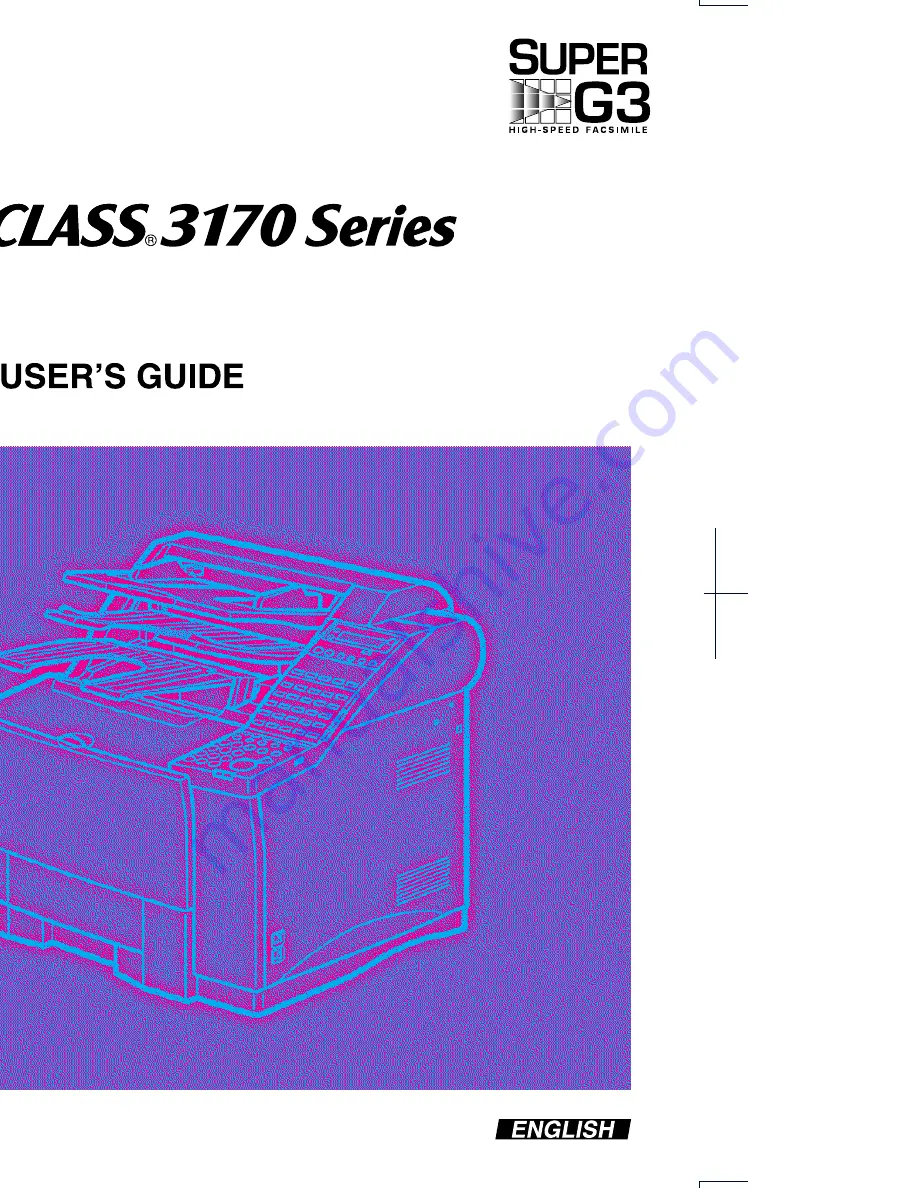
HT1-2169-000-V.1.1
032001NF0.4
© CANON INC. 2001
PRINTED IN JAPAN
120V
CANON INC.
30-2, Shimomaruko 3-chome, Ohta-ku, Tokyo 146-8501, Japan
CANON U.S.A., INC.
One Canon Plaza, Lake Success, NY 11042, U.S.A.
CANON CANADA INC.
6390 Dixie Road Mississauga, Ontario L5T 1P7, Canada
CANON EUROPA N.V.
Bovenkerkerweg 59-61 P.O. Box 2262, 1180 EG Amstelveen, The Netherlands
CANON FRANCE S.A.
17, quai du President Paul Doumer, 92414 Courbevoie, Cedex, France
CANON (U.K.) LTD.
Woodhatch, Reigate, Surrey, RH2 8BF, United Kingdom
CANON DEUTSCHLAND GmbH
P.O. Box 100364, Europark Fichtenhain A10 47807 Krefeld, Germany
CANON LATIN AMERICA, INC.
6505 Blue Lagoon Drive Suite 325 Miami, Florida 33126, U.S.A.
CANON AUSTRALIA PTY. LTD.
1 Thomas Holt Drive, North Ryde, Sydney, N.S.W. 2113, Australia
CANON SINGAPORE PTE. LTD.
79 Anson Road #09-01/06, Singapore 079906
CANON HONG KONG CO., LTD.
9/F., The Hong Kong Club Building, 3A Chater Road, Central, Hong Kong
This publication uses 50% recycled paper.
Summary of Contents for LASER CLASS 3170
Page 1: ......
Page 2: ...Preface i FACSIMILE USER S GUIDE...
Page 91: ...2 60 Setting Up Chapter 2...
Page 263: ...10 14 Using Confidential Mailboxes Chapter 10...
Page 287: ...11 24 Setting Up and Using Polling Chapter 11 6 Stop Press Stop to return to standby...
Page 303: ...12 16 Other Special Features Chapter 12...
Page 403: ...15 52 Maintenance Frequently Asked Questions Chapter 15...
Page 447: ...B 4 Documents You Can Scan Appendix B...
Page 474: ......


































