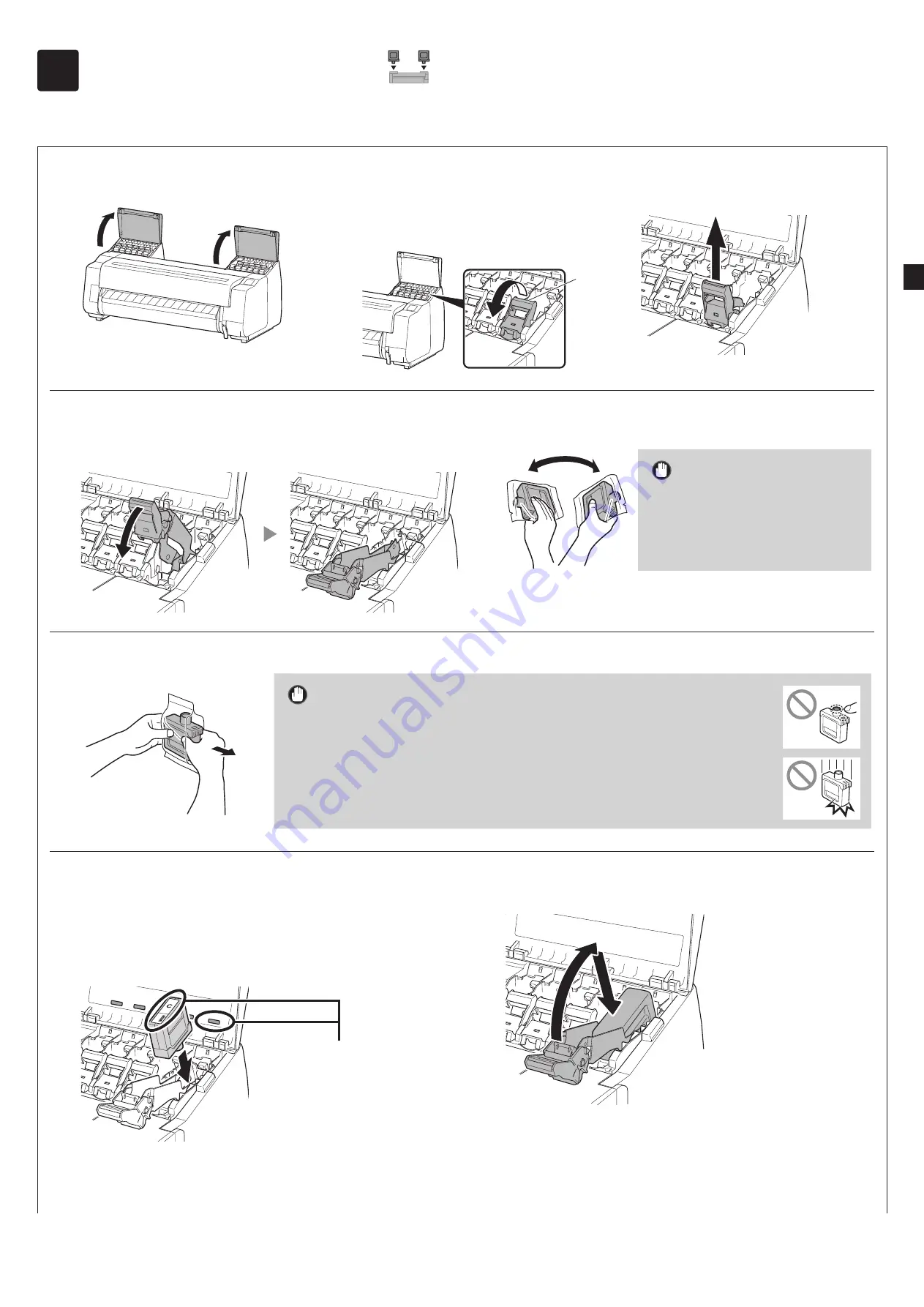
7
6
Installing the Ink Tanks
Instructions on ink tank installation are shown on the touch screen. Install the ink tanks as instructed. If the ink tank is cold, allow it to adjust to room temperature
before attaching it to the printer.
1
Open the ink tank cover.
2
Pull the ink tank lock lever of the
color you are installing towards you.
●
Hook your finger into (A) on the back of
the handle and pull it towards you.
A
3
With it in this state, pull the ink tank
lock lever up.
4
Continue pulling until the entire ink tank lock lever is
tilted towards you.
●
Make sure the ink tank lock lever stays in this position.
5
Shake each ink tank gently 7 or 8 times before opening its
pouch.
Important
●
Failure to shake the ink tanks may
result in reduced print quality because
ink ingredients have settled on the
bottom of the tank.
6
Open the pouch and remove the ink tank.
Important
●
Never touch the ink outlets or metal contacts (the area shown shaded in the diagram).
Touching these parts may cause stains, damage the ink tank, and affect print quality.
●
Avoid dropping the ink tank after removing it from the pouch.
Otherwise, ink may leak and cause stains.
●
Do not remove ink tanks to shake them after they have been mounted.
Doing so may cause ink to spill.
7
Check that the color of the ink tank is the same as the
color displayed on the label in the printer, and insert the
ink tank into the holder in the orientation shown in the
diagram.
●
Insert with the ink tank label facing up and ensuring that the
text on the label is not upside-down.
Match the color of the ink tank
label to the color of the label in
the printer
8
Lift up the ink tank lock lever once and then push it
down.
Summary of Contents for K10550
Page 2: ......










































