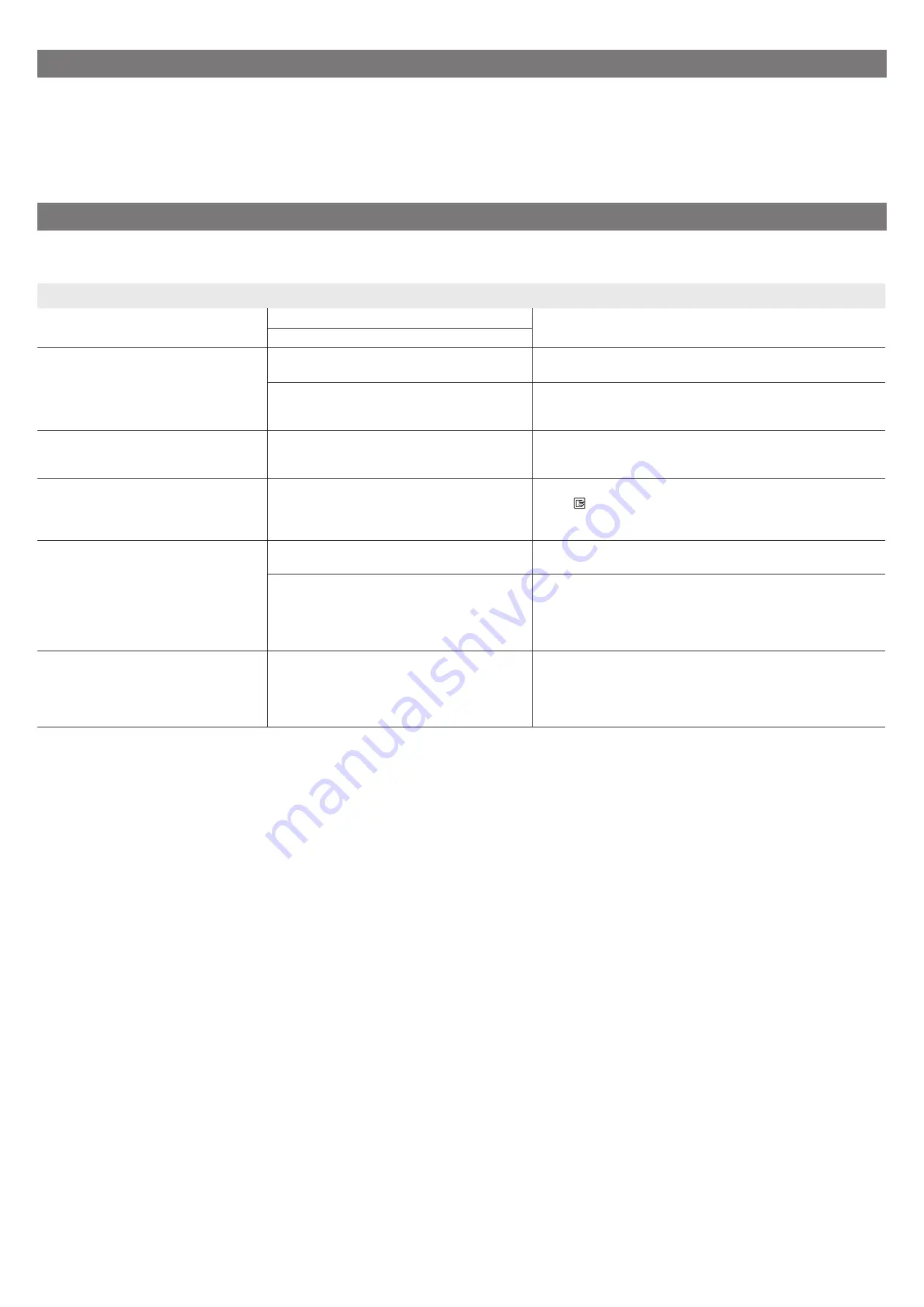
16
Trademarks
Windows is a trademark or registered trademark of Microsoft Corporation in the U.S. and/or other countries.
macOS, App Store, and iPadOS are trademarks of Apple Inc. registered in the U.S. and/or other countries.
IOS is a trademark or registered trademark of Cisco in the U.S. and other countries and is used under license.
Android is either a registered trademark or trademark of Google Inc.
Google Play and Google Play Logo are trademarks of Google LLC.
QR Code is a registered trademark of DENSO WAVE INCORPORATED in Japan and in other countries.
Responding to Messages
Error messages may appear on the touch screen of the operation panel when setting up printer. It may not indicate a problem with the printer, and the issue may be
easily resolved. Common messages and the causes are listed here with corrective actions. For details on other messages, refer to the Online Manual.
Message
Cause
Corrective Action
The ink tank is not installed.
Install the ink tank properly.
There is no ink tank loaded.
Install or reinstall the ink tank.
(Refer to steps 1 to 12 on p. 7 to 8)
The ink tank is not firmly installed all the way in.
Print head cannot be recognized
correctly.
Open the top cover and install the correct
print head.
The print head is not installed.
Install the print head.
(Refer to steps 1 to 9 on p. 9 and p. 10)
Electrical contact failure in the print head.
Remove the print head, make sure that no debris becomes adhered
to the electrical contacts on the print head and the carriage, and
then reinstall the print head.
The paper is loaded at an angle.
Lift the release lever and reload the paper.
The paper may not be aligned with the paper
alignment line.
Reload the paper so that the edge of the paper is aligned with the
paper alignment line.
(Refer to steps 3 to 8 on p. 11 and p. 12)
Unsupported paper size.
Lift the release lever and replace the
paper.
The roll paper is fed even though cut sheet
remains selected as the paper source.
Release the release lever and reload the roll paper.
Press (Load) and select the replacement paper on the touch
screen, and then follow the instructions on the screen.
For details on loading roll paper, refer to the Online Manual.
Hardware error ECxx-xxxx (x represents a
letter or number)
A printer error has occurred.
Turn the printer off, wait a while, and then
turn it on again.
The belt stopper or the tape inside the top cover
has not been removed.
Turn off the power, open the top cover, and remove the tape and
the belt stopper, then turn the power on.
You may have encountered an error that cannot
be resolved.
Turn off the printer and wait at least 3 seconds before restoring the
power.
If the message appears again, write down the error code and
message, turn off the printer, and contact your Canon dealer for
assistance.
Error Ecxxx-xxxx (x represents a letter or
number)
A printer error has occurred.
Refer to the manual and contact the
service center.
You may have encountered an error that cannot
be resolved.
Write down the error code and message, turn off the printer, and
contact your Canon dealer for assistance.
Summary of Contents for K10550
Page 2: ......
















































