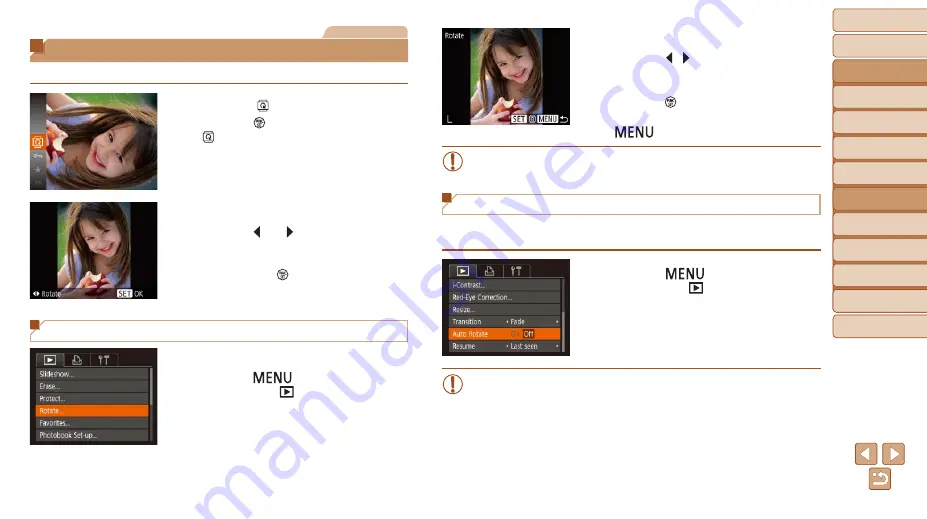
65
Before Use
Basic Guide
Advanced Guide
Camera Basics
Auto Mode
Other Shooting
Modes
P Mode
Playback Mode
Setting Menu
Wi-Fi Functions
Accessories
Appendix
Index
Still Images
Rotating Images
Change the orientation of images and save them as follows.
1
Choose [ ].
z
z
Press the [ ] button, and then choose
[ ] in the menu (
).
2
Rotate the image.
z
z
Press the [ ] or [ ] button, depending
on the desired direction. Each time you
press the button, the image is rotated
90°. Press the [ ] button to complete the
setting.
Using the Menu
1
Choose [Rotate].
z
z
Press the [
] button and choose
[Rotate] on the [ ] tab (
2
Rotate the image.
z
z
Press the [ ][ ] buttons to choose an
image.
z
z
The image is rotated 90° each time you
press the [ ] button.
z
z
To return to the menu screen, press the
[
] button.
•
Rotation is not possible when [Auto Rotate] is set to [Off] (
).
Deactivating Auto Rotation
Follow these steps to deactivate automatic image rotation, which rotates
images based on the current camera orientation.
z
z
Press the [
] button, choose [Auto
Rotate] on the [ ] tab, and then choose
[Off] (
•
Images cannot be rotated (
) when you set [Auto Rotate] to
[Off]. Additionally, images already rotated will be displayed in the
original orientation.
















































