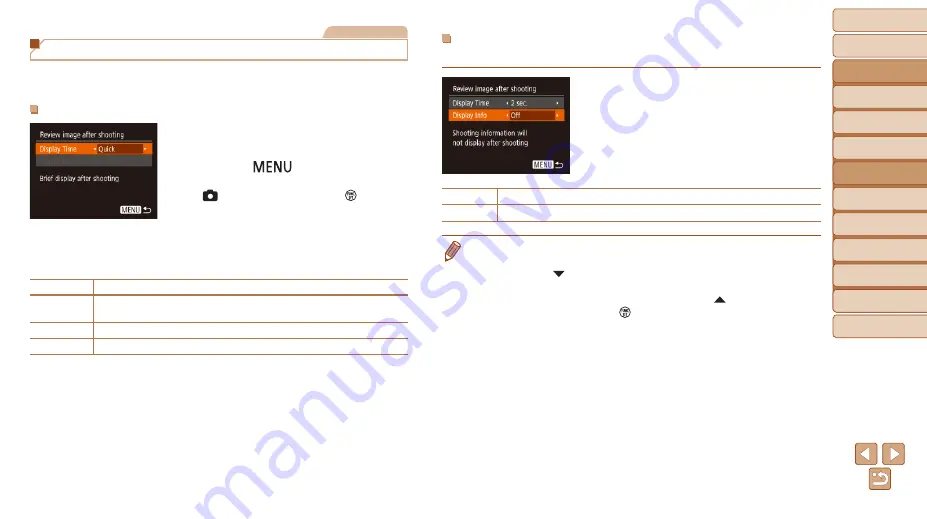
53
Before Use
Basic Guide
Advanced Guide
Camera Basics
Auto Mode
Other Shooting
Modes
P Mode
Playback Mode
Setting Menu
Wi-Fi Functions
Accessories
Appendix
Index
Still Images
Changing the Image Display Style after Shots
You can change how long images are displayed and what information is
displayed immediately after shooting.
Changing the Image Display Period after Shots
1
Access the [Review image after
shooting] screen.
z
z
Press the [
] button, choose
[Review image after shooting] on the
[ ] tab, and then press the [ ] button
(
).
2
Configure the setting.
z
z
Choose [Display Time], and then choose
Quick
Displays images only until you can shoot again.
2 sec., 4 sec.,
8 sec.
Displays images for the specified time. Even while the shot is displayed,
you can take another shot by pressing the shutter button halfway again.
Hold
Displays images until you press the shutter button halfway.
Off
No image display after shots.
Changing the Screen Displayed after Shots
Change the way images are displayed after shots as follows.
1
Set [Display Time] to [2 sec.],
[4 sec.], [8 sec.], or [Hold]
(
2
Configure the setting.
z
z
Choose [Display Info], and then choose
the desired option (
).
Off
Displays only the image.
Detailed
•
When [Display Time] (
) is set to [Off] or [Quick], [Display Info] is set to
[Off] and cannot be changed.
•
By pressing the [ ] button while an image is displayed after shooting, you can
switch the display information. Note that the settings of [Display Info] are not
changed. You can also erase images by pressing the [ ] button, or protect
images (
) by pressing the [ ] button.






























